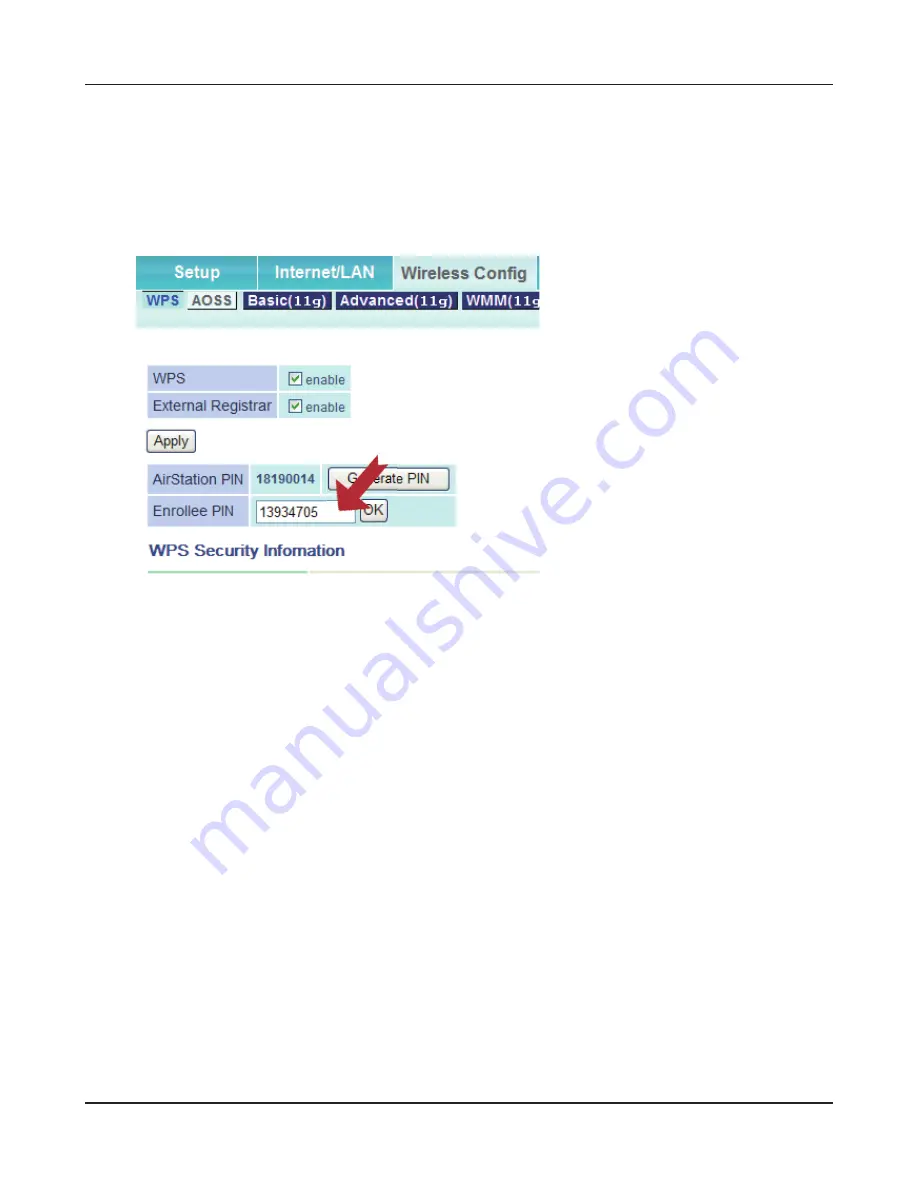
Chapter 3 Connect to a Wireless Network
WLI-UC-GNM User Manual
25
8
Use a PC with a wired Ethernet connection to log in to the access point’ management utility.
Note: If the access point you are trying to connect is a Buff alo AirStation, click Wireless Confi g > WPS on the
confi guration screen’s Home page. The screen to enter the PIN code will be displayed.
9
Navigate to the WPS PIN
confi guration screen, then enter
the PIN code you wrote down in
step 6.
Note: If the access point you are
trying to connect is a Buff alo
AirStation, enter the PIN code in
[Enrollee PIN] and click [OK].
When "Connection has been Completed" is displayed in Client Manager V, your connection
is complete. If “Set Network Location” is displayed, select “Home”, “Work”, or “Public location”
depending on the environment in which the AirStation will be used.






























