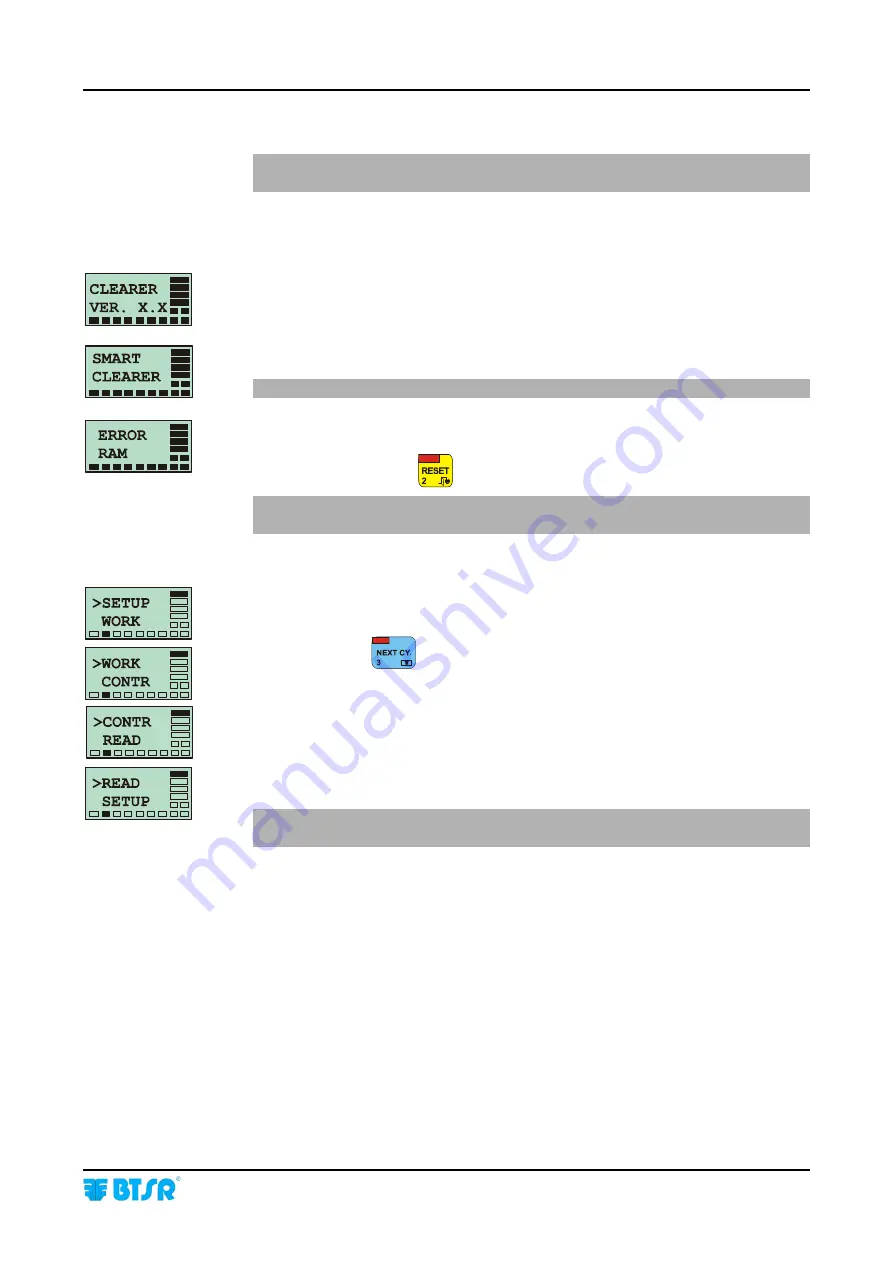
Operation
SMART CLEARER
-3.11 -
Preliminary operations for using the SMART CLEARER terminal
Just after installation and before beginning to use the system, check that all
the connectors are plugged in properly and that ISSC devices are turned on.
Power on the system and check that the graphic display shows sequentially, for a
few seconds, the two screens shown on the left side of this page:
(Installed software version)
(Type of SMART system)
If the display shows no characters refer to “Troubleshooting” chapter.
If the ERROR RAM message appears on the screen, it means that the self
diagnostics performed at power on has detected an error in the memory of the
SMART terminal. Press
to reset the error.
The system will erase all settings entered by the user and will reload the
default values!!
If the error persists, refer to “Troubleshooting” chapter.
If the system displays one of the messages that you can see on the left hand side of
this page, it means that the terminal is working correctly and that it is possible to
activate one of the four options of the main menu.
If required, press
to select the desired function:
> SETUP
to run the configuration/programming of the system.
> WORK
to load the article values into the sensors.
> CONTROL
to enable automatic monitoring.
> READ
to read the diameter of yarn detected by each sensor
Pressing the Reset button when the system displays any of the main menu
items, the current software version (CLEARER VER. X.X) will be displayed.
System
start up
Summary of Contents for SMART CLEARER
Page 1: ...SMART CLEARER ISSC YARN CONTROL SYSTEM Operating Manual Rev 3 0 July 2003 ENGLISH ...
Page 26: ...Operation 3 14 SMART CLEARER Enabling the SETUP Menu Functions CONFIG ...
Page 27: ...Operation SMART CLEARER 3 15 Enabling the SETUP Menu Functions NEW MODIFY ERASE ...
Page 28: ...Operation 3 16 SMART CLEARER Enabling the WORK Menu Function Enabling the READ Menu Function ...
Page 60: ...Operation 3 48 SMART CLEARER Sample report referred to four positions 001 004 ...
Page 66: ...Troubleshooting and Maintenance 4 6 SMART CLEARER Page intentionally left blank ...
Page 68: ...Appendix A Quick Reference A 2 SMART CLEARER Symbols Key ...
Page 69: ...Appendix A Quick Reference SMART CLEARER A 3 Symbols Key ...
Page 70: ...Appendix A Quick Reference A 4 SMART CLEARER Symbols Key ...
Page 71: ...Appendix A Quick Reference SMART CLEARER A 5 Symbols Key ...
Page 72: ...Appendix A Quick Reference A 6 SMART CLEARER Symbols Key ...
Page 73: ...Appendix A Quick Reference SMART CLEARER A 7 Symbols Key ...
Page 74: ...Appendix A Quick Reference A 8 SMART CLEARER Symbols Key ...
Page 75: ...Appendix A Quick Reference SMART CLEARER A 9 Symbols Key ...
Page 76: ...Appendix A Quick Reference A 10 SMART CLEARER Symbols Key ...
Page 77: ...Appendix A Quick Reference SMART CLEARER A 11 Notes ...
Page 78: ...Appendix A Quick Reference A 12 SMART CLEARER Page intentionally left blank ...






























