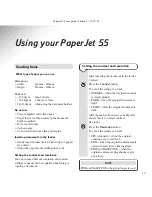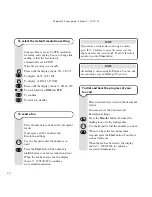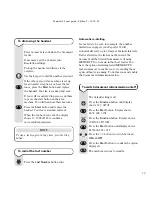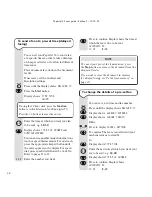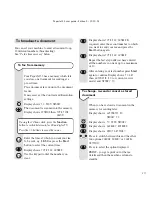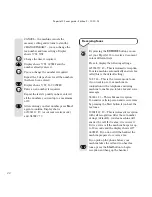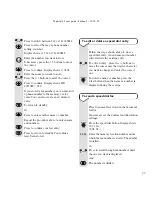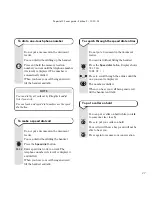PaperJet 55 user guide – Edition 3 – 10.10.01
When you have finished entering your name
To confirm. Display shows
PHONE NUMBER
Display shows
TYPE YOUR NUMBER
Enter your phone number.
Press to confirm.
To return to standby.
14
If you are entering your number in an
international format press the
✱
button to
enter a
+
.
For example to enter the name JOHN:
Press the
5
button until the display shows
J
.
Press
>
Press the
6
button until the display shows
O
.
Press
>
Press the
4
button until the display shows
H
.
Press
>
Press the
6
button until the display shows
N
.
Your name, fax number, date and time can
be shown at the top of the page outside the
text area or slightly lower down inside the
text area. The default setting is for the
header to be shown inside the text area.
You can switch between these two positions.
Press the
Function
button until the display
shows
FAX SET-UP
Display shows
DATE AND TIME
Display shows
VARIOUS SETTINGS
Press until the display shows
HEADER
INSIDE
Your header will be printed inside the text
area.
Press to display
INSIDE
or
OUTSIDE
.
To confirm the displayed option.
To return to standby.
To set the position of your fax header
0-9
Volume
Volume
Volume
Volume
5
JKL
6
MNO
6
MNO
4
GHI
Start
Start
Start
Stop
F
Function
Start
F
Function
Start
Start
Stop
NOTE
Connecting to your PC
Please follow the steps shown in the separate
PaperJet 55/65 PC Printing Guide.