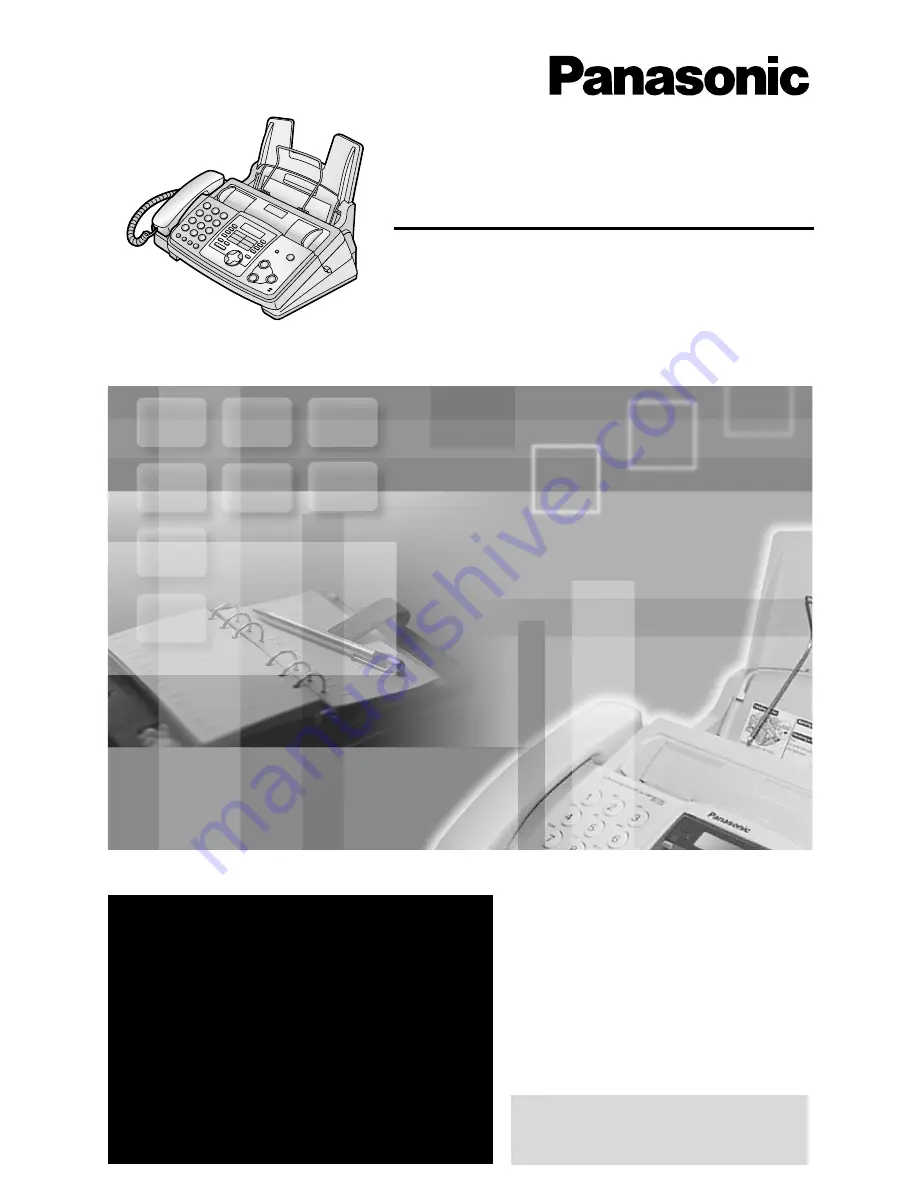
Operating Instructions
FOR FAX ADVANTAGE ASSISTANCE:
– (VOICE) CALL
1-800-HELP-FAX (1-800-435-7329)
– E-MAIL TO
for customers in the U.S.A. or Puerto
Rico
– REFER TO
www.panasonic.com
for customers in the U.S.A. or Puerto
Rico
Compact Plain Paper Fax with
Answering System
Model No.
KX-FHD351
General Information
Please read these Operating
Instructions before using the unit
and save for future reference.
This model is designed to be
used only in the U.S.A.


































