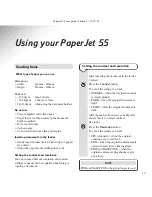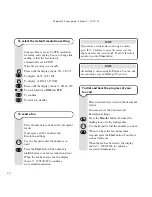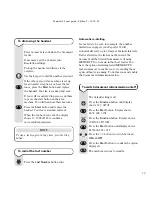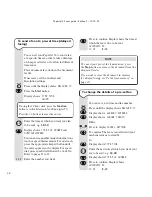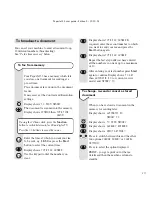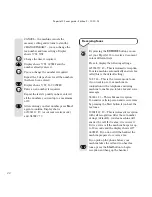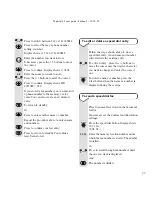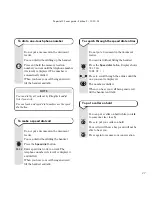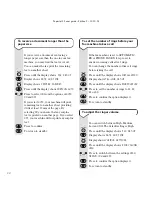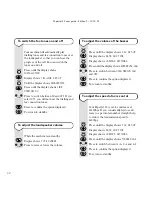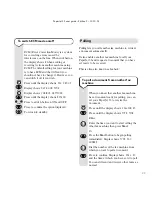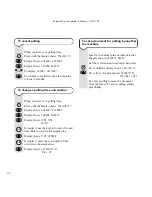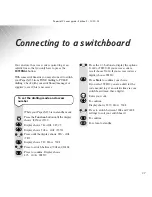PaperJet 55 user guide – Edition 3 – 10.10.01
22
To edit or delete a one-touch entry
Follow the steps shown above to store a
one touch entry selecting the location you
want to change or delete. A new name and
number will overwrite the existing entry
selecting the location you want to change
or delete.
To edit an entry , press the
< >
buttons to
move the cursor over the digit or character
you want to change and enter the correct
one.
To delete a name or number, press the
Clear
button when the name or number is
displayed during these steps.
To send a one-touch fax
Place document face down in the document
feeder.
If necessary set the Contrast and Resolution
settings.
Press and hold the
0-9
memory location
number for one second. The name is
displayed and then the number is displayed
and dialled.
Using the speed-dial memories
To store a speed dial entry
Using the codes 01 – 32, your PaperJet 55
has 32 speed dial memories under which
you can store a name and fax number and
telephone number.
You can store numbers up to 52 digits long
in each speed dial memory and names up to
16 characters.
Press until the display shows
FAX SET-UP
Display shows
DATE AND TIME
Press until the display shows
CODED SPEED
DIAL
Display shows
TYPE SPEED NO.
Enter the two digit speed dialling code
under which the name and number will be
stored, e.g.
01
. Display shows
FAX NO.
01-32
0-9
If you stored a fax number you can now add
a phone number to the memory or vice
versa. You can also create a new memory
entry.
Press to return to standby
Or
Press to enter another name or number.
Repeat the procedure above to enter names
and numbers.
Press to confirm your last entry.
Press to return to standby. Your entries
have been stored.
Stop
Start
Start
Stop
Speed Dial
Clear
F
Function
Start
F
Function
Start