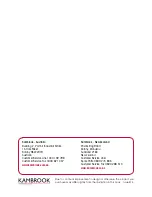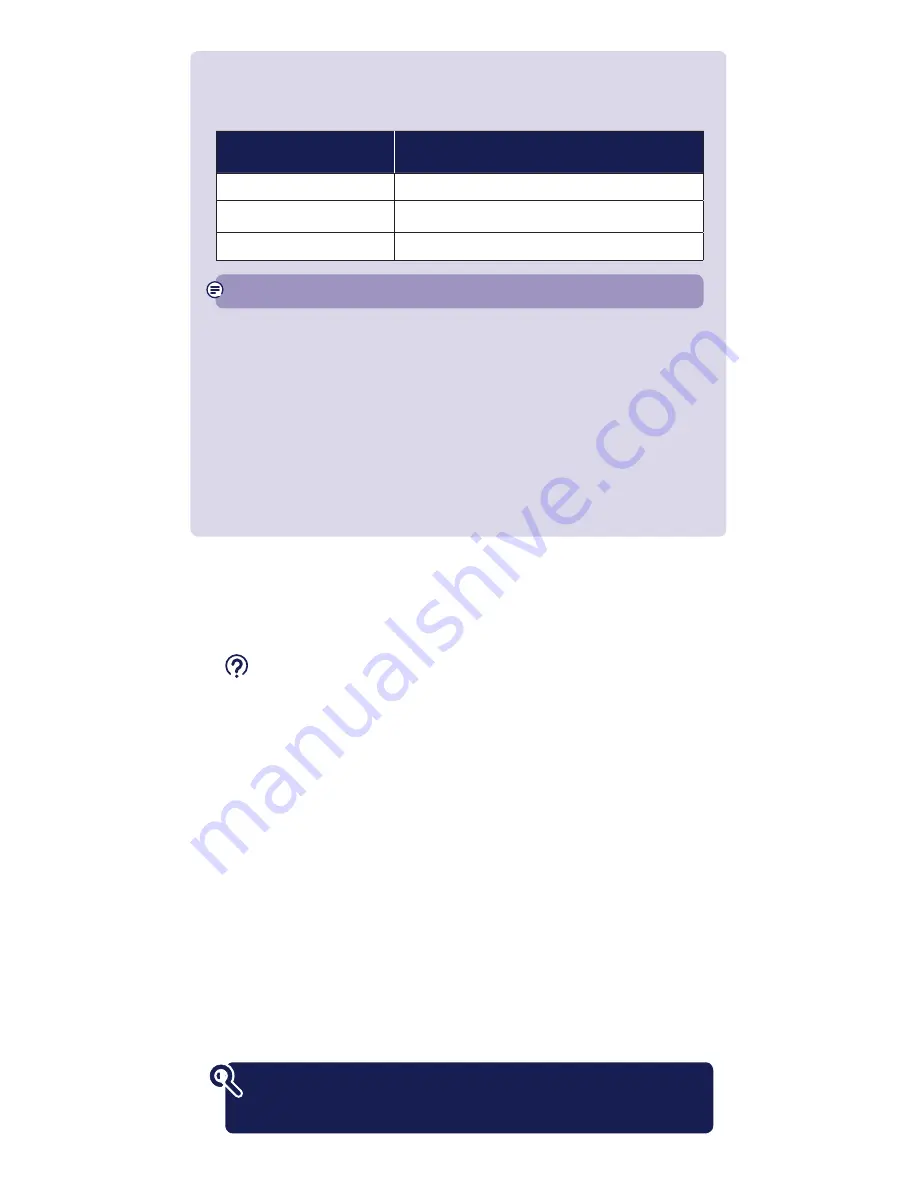
Link button
What do you want to do? Press and hold button
Prepare to join a new network
5 to 8 seconds
Join a new network
1 second
Reset to factory settings
More than 15 seconds until Data and Power lights go out
TIP: you may find it helpful to use a watch or a clock when using the Link button.
Connection help
•
If you are adding the extender to your existing network, please see section on
‘How to add more Powerline extenders to your existing network’ in this guide.
For best network performance, make sure you connect the higher speed extender
to your router.
•
If you are having problems synchronising one or more extenders, try resetting them
to their default factory settings. Most extenders have a Reset (Link) button that
does this. Refer to the extender user guide for more detailed information on how
to add more powerline devices.
•
Swap devices to help check and isolate a problem with a particular broadband
extender unit.
•
To check if your home’s electrical wiring is affecting your broadband extenders,
try plugging in extenders in the same room. Some old wiring or fuse boxes might
affect your network performance.
•
House appliances that draw large amounts of power, like refrigerators, freezers,
microwaves and air conditioning systems, might cause interference with
your network.
•
For best network performance, use broadband extenders from BT.
•
If there are no spare ports on your router/hub, you can unplug one of your existing
devices and use an alternative like wi-fi or purchase a switch.
If you need more help, go to bt.com/bbextenderflex1000
or call 0808 100 6116*.