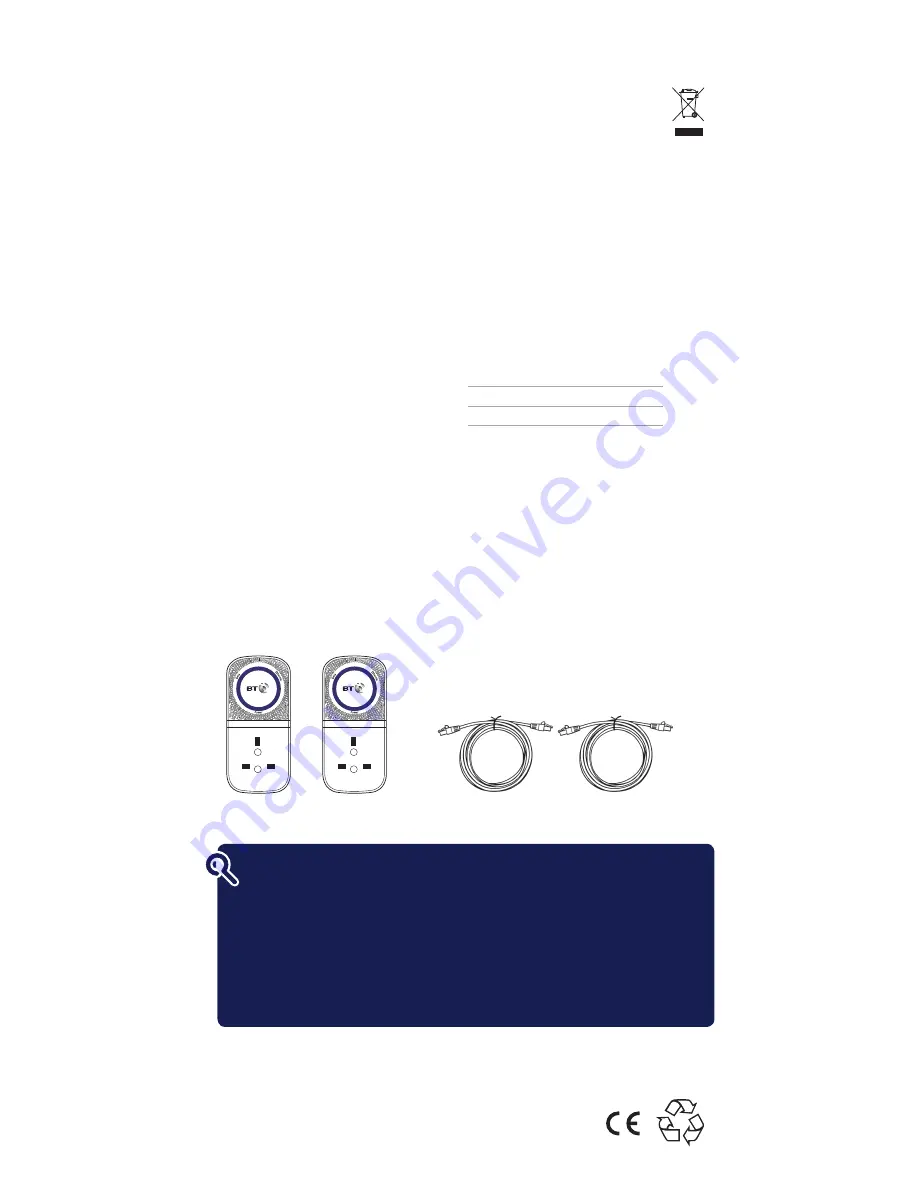
General information
For information on safety instructions,
technical information or setting up
the extender, please see the
Frequently Asked Questions at
bt.com/bbextenderflex1000
Guarantee
Your Broadband Extender Flex 1000 Kit is guaranteed
for a period of 3 years from the date of purchase.
Subject to the terms listed below, the guarantee
will provide for the repair of, or at BT’s or its agent’s
discretion, the option to replace the Broadband
Extender Flex 1000 Kit or any component thereof
which is identified as faulty or below standard, or as a
result of inferior workmanship or materials. Products
over 28 days old from the date of purchase may be
replaced with a refurbished or repaired product.
The conditions of this guarantee are:
• the guarantee shall only apply to defects that occur
within the 3 year guarantee period
• proof of purchase is required
• the equipment is returned to BT or its agent
as instructed.
This guarantee does not cover any faults or defects
caused by accidents, misuse, fair wear and tear,
neglect, tampering with the equipment, or any
attempt at adjustment or repair other than through
approved agents.
This guarantee does not affect your statutory rights.
To find out what to do if your extender is in or outside
of the 3 year guarantee, please see the Frequently
Asked Questions at bt.com/bbextenderflex1000
How to recycle your equipment
The symbol shown here and on the product
means that the product is classed as electrical
or electronic equipment, so DO NOT put it in
your normal rubbish bin.
It’s all part of the Waste Electrical and Electronic
Equipment (WEEE) Directive to recycle products in
the best way – to be kinder to the planet, get rid of
dangerous things more safely and bury less rubbish
in the ground.
You should contact your retailer or supplier for
advice on how to dispose of this product in an
environmentally friendly way.
Declaration of Conformity
For a copy of the Declaration of Conformity
please refer to bt.com/bbextenderflex1000
Power consumption
In operation
5.2 Watts
Network standby
3.5 Watts
Standby mode
0.5 Watts
Elapsed time before going
into standby mode
5 Minutes
Offices worldwide
The services described in this publication are subject to availability and may be modified from time to time.
Services and equipment are supplied subject to British Telecommunications plc’s respective standard conditions of contract.
Nothing in this publication forms any part of a contract.
© British Telecommunications plc 2015. Registered Office: 81 Newgate Street, London EC1A 7AJ.
Registered in England No. 1800000.
Designed and produced by The Art & Design Partnership Ltd.
Printed in China / Issue 3 / ADP02-15
Box contents:
2 x Broadband Extender Flex 1000
2 x Ethernet cables
Find out more
• If you need more detailed instructions, Frequently Asked Questions are
available at bt.com/bbextenderflex1000
• If you cannot find the answer to your problem in the Frequently Asked Questions,
then please call our free Helpline on 0808 100 6116*. Our dedicated advisors
are more likely to be able to help you than the retailer where you made
your purchase.
* Calls made from within the UK mainland network are free. Mobile and International call costs may vary.
























