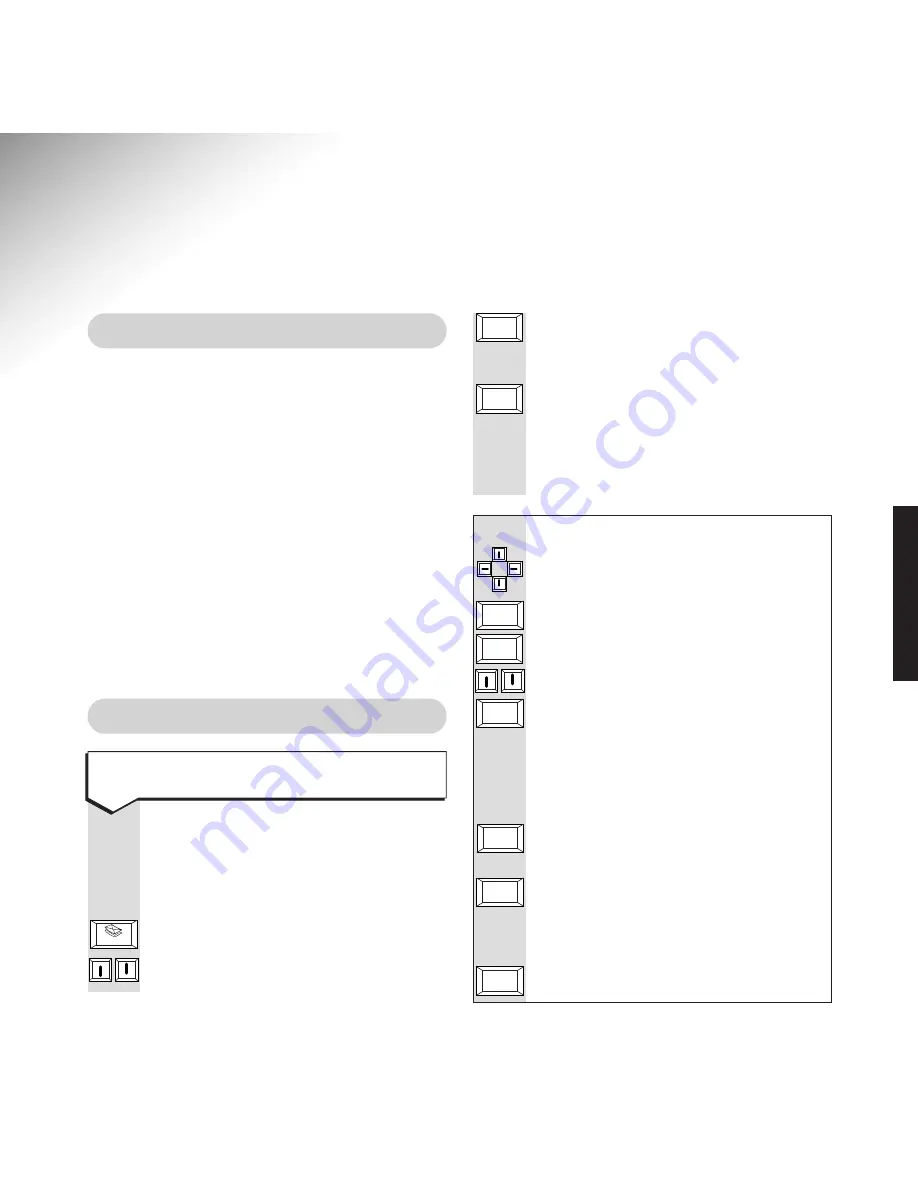
Once you have registered your user name with
Freeserve, you can send and receive
straightforward text messages to a maximum
size of 4k – about 12 screens of text. If an incoming
e-mail is longer than this, the remaining text
will not be received. Should this happen, ask your
sender to e-mail smaller chunks of text.
Please note that your Easicom
T V3
will not
receive any files or documents which have
been attached to an e-mail message, but it will
show there was originally an attachment by
displaying a paper clip icon. Tell your sender
that you cannot receive attachments.
You can send to an address stored in
the directory or put in the address of
the recipient prior to sending. Always
complete the Subject of the e-mail.
Display lists the users.
To highlight your user name.
17
Using your Easicom
TV3
On-screen display
To write an e-mail message
KEYPAD
Type your password.
Screen shows
INBOX
and will show a
list of all the e-mails you have received.
NEW
To display the heading for your e-mail.
MESSAGE
KEYPAD
Type your e-mail message.
Enter
Enter
䊴
䊴
䊴
䊴
䊴
䊴
䊴
䊴
Shift
Using the keypad
To move the cursor to the place where
you want to change or add text.
or
To move to the end of each section.
Hold down the shift key and then
to scroll a screen at a time.
To start a new line.
BACKSPACE
Deletes the previous character.
DELETE
Deletes the character highlighted by
the cursor.
To type in capital letters. Press
CAPS
LOCK
again to type in lower case letters.
Press and hold down to type individual
letters as capital letters or, to type the
top letter when using dual letter keys
such as
=+
.
To move the the start of each section.
Home
Shift
Caps Lock
Enter
Tab/Aux
USING
































