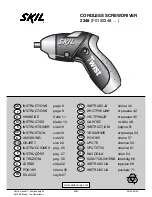Using the headset
23
You’ll need to subscribe to your
network provider’s Call Waiting
service for this feature to work.
You might have to pay a fee.
For more information on BT
Calling Features, call BT free on
0800 800 150.
You may also need to configure
the default audio settings of
your computer if you would
like to use another device for
playback and recording at the
same time as your headset.
For example, you can listen to
music through your computer
speakers while you are having
a phone conversation using
your headset. For detailed
instructions on how to
configure the audio settings for
various operating systems, see
the Help section on page 47.
Call Waiting
If you have subscribed to your network provider’s
Call Waiting service and it is switched on, you
will hear a call waiting alert tone if there is an
incoming call while you are already on a call.
1. Press and hold Mute/Recall on the headset for
two seconds to put your current call on hold and
answer the new call.
2. To switch back and forth between calls at any time,
press and hold Mute/Recall for two seconds.
Using the headset in PC mode
Make sure you have connected the headset base
to your computer correctly using the USB cable as
shown on page 10.
1. In idle mode, press the PC button on the headset
base to use your headset and your computer for
VoIP calls. The PC light will turn on.
2. Configure the audio settings in your VoIP software
to use your BT Headset. Make sure the volume of
the microphone and computer speaker are turned
on and set to an audible level in your computer
audio settings and your VoIP calling software.
If you need some help, call us on 0800 218 2182* or go to bt.com/producthelp