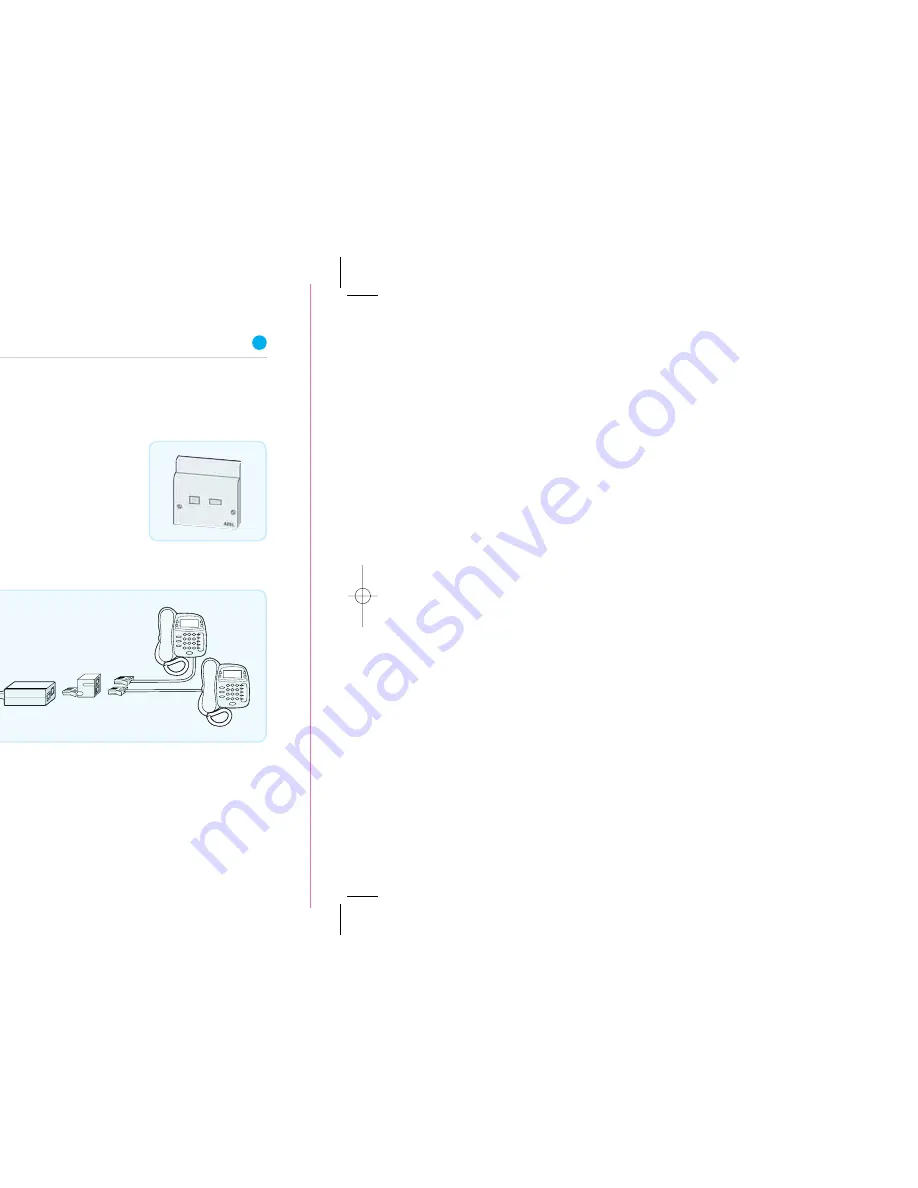
7
15591 BT Project Glamour Inside Spreads165x135
◊
BT
◊
18mm tab)mm
◊
G6
◊
CMYK
◊
PF:07
◊
19.09.07
◊
RJ
15591 BT Project Glamour Inside Spreads165x135
◊
BT
◊
18mm tab)mm
◊
G6
◊
CMYK
◊
PF:06
◊
18.09.07
◊
AB
15591 BT Project Glamour Inside Spreads165x135
◊
BT
◊
18mm tab)mm
◊
G6
◊
CMYK
◊
PF:05
◊
18.09.07
◊
RJ
6
2. Fit your ADSL filters
An ADSL filter (also known as a microfilter) is a device that allows broadband
to work over the same line as your telephone service.
You need an ADSL filter fitted to phone sockets used by devices such as:
•
phones
•
monitored alarm systems
•
fax machines
•
extension bells
•
digital TV boxes
(e.g. Freeview, Sky)
At each phone socket that
you’re using:
•
unplug the device from the socket
•
plug an ADSL filter into the socket
•
plug the device you just unplugged into the
ADSL filter’s phone socket
When don’t I need an ADSL filter?
You don’t need to use an ADSL filter if you have a broadband (ADSL) master socket.
When you get to step 3, you’ll simply plug your broadband cable straight into the
ADSL master socket’s ‘DSL’ socket.
A broadband (ADSL) master socket looks like this:
Using a socket doubler?
If you use a socket doubler to connect more than one phone to a single socket, you
can use a single ADSL filter, but please make sure that it’s fitted as shown below.
Not enough ADSL filters?
You can order BT ADSL filters at
www.bt.com/shop and most computer shops or
by calling us on
0800 800 150.
You can still install broadband even if all devices don’t yet have an ADSL filter,
but you must unplug any device without an ADSL filter from its phone socket.
You can reconnect the device once you’ve an ADSL filter for it.
15591 BT Project Glamour Inside Spreads_165x135 19/9/07 12:52 Page 6
Summary of Contents for Business Total Broadband
Page 3: ......
Page 5: ...Set up Set up ...
Page 9: ...11 Advanced Advanced ...
Page 14: ...Learn about Learn about ...
Page 18: ...29 Help Help ...
Page 19: ...31 eshooting the internet follow this lights guide hing orange hing orange en ...
Page 24: ......








































