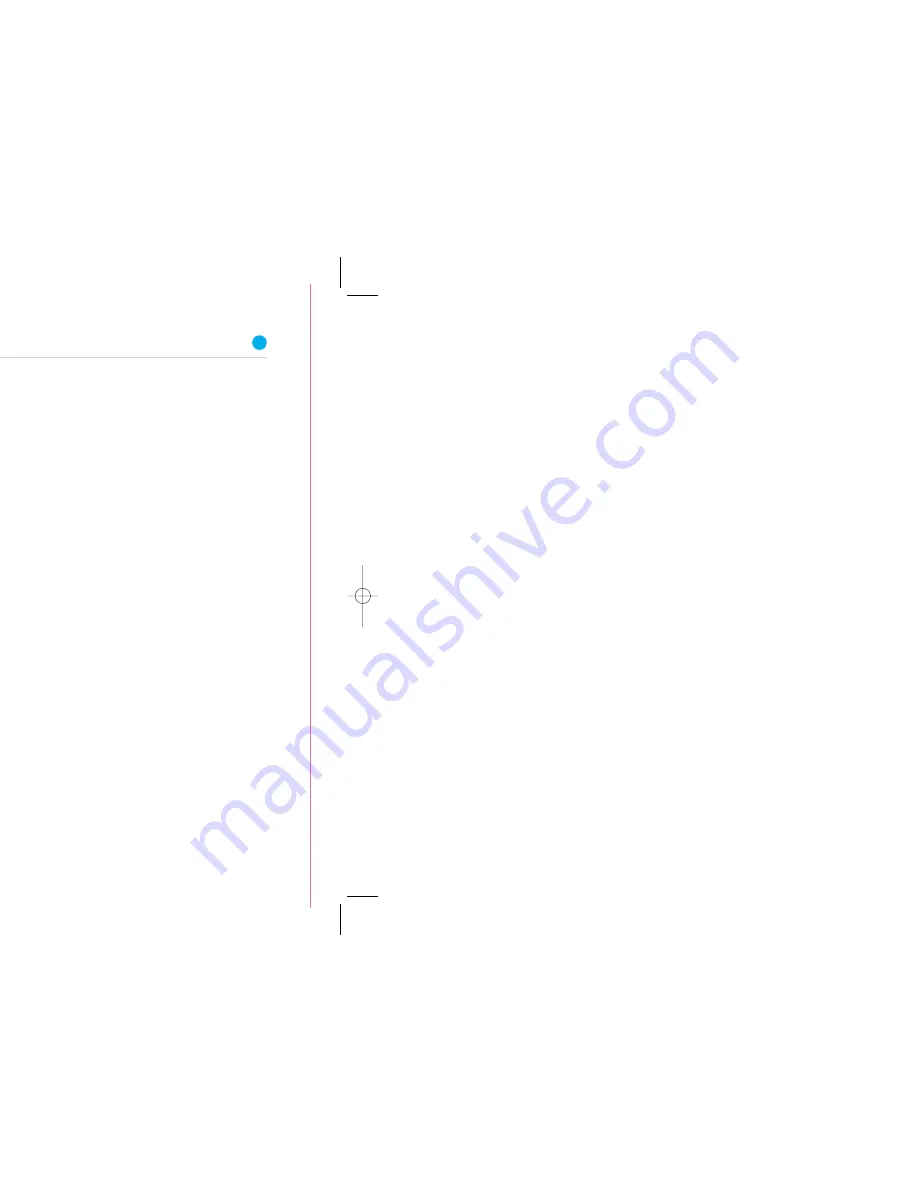
35
15591 BT Project Glamour Inside Spreads165x135
◊
BT
◊
18mm tab)mm
◊
G34
◊
CMYK
◊
PF:07
◊
19.09.07
◊
RJ
15591 BT Project Glamour Inside Spreads165x135
◊
BT
◊
18mm tab)mm
◊
G34
◊
CMYK
◊
PF:06
◊
18.09.07
◊
AB
15591 BT Project Glamour Inside Spreads165x135
◊
BT
◊
18mm tab)mm
◊
G34
◊
CMYK
◊
PF:05
◊
18.09.07
◊
RJ
34
If you’re using wireless: check that your computer’s wireless adaptor is fitted
and/or turned on. Some laptop computers have a small switch – please refer
to your computer manual if you need help. Using your wireless connection
software, check that your wireless software is connected to your Hub – for help,
see manual set-up steps on page 13. If the wireless software can’t connect,
please see page 36.
If you still can’t connect to broadband, please contact us – see page 30.
General troubleshooting
My CD won’t run. What should I do?
PC users: wait 30 seconds, then click on ‘My Computer’ in the Windows Start menu,
then click the CD icon. In the list of files, double-click ‘setup.’
Mac OS users: double-click the ‘BT Home Hub’ desktop icon. If you’re an advanced
user, you could also try manual set-up on page 12. Or call us on
0845 600 7030
*
.
*Calls provided by BT will be charged at up to 4 pence per minute. A Call Set-Up fee of 3 pence per call applies
to calls from residential lines. Mobiles and other providers’ costs may vary. See
www.bt.com/pricing for details.
Where can I find my username and password?
These details were sent to you by email or letter when you ordered the service.
If you can’t find them, please contact us – see page 30.
If you’ve a username but can’t remember your password, you can reset your
password. Go to
bt.yahoo.com and click ‘Forgot password?’ on the sign-in page.
What is my Hub Manager username and password?
Please go to page 17 for the default Hub Manager settings.
Where can I find my BT Broadband Talk phone number and password?
These details were sent to you by email when you ordered the service. If you can’t
find them, please contact us – see page 30.
My broadband connection to my Hub is unreliable. What should I do?
Please check:
•
your ADSL filters are fitted correctly
•
any extension lead – try connecting Hub and ADSL filter to socket without it
G. Broadband light is green
Your Hub is connected to broadband, but there may be a problem with your
computer and/or its connection to the Hub.
1. Restart your Hub by pressing and releasing the Restart button at the side
of the Hub.
2. Restart your computer.
3. Run BT Broadband Desktop Help. See page 30.
4. If you’re using an Ethernet or USB cable: check this cable between your Hub
and computer is inserted correctly. See manual set-up steps on page 12.
There’s no dial tone:
1. try swapping the ADSL filter or temporarily
plugging your phone directly into the
telephone socket – if there’s a dial tone this
indicates a faulty ADSL filter
2. if you’re using an extension socket or
extension lead, plug the ADSL filter directly
into the main phone socket and listen again
If there’s now a dial tone at the main socket,
but not at the extension: the extension lead,
wiring or socket is faulty. Please call us on
0800 800 151 or contact a qualified engineer
for assistance.
If there’s no dial tone at the main socket:
there’s a problem with your telephone line.
Please call us on 0800 800 151.
There is a dial tone:
1. check broadband service status by calling
0800 169 0199. If service is okay, and you’re
using an extension lead or extension socket,
plug the ADSL filter and Hub directly into the
main phone socket
2. unplug any other telephone devices (such as
telephones, fax machines, digital TV boxes etc.)
in your home, leaving only your Hub and its
ADSL filter
If the Broadband light is now a steady green:
either your home’s wiring or an ADSL filter may
be faulty. Reconnect each ADSL filter and
telephone device in turn, checking the
Broadband light, to find out if one is faulty.
Also make sure that every telephone device
that’s plugged in uses an ADSL filter.
If the Broadband light is still off: and today is
your activation day, please wait until after 8pm.
If you still have no Broadband light after 8pm,
please contact us – see page 30.
15591 BT Project Glamour Inside Spreads_165x135 19/9/07 12:52 Page 34
Summary of Contents for Business Total Broadband
Page 3: ......
Page 5: ...Set up Set up ...
Page 9: ...11 Advanced Advanced ...
Page 14: ...Learn about Learn about ...
Page 18: ...29 Help Help ...
Page 19: ...31 eshooting the internet follow this lights guide hing orange hing orange en ...
Page 24: ......




































