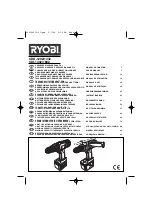If you need some help, call us on
0800 218 2182*
or go to
bt.com/producthelp
32
You’ll need to subscribe to
your network provider’s Caller
Display service for this feature
to work. You might have to pay
a fee. For more information
on BT Calling Features, go to
bt.com/callingfeatures
For the caller’s name to be
displayed, make sure you’ve
stored the full telephone
number in your contacts list,
including the dialling code.
There are some incoming
calls where a number is not
displayed and a network
message is recorded instead:
Unavailable
= number is
unavailable
Withheld
= number has
been withheld
International
= international
number
Operator
= call from
the operator
Payphone
= call from
a payphone
Ringback
= a ringback call
Caller Display
If you’ve subscribed to a Caller Display service,
you’ll be able to see your caller’s number on your
handset display (provided it’s not withheld) before
you answer a call. If your caller’s name is stored
in your contacts list and it matches the number
calling, you’ll see the caller’s name on the display
instead. If you haven’t subscribed to a Caller Display
service
Incoming
call
will be displayed when you
receive a call.
Calls list
The Calls list holds up to 50 incoming (missed and
answered) calls and 20 outgoing calls. The date
and time of the call is also stored. If you haven’t
subscribed to a Caller Display service,
No
number
will
be displayed in the Calls list for incoming calls but
the time and date will still be recorded.
Calls are listed in chronological order with the most
recently received/made call at the top of the list.
When the list is full and a new call is received/made,
the oldest entry will be deleted automatically. The
Calls list can hold numbers up to 24 digits and
names up to 14 characters.
Caller Display and the Calls list