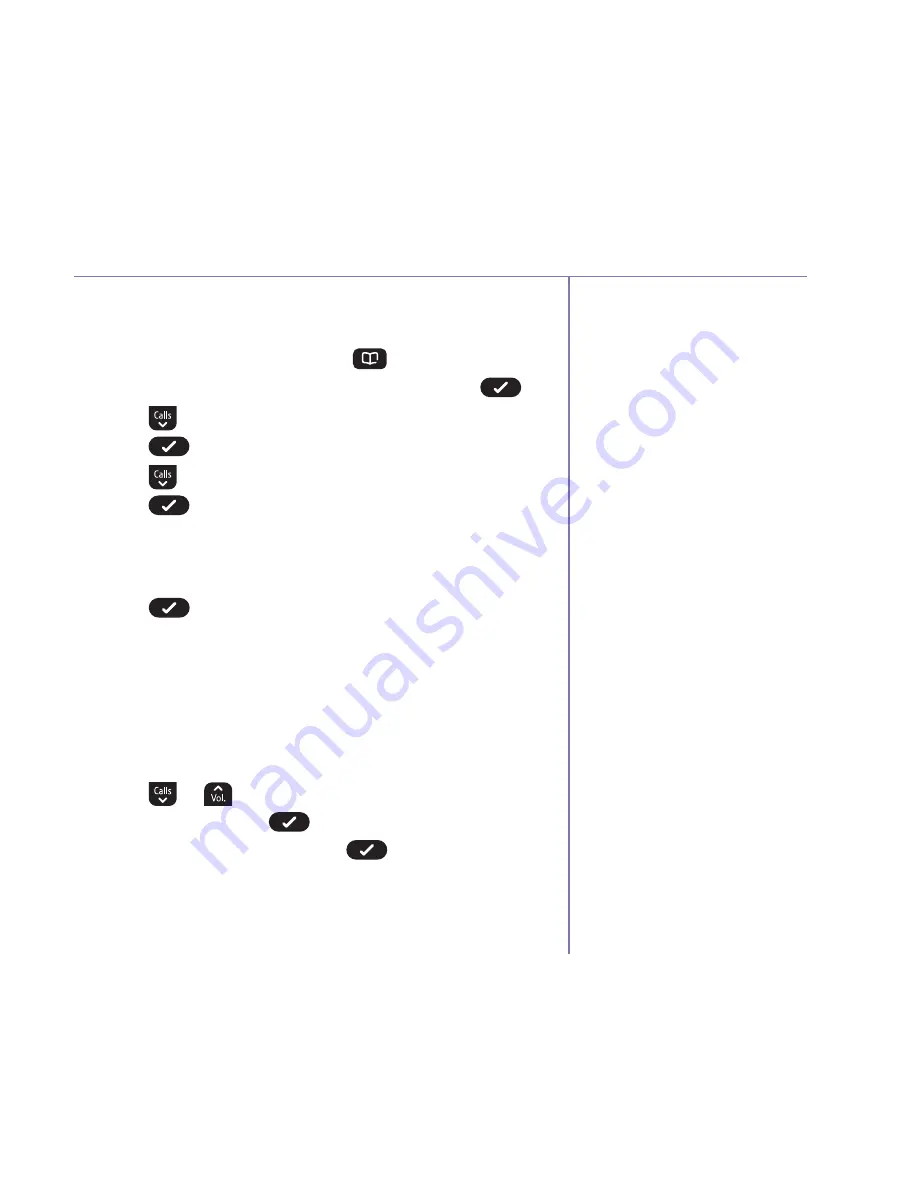
If you need some help, call us on
0800 218 2182*
or go to
bt.com/producthelp
Contacts
29
Copy all contacts (only available if you have more
than one handset)
1. From the home screen, press
. The first entry
will be displayed, select
Options
by pressing
.
2. Press
until
Copy
contacts
is displayed and
press
.
3. Press
to display
Copy all contacts
and
press
.
If you only have 2 handsets registered to the base:
The display will show
Replace contacts list?
Press
, the handset name/number you are
copying to will be displayed. Once the contact has
been copied successfully, the display will show
Copy
complete
and you will hear a confirmation tone.
If you have more than 2 handsets registered
to the base:
Press
or
to display the handset you want to
copy to, then press
. The display will show
Replace
contacts
list?
Press
, the handset name/
number you are copying to will be displayed. Once
copying has been successful, the display will show
Copy complete
and you will hear a confirmation tone.
Please remember that
Replace
contacts
list?
, will replace all
of your contact details on the
other handsets that you select.






























