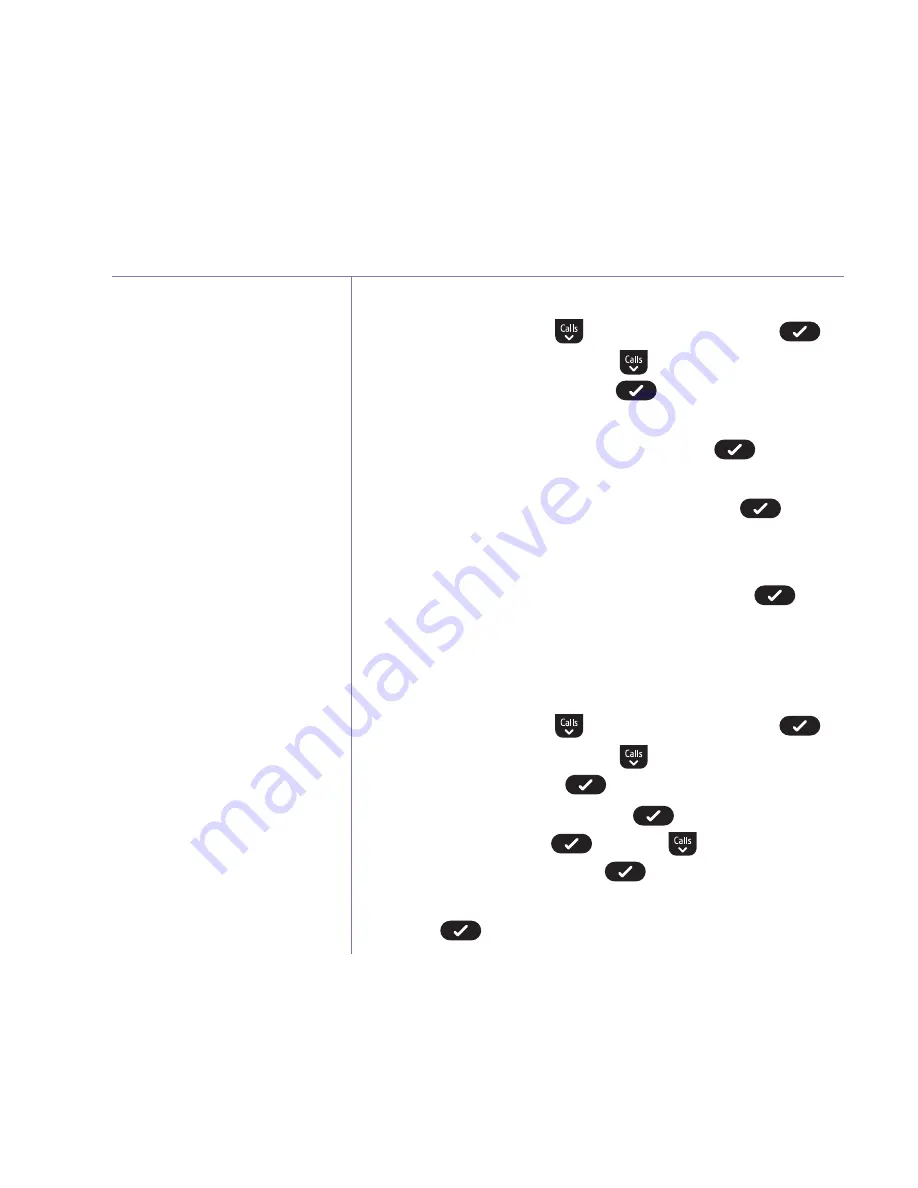
Settings
If you need some help, call us on
0800 218 2182*
or go to
bt.com/producthelp
40
The default system PIN is 0000.
You can change this to your
own preferred 4-digit code.
The system PIN is used when
changing certain settings and
for registration/de-registration.
If you make a mistake, select
Del.
to delete a digit.
Change the system PIN
1. Select
Menu
, scroll
to
Settings
and press
.
2.
Sounds
is displayed, press
until
Change
System
PIN
is displayed and press
.
3. If the current PIN is 0000, you will be prompted to
enter the new 4 digit PIN, then press
.
(Or, if the current PIN is not 0000,enter the old
(current) 4 digit PIN first and then press
.
Then follow the prompts and enter the new 4
digit PIN).
4. Enter the new 4 digit PIN again and press
. The
display will show
New
system
PIN
saved
and you will
hear a confirmation tone.
Reset the handset or base settings
1. Select
Menu
, scroll
to
Settings
and press
.
2.
Sounds
is displayed, press
until
Reset
is
displayed and press
.
3.
Settings
is displayed, press
.
Handset
Settings
is displayed, press
or press
to display
Base
Settings
and then press
.
4.
Reset
<handset
or
base>
settings?
is displayed,
press
.
If you reset the handset settings
all the handset settings will
return to their default settings,
e.g. the handset name, ringer
melody, all volume levels,
display and alarm settings.
If you reset the base settings all
the base settings will return to
their default settings, e.g. the
base ringer melody, all volume
levels, and PBX access codes.






























