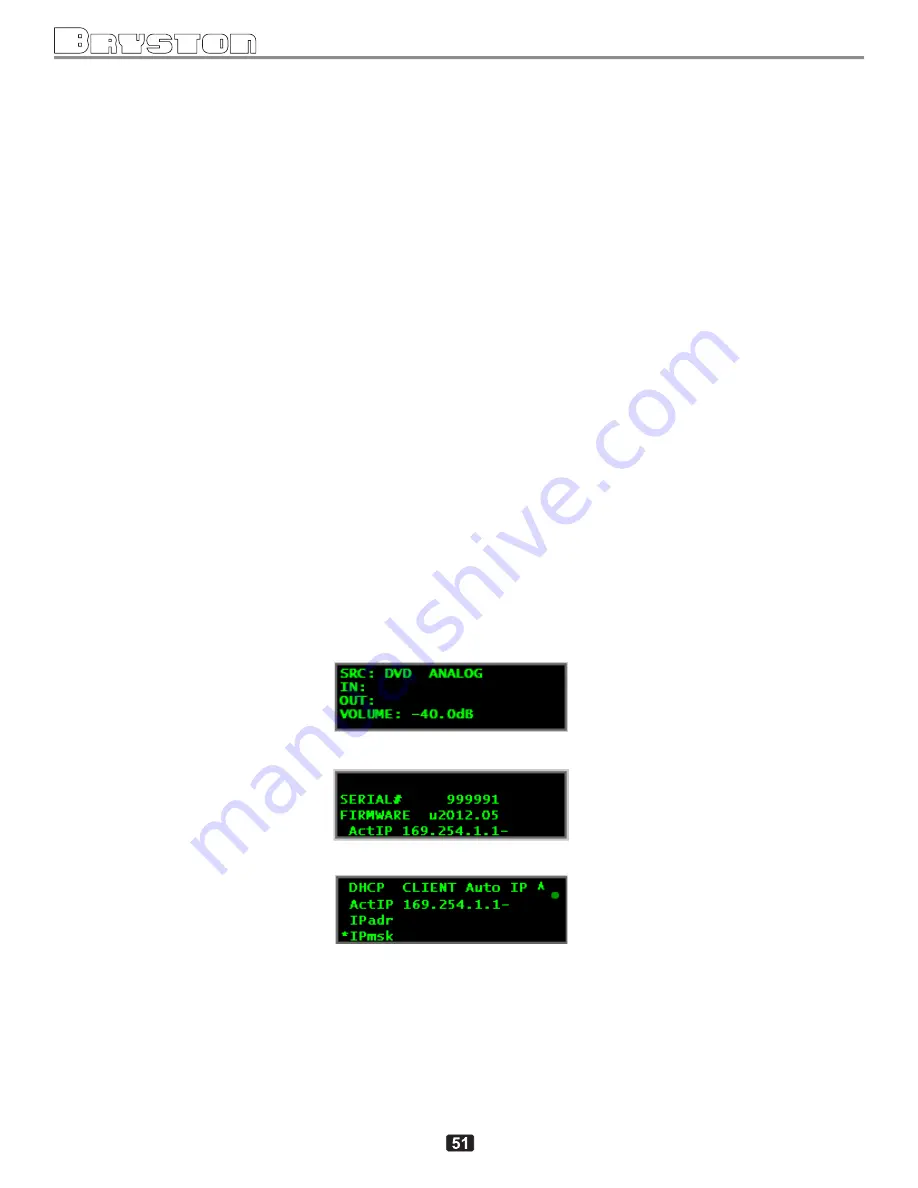
APPENDIX J
FIRMWARE UPLOAD INSTRUCTIONS
SP3 Software Upload Instructions
Page 1 of 6
Instructions for uploading the SP3 software.
4-Jan-2013
1.
You must have the SP3 connected via Ethernet cable to your local area network
and powered up, or connected directly to your laptop or PC with a network cable.
Make sure that a green light at the SP3 network socket (back panel) is lit. If not then
use a cross-over cable or verify that the network interface to which SP3 is connected,
is enabled.
2.
Open a Browser on your computer (Explorer/Chrome/Safari etc)
3.
Type:
http://sp3-serialnumber/upload
or
http://xx.xx.xx.xx/upload
where xx.xx.xx.xx is the actual IP address of the SP3
4.
Optional - if the
sp3-serialnumber
method does not work then use the actual IP
address as above, for example:
http://169.254.1.1
The serial number of the SP3 as well as the actually used IP address (for example
169.254.1.1 ) are available to view by pushing the left hand navigation button on the
SP3 front panel, when the front panel shows the main (opening) screen:
SP3 display showing the main screen
after pressing
arrow key
SP3 display showing serial#, firmware rev# and ActIP
IP address shown in Miscellaneous sub menu
(“ActIP” stands for “Actual IP address”)
(Note: the serial number is also written on the name plate at the back of the unit)
Summary of Contents for SP3
Page 1: ...SP3 PREAMP SURROUND PROCESSOR ...
Page 18: ...7 1 SURROUND SPEAKER PLACEMENT GUIDE ...
Page 19: ...SP3 PREAMP PROCESSOR SP3 EXTERIOR DIMENSIONS ...
Page 20: ......
Page 68: ...Pink Noise Test 2012 03 05 Page 4 of 4 APPENDIX L SP3 PINK NOISE TEST continued ...
Page 72: ...300024 12 20140410 SP3 Owner s Manual Revision 12 ...






























