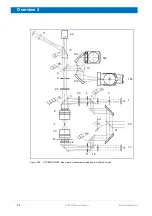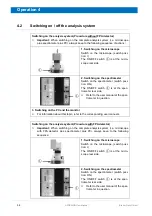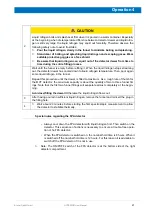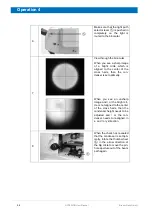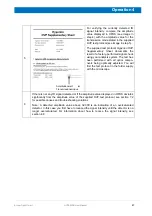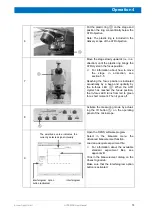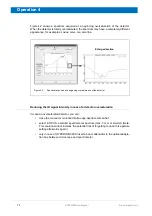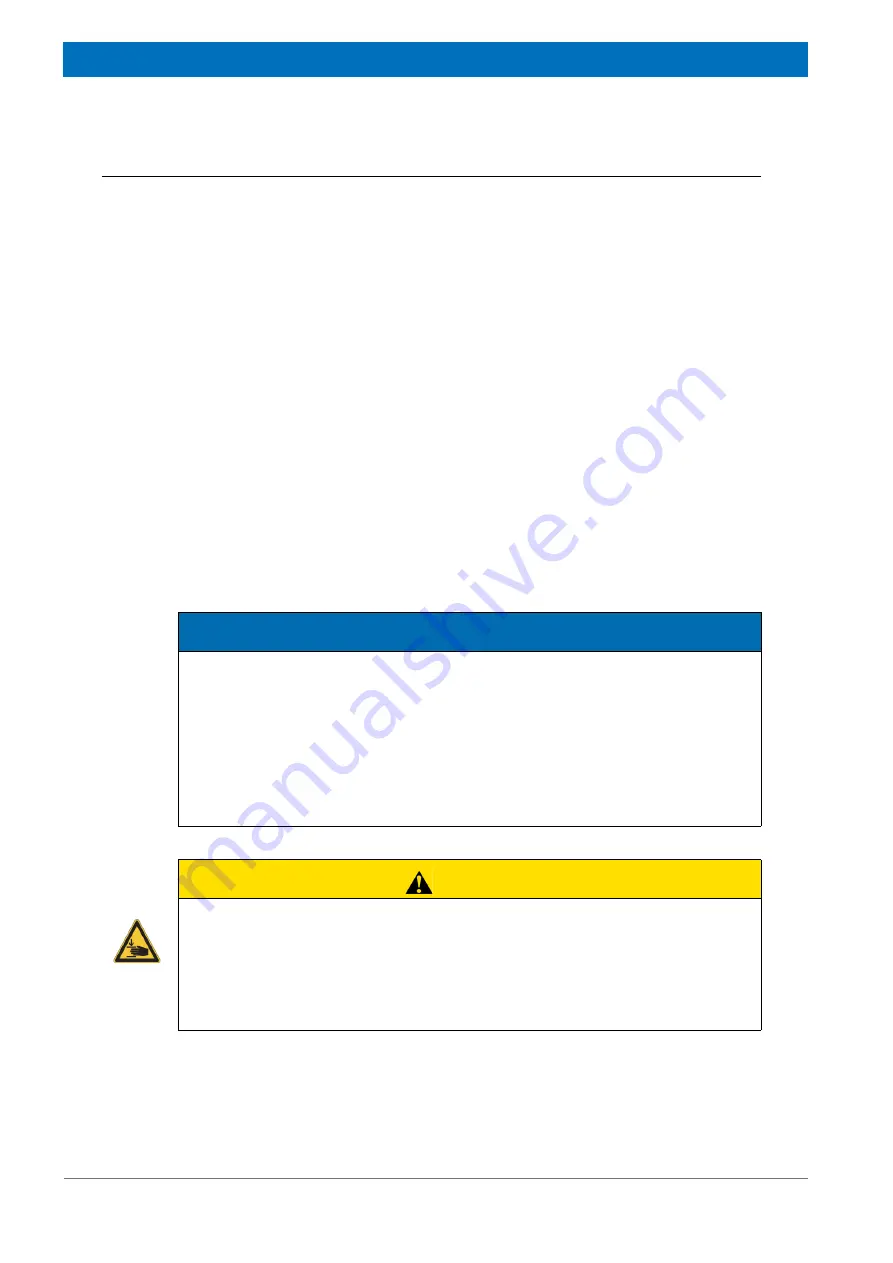
62
HYPERION User Manual
Bruker Optik GmbH
Operation 4
4.5
Resetting the motorized stage
☞
The motorized microscope stage is reset using the corresponding OPUS functions.
For information about how to rest the stage, refer to the OPUS/VIDEO Manual and
the OPUS/MAP Manual.
• Stage reset means that the stage moves to its home position (x-position =0 and
y-position =0). The motorized stage is resettable only x- and y-direction, but not
in z-direction.
• The motorized stage needs to be reset after each PC reboot!
• Precondition for resetting the motorized stage: When setting up the mapping
device and the imaging device, make sure that the correct stage (
lstepMICstage
)
has been selected. (Note: In case motorized stage is to be used for mapping
measurement with the ATR objective, make sure that the stage option
lste-
pATRMICstage
is selected as well.
➣
Attention:
Before starting the stage reset, make sure that the current condenser
height and the current stage height allow for a hindrance-free stage movement. If
not, move the condenser slightly downwards and/or the stage upwards. Otherwise
the condenser may hinder the stage from reaching its home position. If the stage
does not succeed in reaching its home position due to a hinderance switch off the
PC to abort the reset process.
NOTE
Risk of damaging the ATR objective crystal
The ATR objective crystal can get damaged due to mechanical impact (e.g. shock).
To avoid an ATR crystal damage, observe the following notes when resetting the
motorized stage:
➣
In case the ATR objective is in the beam path, make sure that there is noting on
the stage (e.g. a sample lying on the stage) which could hit against the ATR crys-
tal when the stage moves to its home position
➣
Swing the ATR objective out of the beam path.
CAUTION
Risk of crushing the fingers
Non-observance of the following notes may lead to minor injuries.
➣
When the stage is moving, make sure that your hands and other parts of the
human body are not in the movement range of stage, especially when you control
the stage by the OPUS software or by the joystick. Otherwise there is a potential
risk of crushing the fingers.
Summary of Contents for HYPERION
Page 1: ...HYPERION User Manual I 24319 ...
Page 56: ...54 HYPERION User Manual Bruker Optik GmbH Overview 3 ...
Page 148: ...146 HYPERION User Manual Bruker Optik GmbH Repair and Maintenance 6 ...
Page 168: ...166 HYPERION User Manual Bruker Optik GmbH Specifications A ...
Page 172: ...170 HYPERION User Manual Bruker Optik GmbH Measurement parameters B ...
Page 174: ...172 HYPERION User Manual Bruker Optik GmbH Spare parts and consumables C ...
Page 175: ...173 Bruker Optik GmbH HYPERION User Manual D System diagram ...
Page 176: ...174 HYPERION User Manual Bruker Optik GmbH System diagram D ...