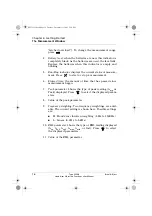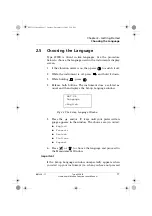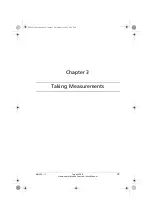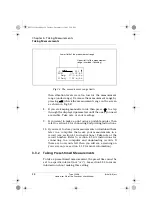Chapter 2 – Getting Started
Fitting Batteries
BB1224 – 11
9
Type 2239 B
Hand-Arm Vibration Functions User Manual
The battery level indicator has five lines of pixels (including
the tip). Each line represents approximately 2.5 hours of re-
maining battery time (at room temperature). When the indi-
cator is blinking, there is less than one hour left. Under
extreme cold or hot environments, the remaining time may be
less.
Fig.2.1 Type 2239B as a hand-arm vibration meter
bb122411.book Page 9 Tuesday, December 11, 2001 2:34 PM