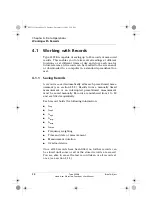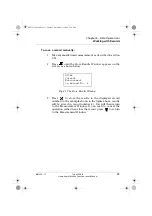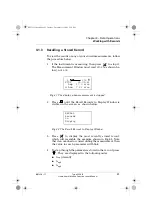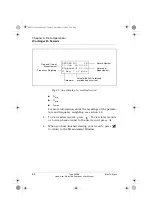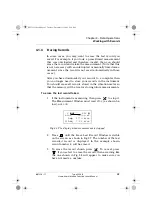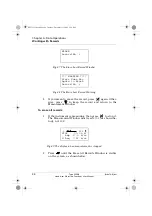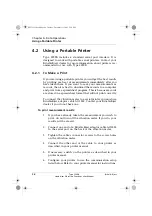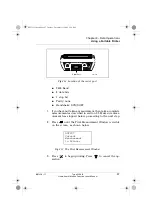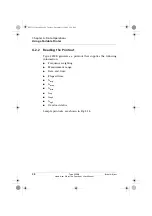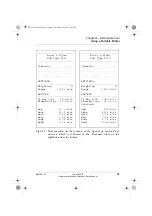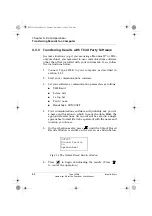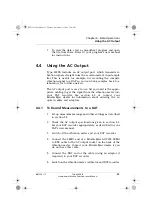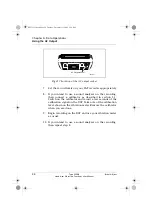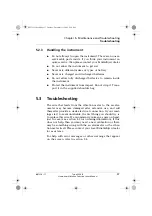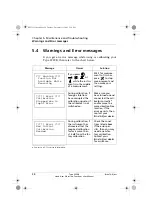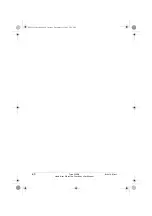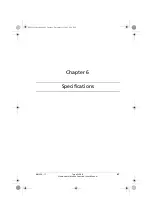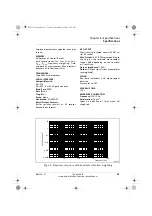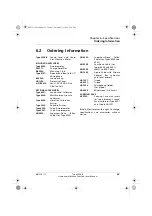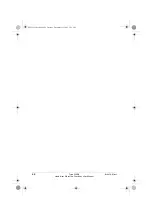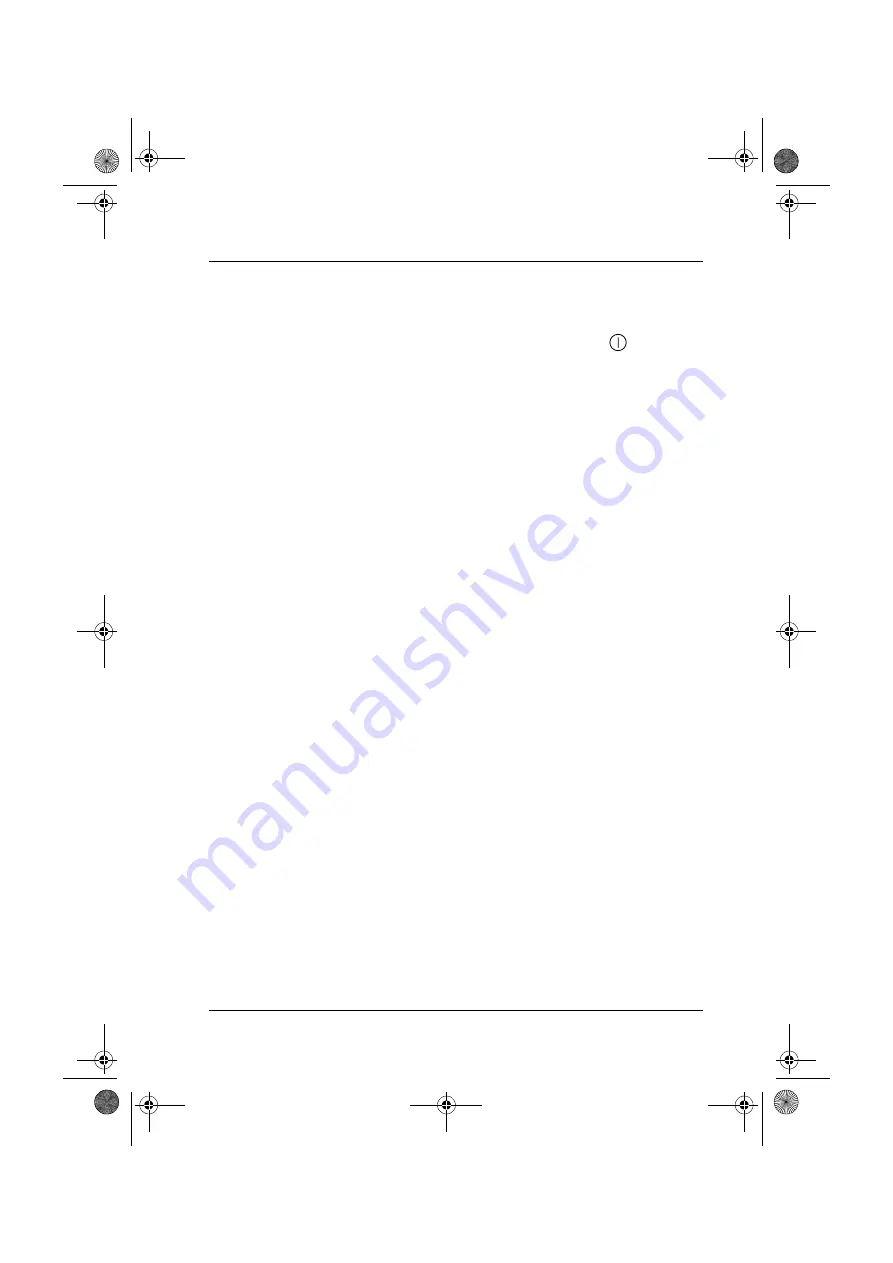
Chapter 4 – Data Operations
Transferring Records to a Computer
BB1224 – 11
51
Type 2239 B
Hand-Arm Vibration Functions User Manual
6.
Connect the other end of the serial cable to your computer
as described in your computer manual.
7.
Switch on the vibration meter by pressing
.
8.
Switch on your computer.
4.3.2
Transferring Results with Brüel & Kjær Software
Brüel & Kjær communication software is included with your
instrument. It makes transferring results from your vibration
meter fast and easy, and it can open results right in Microsoft™
Excel (if Excel is installed) or in the standard Windows
®
Note-
Pad editor. From NotePad, results can be copied and pasted
into other Windows programs. Microsoft Windows 3.x or better
is required in order to use this software.
1.
If Brüel & Kjær communication software is not installed on
your computer, then locate the diskette and follow the
instructions given on the label.
2.
Connect Type 2239B to your computer as described above.
3.
Start running the Brüel & Kjær communication software.
All communication parameters are set automatically, so
no further configuration is required.
4.
Use the on-line help to learn how to download your results
and transfer them to Microsoft Excel or the Windows Note-
Pad editor. All records will be saved in a single spread-
sheet format file (tab separated) with the name and
location you choose.
5.
If you want to open the file using another spreadsheet
program (besides Microsoft Excel), then start your appli-
cation and open the file from there. Refer to your pro-
gram’s user manual for instructions.
bb122411.book Page 51 Tuesday, December 11, 2001 2:34 PM