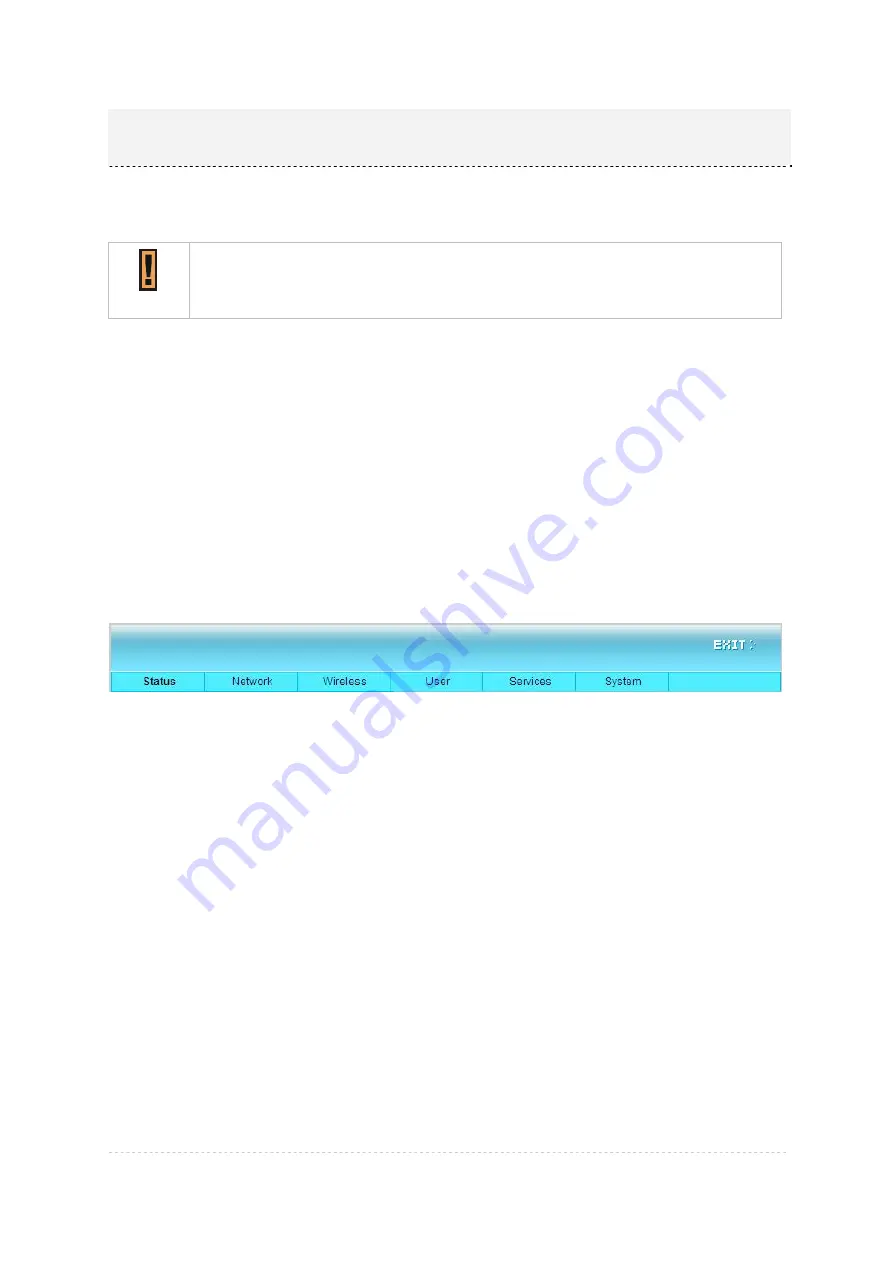
BW1253s User Guide v1.0
Nov. 2013
Page 14 of 180
This chapter describes the configuration of the BW1253s which works in AP mode using the Web
Interface.
The BW1253s Web Interface in AP mode is different from that in AP-Router mode. To
change your BW1253s to AP-Router mode, please refer to
System | System Mode
.
For the detailed configuration of BW1253s working in AP-Router mode, please refer to
the next chapter:
Chapter 4 – Reference Manual----AP-Router Mode
The
web
management
main menu consists of the following sub menus:
Status
– device status showing
Network
– device settings affecting networking
Wireless
– device settings related to the wireless part of the BW1253s
User
–device settings affecting the user interface
Services
– networking service settings of the BW1253s
System
– device system settings directly applicable to the BW1253s
Exit
– click exit and leave the web management then close your web-browser window.
Web Interface
The main
web
management
menu is displayed at the top of the page after successfully logging into
the system (see the figure below). From this menu all essential configuration pages are accessed.
Figure 9 – Main Configuration Management Menu
The
web
management
menu has the following structure:
Status
Device Status
– show the status related with the whole device
Wireless Status
– show the status of the two radios
Interface Statistics
– show the status of each network interface
Network
Interface
– TCP/IP settings of BW1253s LAN (Bridge) port
Bridge –
802.1d settings of BW1253s bridge port
Attack Countermeasure –
Anti-attack settings for protecting BW1253s
RADIUS Server
– specify the accounting/authentication RADIUS server which is used by
802.1x or WPA
RADIUS Properties
– specify the settings of the RADIUS properties, includes NAS server ID,
RADIUS Retries and other settings
DHCP
– specify the settings of DHCP server service
DHCP lease
– display the DHCP lease information
Link Integrity
– specify the status and settings of link integrity feature.
Chapter 3 – Reference Manual----AP Mode
















































