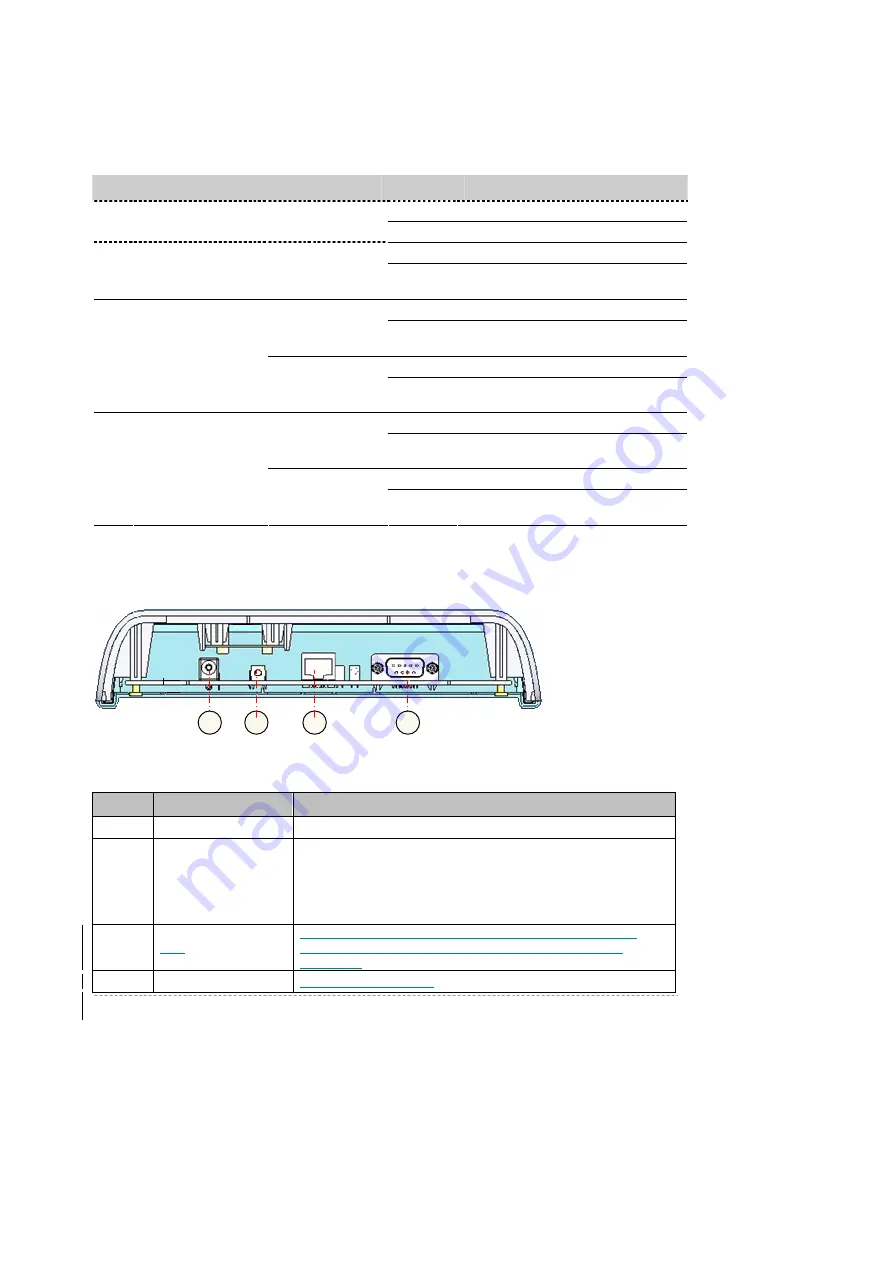
BW1250
Sep. 22, 2006
Browan
Page 11 of 68
Figure 3 – LEDs of the BW1250
The various states of the LEDs indicate different networking and connection operations as follows:
Item LED
Color
Status
Indication
On
BW1250 is active/working
1
Power
Green
Blink
BW1250 is booting
On
BW1250 Ethernet Port Link Active
2
LAN
Green
Blink
BW1250 Ethernet Port is
Transmitting and Receiving data
On
BW1250 WLAN1 RF card Active
Green
(802.11g module
is functional)
Blink
BW1250 WLAN1 RF card is
Transmitting and Receiving data
On
BW1250 WLAN1 RF card Active
3
Wireless1
Amber
(802.11a module
is functional)
Blink
BW1250 WLAN1 RF card is
Transmitting and Receiving data
On
BW1250 WLAN2 RF card Active
Green
(802.11g module
is functional)
Blink
BW1250 WLAN2 RF card is
Transmitting and Receiving data
On
BW1250 WLAN2 RF card Active
4
Wireless2
Amber
(802.11a module
is functional)
Blink
BW1250 WLAN2 RF card is
Transmitting and Receiving data
Connectors
The BW1250 has several connectors on the rear panel:
Figure 4 –RF Connectors
Descriptions of the connectors are given in the following table:
Item
Connector
Description
1
Power Jack
For power supply
2
Reset button
Reboot or reset to factory defaults.
Press the reset bottom for
less
than
5
seconds to
reboot
the
Access Point. Press the reset bottom for
more
than 5 seconds
to reset the Access Point to
factory defaults
3
LAN
Connect to the RJ45 port of your laptop for configuration or
connect to the PoE device for power supply and network
connection
4
Console
For console connection
4
1
2
3













































