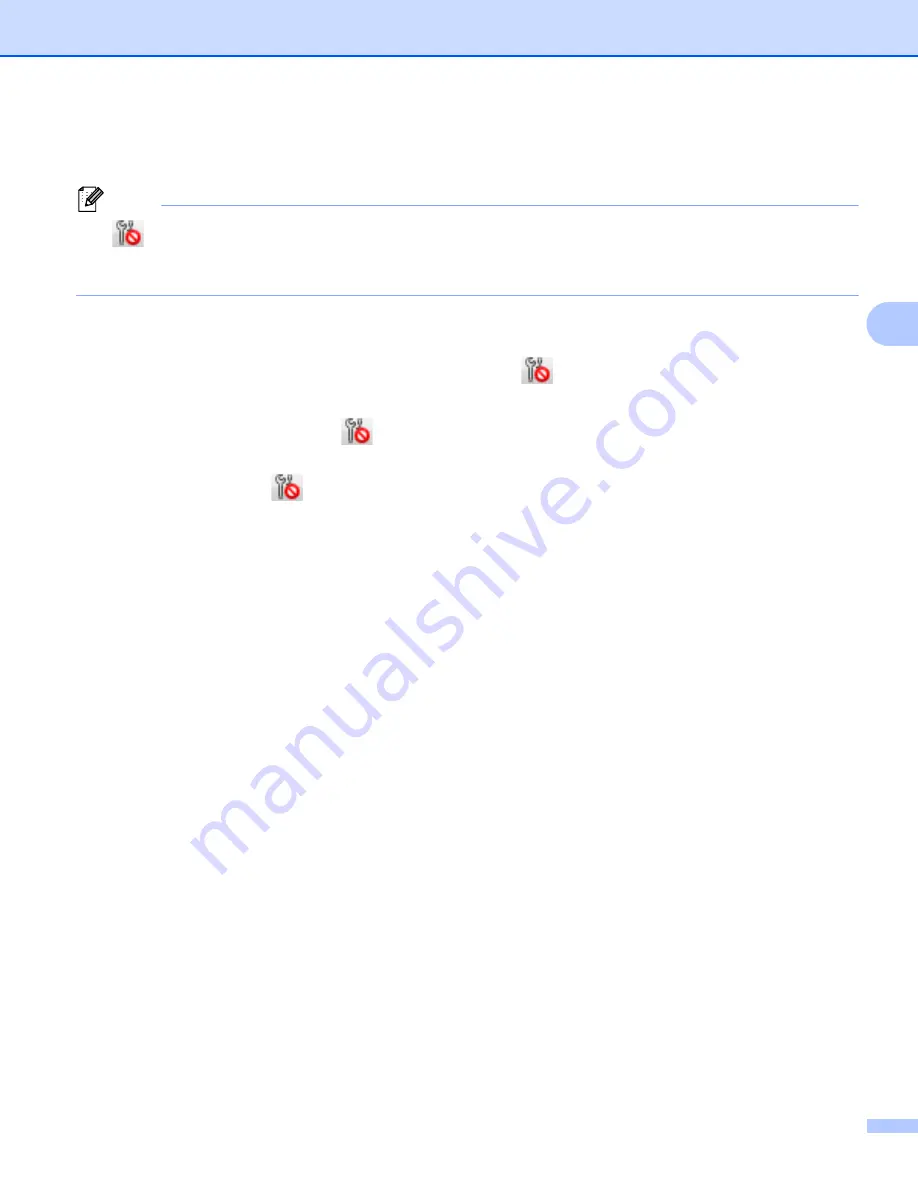
Change the Label Printer Settings
37
4
3 Settings Tabs
Contains settings that may be specified or changed.
Note
If
appears on a tab, the settings in that tab cannot be changed. In addition, the settings in the tab will
not be applied to the Label Printer even if you click
Apply
. The settings in the tab will not be saved or
exported when you use the
Save in Command File
or
Export
commands.
4 Current Settings
Retrieves the settings from the currently-connected Label Printer and displays them in the dialog box.
Settings will also be retrieved for parameters on tabs with
.
5 Disable these settings
When this check box is selected,
appears on the tab, and the settings can no longer be specified or
changed.
Settings in a tab where
appears will not be applied to the Label Printer even if
Apply
is clicked. In
addition, the settings in the tab will not be saved or exported when you use the
Save in Command File
or
Export
commands.
6 Parameters
Displays the current settings.
7 Exit
Exits
Device Settings
and returns to the main window of the Printer Setting Tool.
8 Apply
Applies the settings to the Label Printer.
To save the specified settings in a command file, select
Save in Command File
from the drop-down list.
The saved command file can be used with the mass storage mode to apply the settings to a Label Printer.
For more information, see
Summary of Contents for QL-1110NWB
Page 175: ......






























