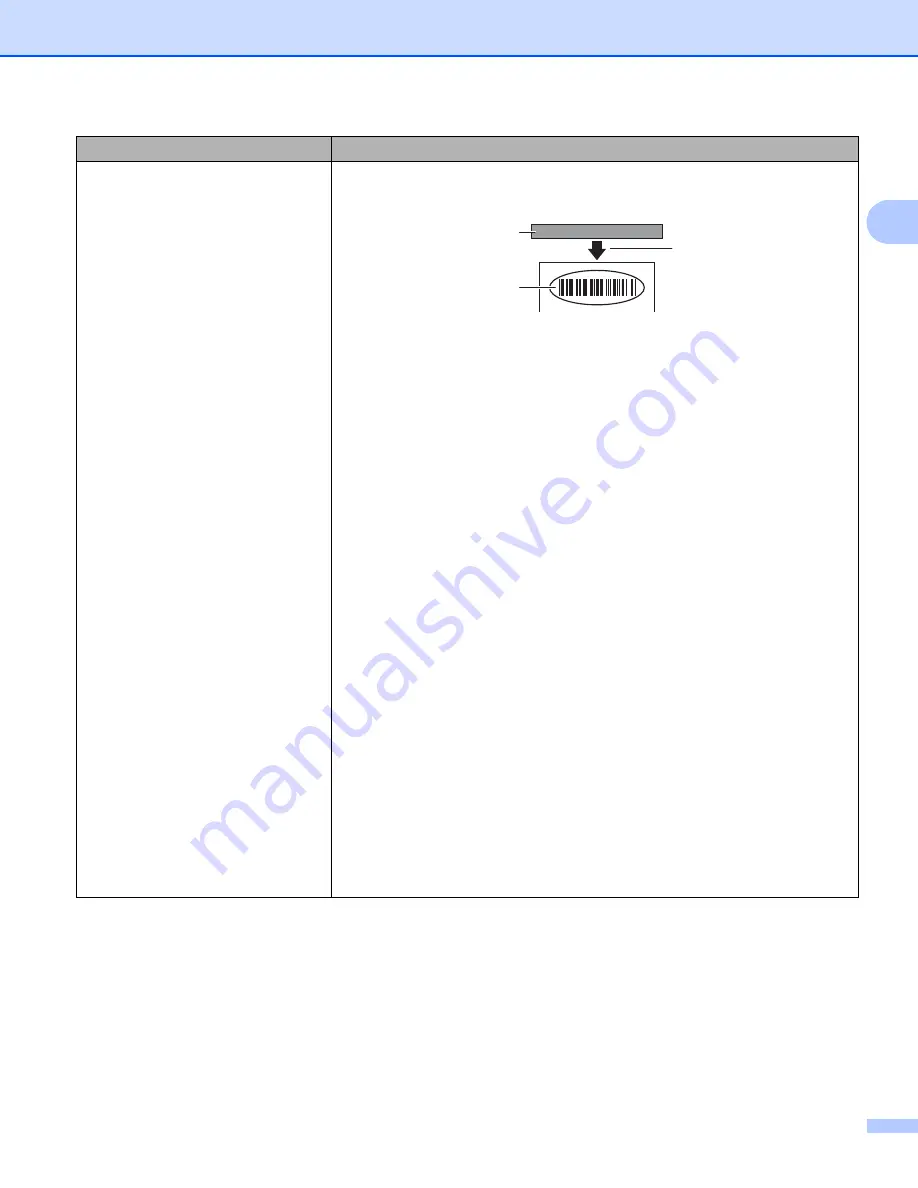
Troubleshooting
141
18
Printed barcodes cannot be read.
Print labels so that barcodes are aligned with the print head as shown
below:
1 Print head
2 Barcodes
3 Printing orientation
Barcodes may not be read if they are reduced or enlarged.
Try using another scanner.
We recommend printing barcodes with Print Quality options set to
Give
priority to print quality
.
For Windows
®
7 / Windows Server
®
2008 / Windows Server
®
2008 R2:
To display the
Quality
options, open the printer properties by clicking
Start
>
Devices and Printers
, right-clicking the Label Printer you want to set up, and
then clicking
Printing preferences
.
For Windows
®
8 / Windows
®
8.1 / Windows Server
®
2012 / Windows
Server
®
2012 R2:
To display the
Quality
options, open the printer properties by clicking
Control
Panel
in the
Apps
screen >
Hardware and Sound
>
Devices and Printers
,
right-clicking the Label Printer you want to set up, and then clicking
Printing
preferences
.
For Windows
®
10 / Windows Server
®
2016:
To display the
Quality
options, open the printer properties by clicking
Start
>
Settings
>
Devices
>
Printers & scanners
>
Devices and Printers
,
right-clicking the Label Printer you want to set up, and then clicking
Printing
preferences
.
For Mac:
To change the Print Quality options, open the
dialog box and select
Basic
from the print options pop-up menu.
Problem
Solution
1
2
3
Summary of Contents for QL-1110NWB
Page 175: ......






























