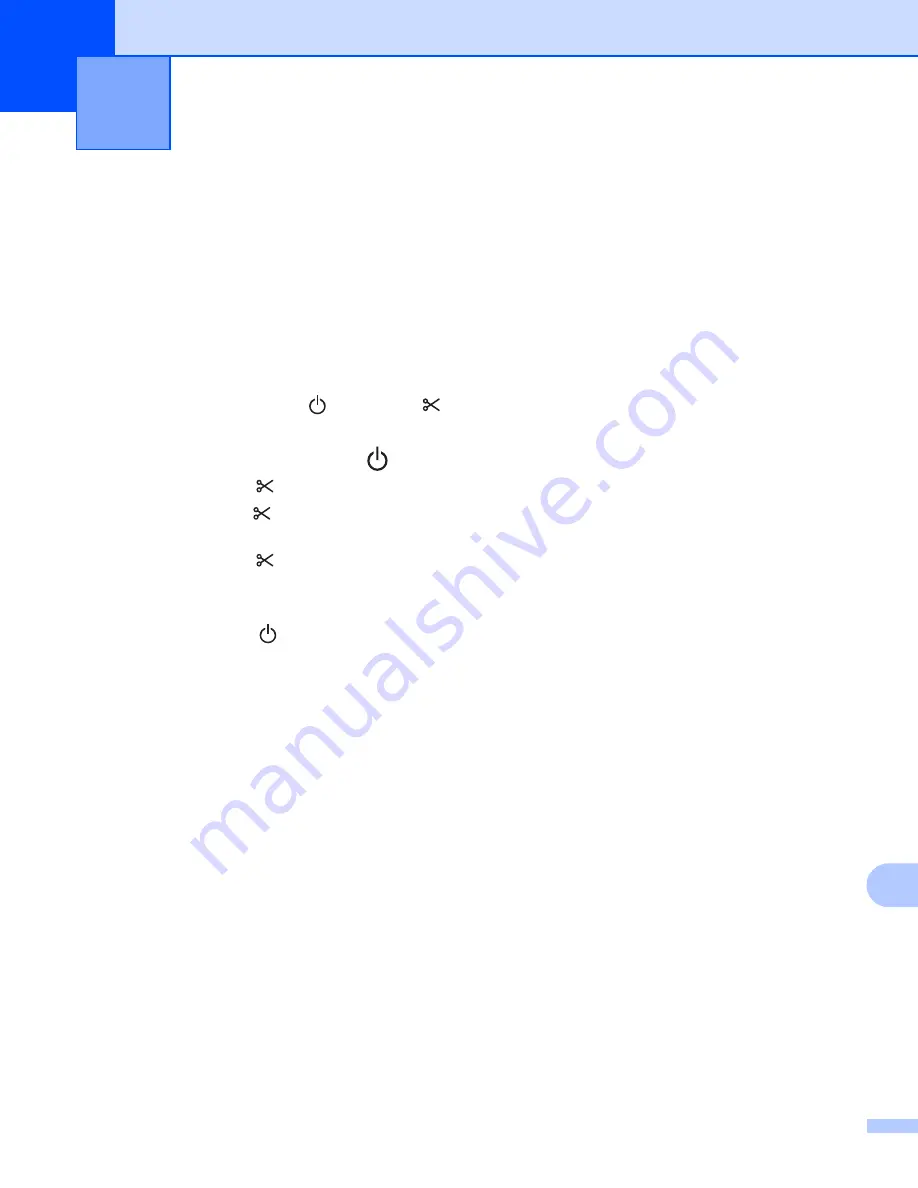
132
16
16
Reset the internal memory of your Label Printer to clear all the saved label files, or if the Label Printer is not
operating correctly.
Reset All Settings to the Factory Settings Using the Label
Printer Buttons
16
To reset the Label Printer, do the following:
a
Turn off the Label Printer.
b
Press and hold the Power ( ) and Cutter ( ) Buttons for about one second. The Status LED lights in
orange and the Wi-Fi LED flashes in green.
c
Continue holding down the Power (
) Button.
• Press the Cutter ( ) Button twice to reset the network settings. The Status LED lights in orange.
• Press the Cutter ( ) Button four times to reset the transfered data and the device settings. The Status
LED lights in orange and the Wi-Fi LED lights in green.
• Press the Cutter ( ) Button six times to reset all the settings and device settings to the factory
settings. The Status LED lights in orange, the Wi-Fi LED lights in green and the Bluetooth LED lights
in blue.
d
Release the Power ( ) Button. The Status LED flashes orange, the Wi-Fi LED flashes green, and the
Bluetooth LED flashes blue for four times. Then, the Status LED lights in orange, the Wi-Fi LED lights in
green, and the Bluetooth LED lights in blue.
Reset Data Using the Printer Setting Tool
16
You can use the Printer Setting Tool from a computer to perform the following operations for the Label Printer:
Delete the templates and databases
Reset communication settings
Reset printer settings to factory settings
For more information, see
Change the Label Printer Settings
Reset the Label Printer
16
Summary of Contents for QL-1110NWB
Page 175: ......






























