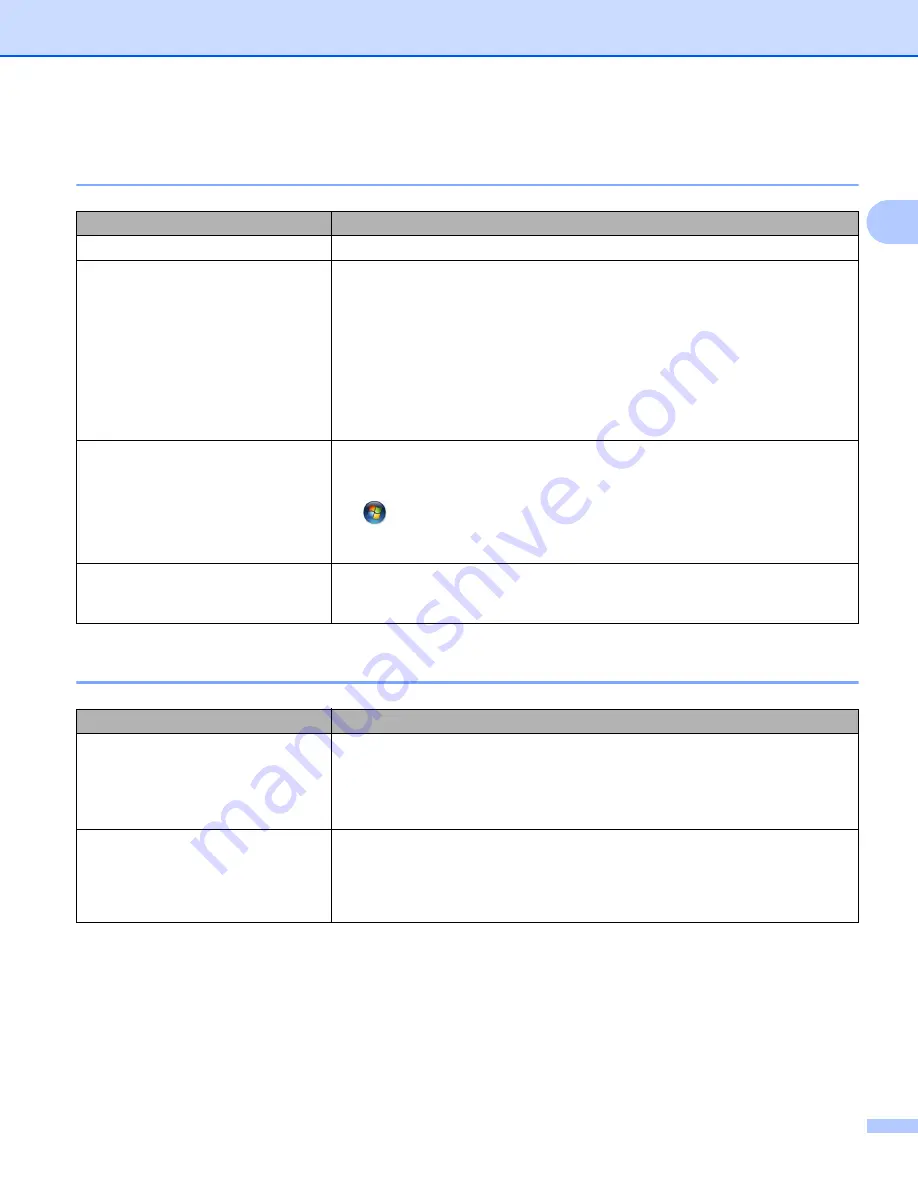
Troubleshooting
145
18
Label Printer Cannot Print over the Network
Label Printer Is Not Found on the Network Even after Successful Installation
18
Security Software Problems
18
Problem
Solution
You are using security software
See
Your Label Printer is not assigned
with an available IP address
Confirm the IP address and the Subnet Mask.
Verify that both the IP addresses and Subnet Masks of your computer and
your Label Printer are correct and located on the same network.
For more information on how to verify the IP address and the Subnet Mask,
ask the network administrator.
Confirm your IP address, Subnet Mask and other network settings using the
Printer Setting Tool.
For more information, see
Change the Label Printer Settings
Your previous printing job failed
If the failed printing job is still in your computer's print queue, delete it.
For example, when using Windows
®
7:
,
Devices and Printers
and select the Label Printer from
Printers and
Faxes
. Double-click the Label Printer's icon, and then select
Cancel All
Documents
in the
Printer
menu.
I have checked and tried all of the
above, but my Label Printer does not
print
Uninstall the printer driver and the software, and then reinstall them.
Problem
Solution
You did not select to allow access
when the
Security Alert
dialog box
appeared during either the standard
installation, BRAdmin Light
installation, or when printing
If you did not select to allow access when the
Security Alert
dialog box
appeared, the firewall function of your security software may be blocking
access. Some security software may block access without displaying a
Security Alert
dialog box. To allow access, refer to your security software
instructions or ask the manufacturer.
Incorrect port numbers are being
used for the Brother network features
The following port numbers are used for Brother network features:
BRAdmin Light
i
Port number 161 / Protocol UDP
For more information on how to open the port, refer to your security software
instructions or ask the manufacturer.
Summary of Contents for QL-1110NWB
Page 175: ......






























