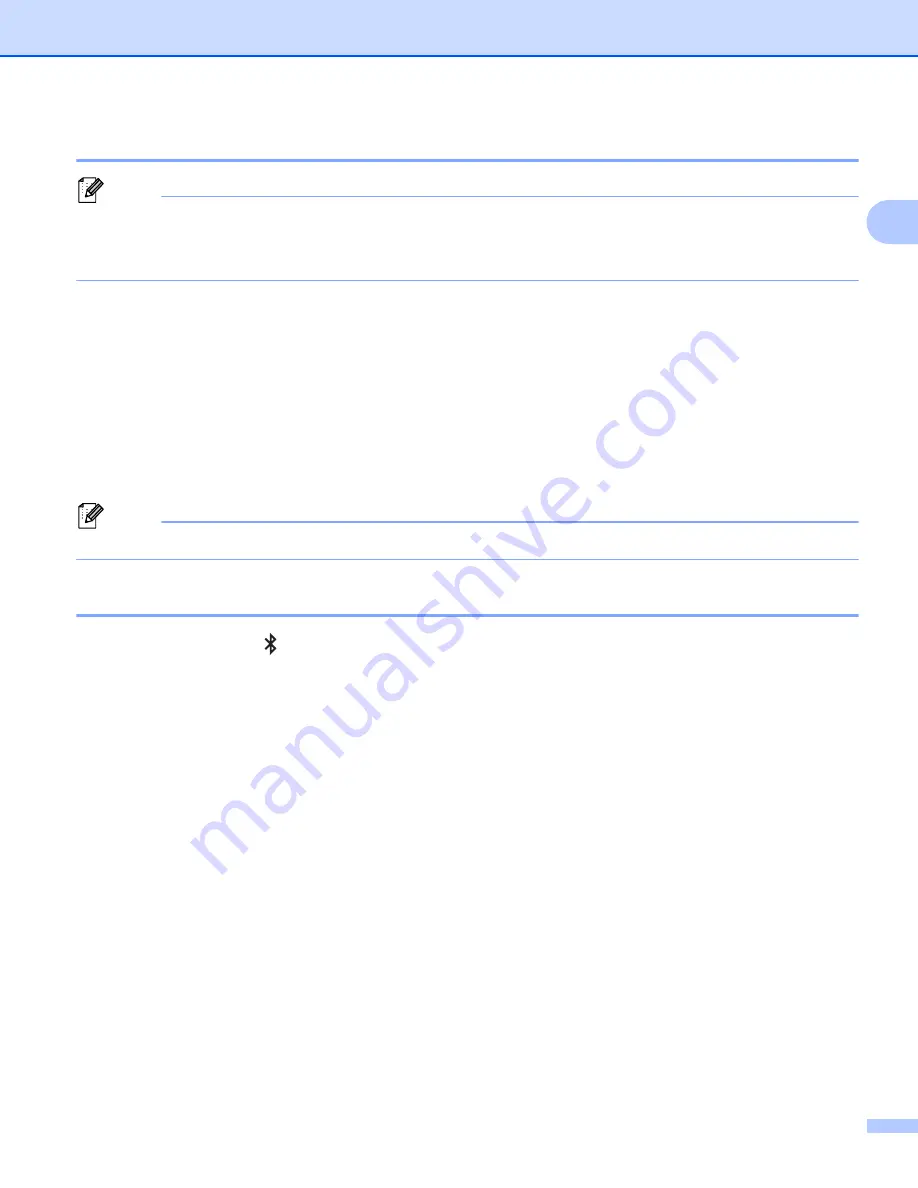
Print Using a Computer (P-touch Editor)
14
2
Connect Using a Wired LAN
2
Note
To use a static IP address to connect your Label Printer to a wired LAN connection, install the printer
drivers and Printer Setting Tool, and then specify the wired LAN connection settings.
For more information, see
Install Printer Drivers and Software on a Computer
a
If on-screen instructions appear during installing, make sure the Label Printer is turned Off before
connecting the LAN cable.
b
Connect the LAN cable to the LAN Port on the back of the Label Printer.
c
Turn the Label Printer On.
Network Cable
2
Use a straight-through Category 5 (or greater) twisted-pair cable for 10BASE-T or 100BASE-TX Fast
Ethernet Network.
Note
Do not connect this product to any LAN connection that is subject to overvoltages.
Bluetooth Connection
2
a
Press the Bluetooth ( ) Button on the Label Printer. The Bluetooth LED is lit blue.
For Windows
®
1 Follow the on-screen instructions to proceed with the installation.
2 When the search results appear, select the Label Printer. Bluetooth communication starts.
For Mac
1 Select USB connection for installation.
2 When you turn on the Bluetooth connection in the Mac after installation, the Mac finds the Label
Printer you want to set up.
Summary of Contents for QL-1110NWB
Page 175: ......






























