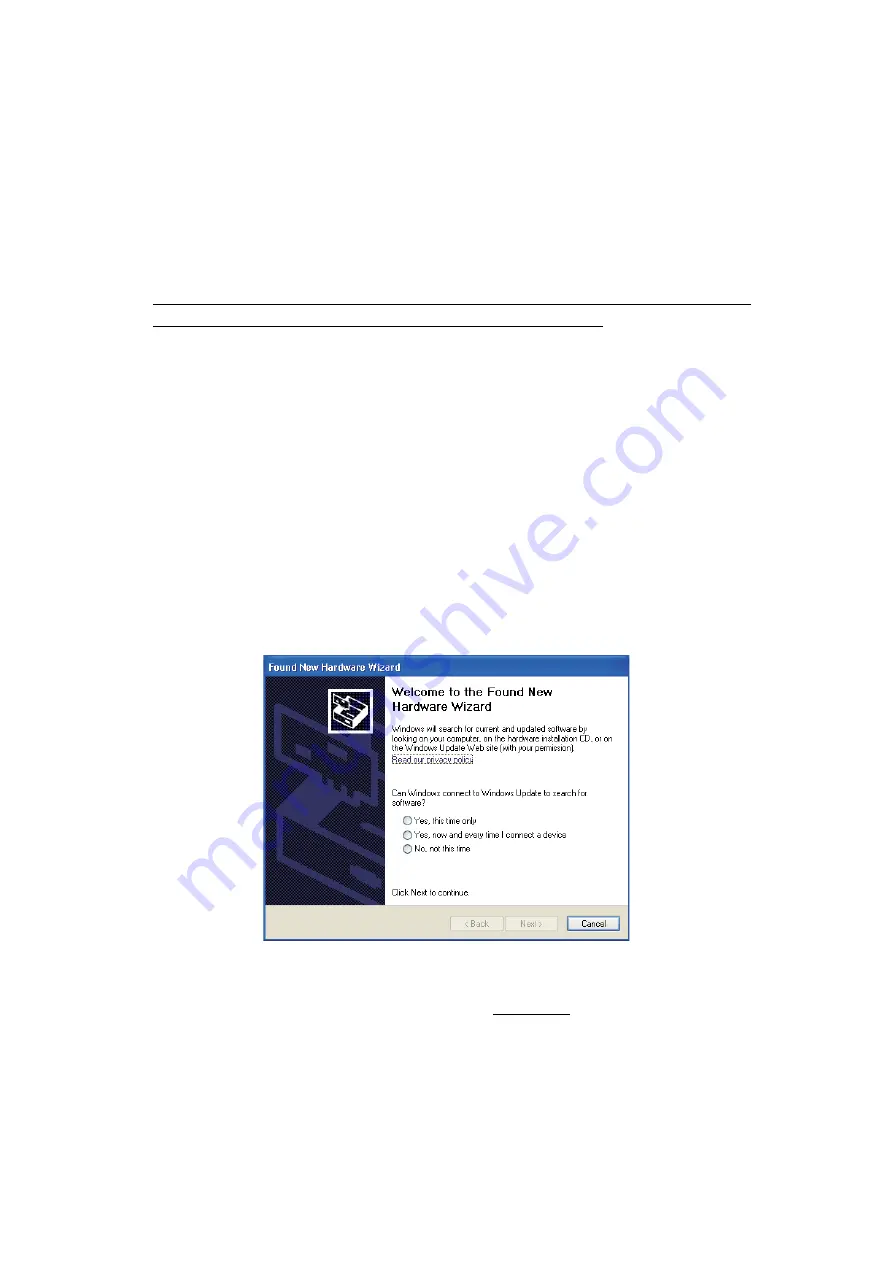
1 - 8
1.3
Setting and Operating procedure of the Serviceman
Software Tool
1.3.1
Role of the Serviceman Software Tool
This tool serves to check the operation of each function, and writes the setting value
or the serial number into the machine. After repair, be sure to use this tool to
implement the required inspection items.
This tool is unable to check the operation of LAN communication (wired/wireless).
This must be inspected separately using LAN communication.
1.3.2
Operating procedure of the Serviceman Software Tool
Select the “[SE] - [ProductChkTool.exe]” file to start the Serviceman Software Tool.
NOTE:
Be sure to keep setting files ("*.ini", "*.prn"...) originally stored in the same
folder with the execution file “ProductChkTool.exe”. The tool is inoperable
without the file.
NOTE:
Multiple tools cannot be started simultaneously.
Connect the machine to the PC with the USB cable.
(Perform inspection using USB communication for both the QL-710W and QL-720NW.)
Connect the power cable to the machine and turn ON the machine, and click the
[Cancel] button if the “Found New Hardware Wizard” screen appears when the power
is turned ON.
Fig. 12 “Found New Hardware Wizard” screen
• Connect the machine to the PC with the USB cable.
• Turn ON the power switch when the power cable is connected.
• The inspection can be done without installing a driver.






























