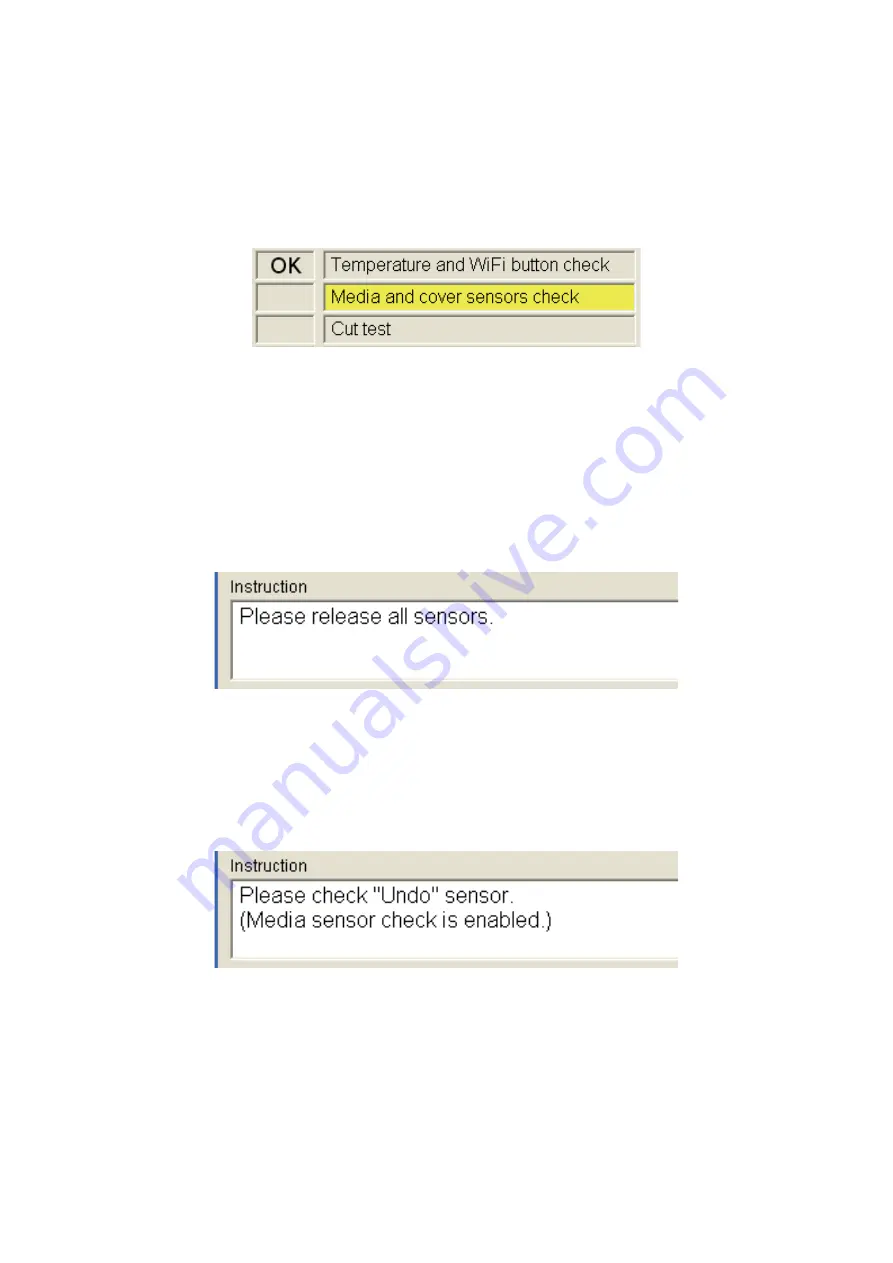
1 - 25
1.11 Media and cover sensors check
Check that the media sensor and cover sensor work correctly.
(1) Check that the inspection item on the main screen is highlighted in yellow, then
click the [Run] button.
Fig. 36 “Media and cover sensors check” start-up
NOTE:
When the machine is entered in the inspection state, the Status LED
does not change even if open and close the top cover ASSY.
(2) If the top cover ASSY on the machine is closed, open the top cover ASSY. The
following message is displayed if in the state that the media sensor is pushed at
the starting time of the inspection. (It is not displayed in the state of the normal
procedure.)
When the media sensor is released, shift to the next state.
Fig. 37 “Media sensors release” instruction
NOTE:
When the message is displayed even if nothing touches the media
sensor, finish the inspection by clicking the [NG] button.
(3) If the following message is displayed, push all media sensors.
It is not necessary to push them one by one in turn.
Fig. 38 During “Media and cover sensors check”
NOTE:
Click the [NG] button, when finishing the inspection on the way for the
cause that the sensor does not work.
NOTE:
The media sensors display “Done” in the state that released the sensors
after checking “ON”.
























