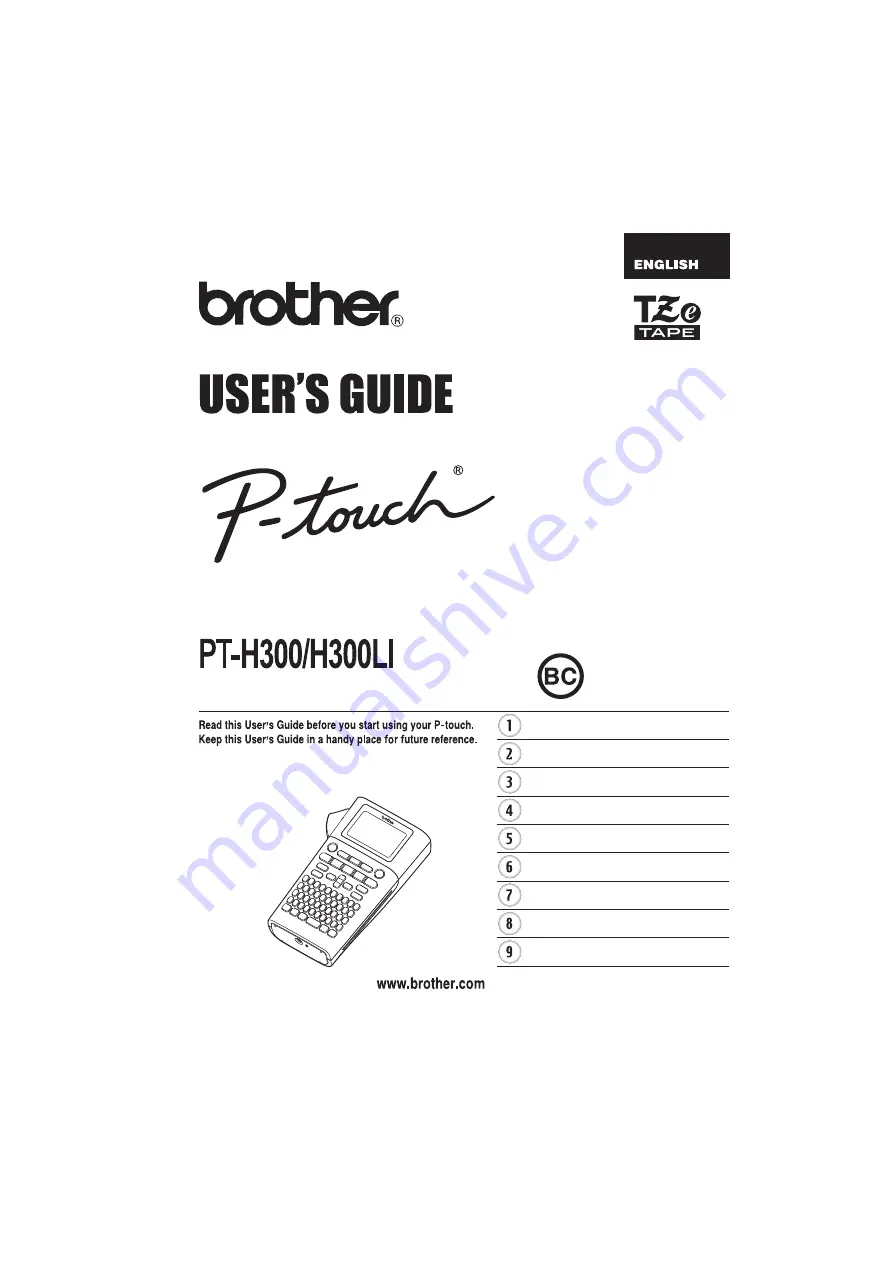
Please visit us at http://solutions.brother.com/ where you
can get product support and answers to frequently asked
questions (FAQs).
E L E C T R
O N I C L A
B E L I N G
S Y S T E M
E L E C T R
O N I C L A
B E L I N G
S Y S T E M
E L E C T R
O N I C L A
B E L I N G
S Y S T E M
INTRODUCTION
GETTING STARTED
EDITING A LABEL
LABEL PRINTING
USING THE FILE MEMORY
TROUBLESHOOTING
APPENDIX
INDEX
RESETTING & MAINTAINING
YOUR P-TOUCH LABELER
Summary of Contents for P-Touch PT-H300
Page 72: ......
Page 73: ...Printed in China LAD356001 ...
















