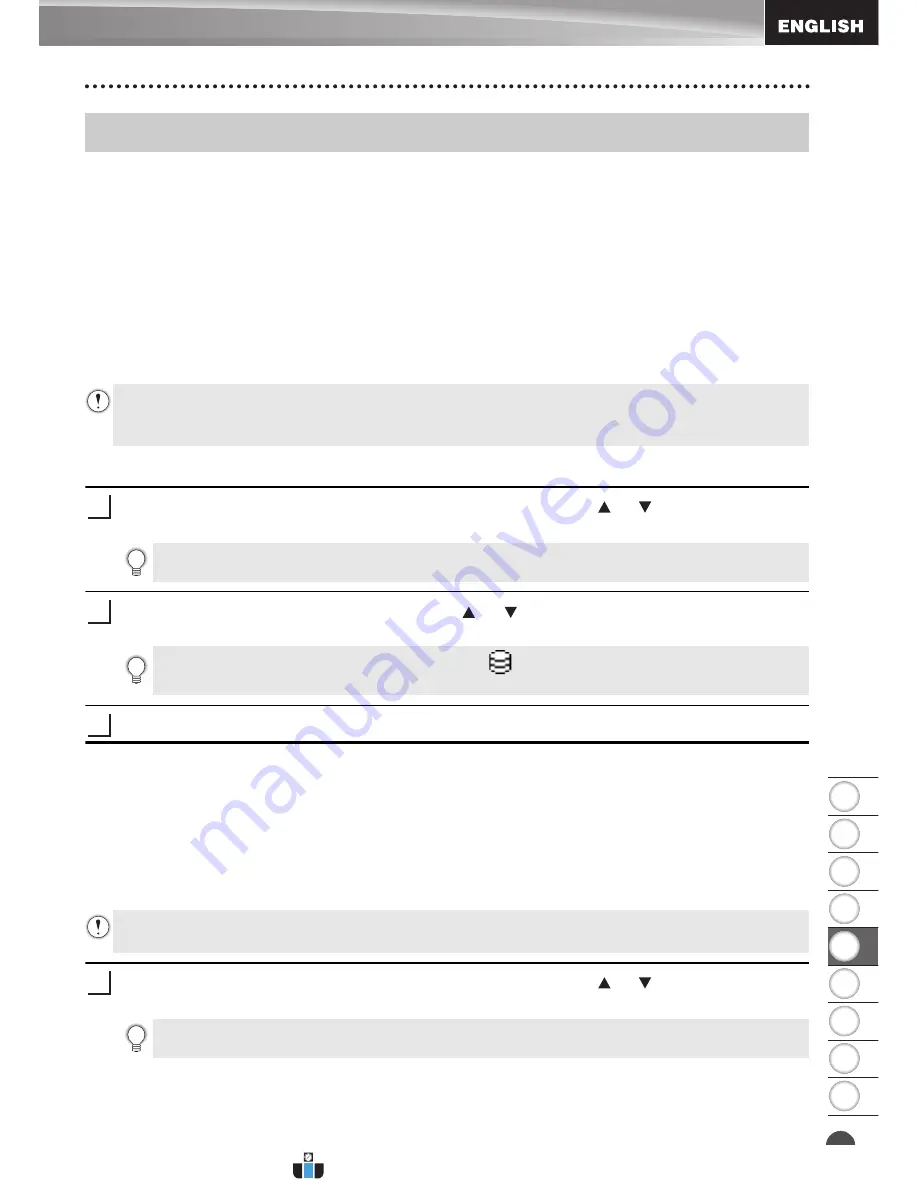
8
1
2
3
4
5
6
7
9
35
Using the Data Transferred to the P-touch Labeling System
USING P-TOUCH SOFTWARE
A template, database or user-defined character image transferred from the computer can be
used to create or print the label.
To delete the transferred data, refer to "Deleting the Transferred Data" on page 41.
A User-defined Character Image
To enter the image, refer to "Entering Symbols" on page 4.
Printing the Transferred Template
A label layout created with P-touch Editor (*.lbx file) can be transferred to the P-touch labeling
system, where it can be used as a template for printing labels. Templates can be edited or
printed using text from either a database, or by directly typing text in.
When the template which has no object to be edited
Press the
File
key, select "Transferred Templates" using the or key and then press
the
OK
or
Enter
key.
Select the template to be printed using the or key and then press the
OK
or
Enter
key.
Press the
key to start printing.
When the template has an object to be edited
If necessary, the template can be temporarily edited. However, the template cannot be
saved after it is changed.
When the template is not linked to a database, the label will be ready to print after you
select the label template and type text into each of its fields.
When the template is linked to a database, a single record or a range of records in the
database linked to the template can be printed.
Press the
File
key, select "Transferred Templates" using the or key and then press
the
OK
or
Enter
key.
Using the Data Transferred to the P-touch Labeling System
• Before editing a template, transfer the template to the P-touch labeling system.
• When the transfer of the data to the P-touch labeling system is complete, turn the P-touch
labeling system off and then on again.
1
"Transferred Templates" is displayed if a template is transferred.
2
When the template is linked to a database, the
icon appears in the upper-right corner of
the screen.
3
• The following procedure is for printing a single database record.
• You cannot add or delete a line break.
1
"Transferred Templates" is displayed if a template is transferred.
www.calcert.com
1.888.610.7664
0
5
10
15
20
25
30















































