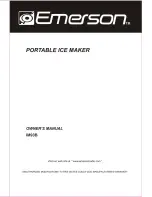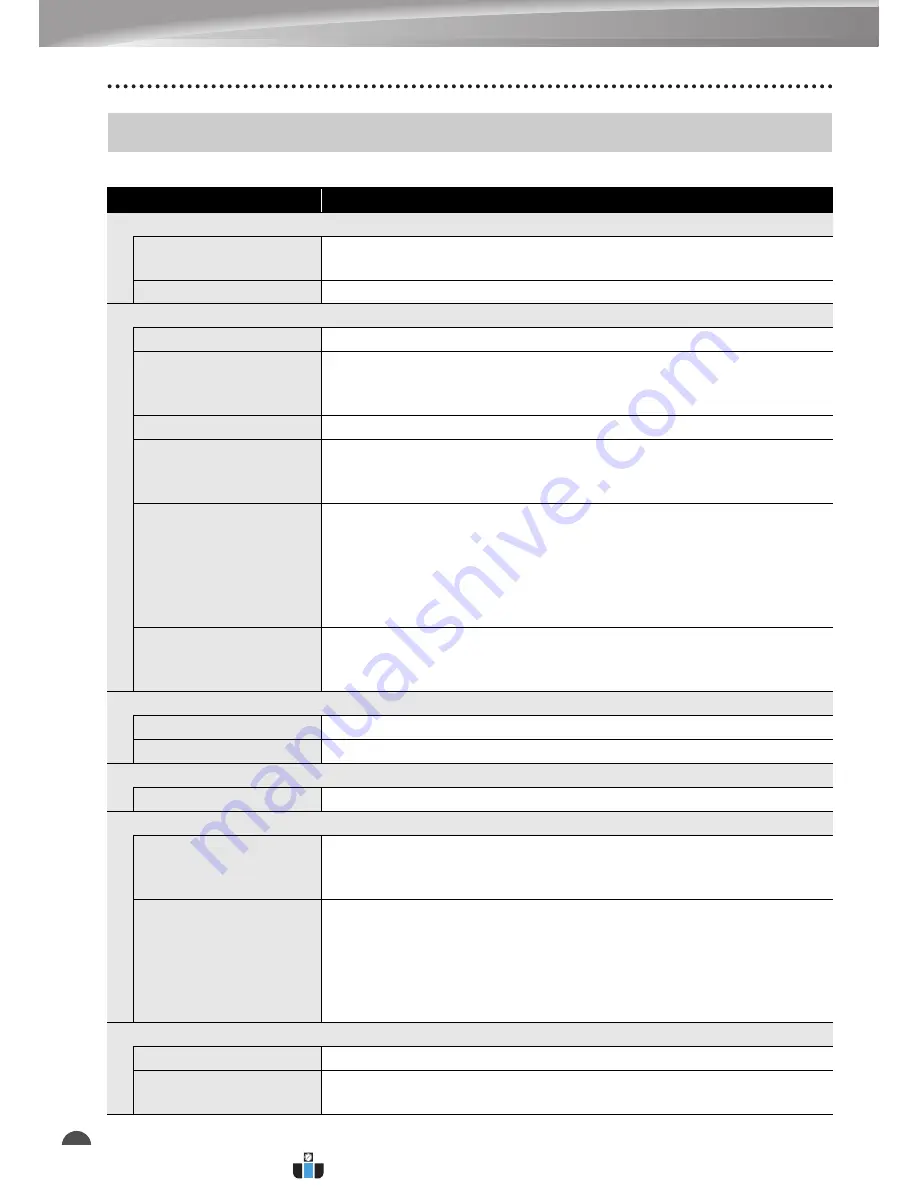
56
Specifications
APPENDIX
Main Unit
Specifications
Item
Specification
Display
Character display
15 characters x 2 lines and guidance area
(128 dot x 64 dot)
Screen contrast
5 levels (+2, +1, 0, -1, -2)
Printing
Print method
Thermal Transfer
Print head
128 dot / 180 dpi
High resolution mode: Maximum 180 dpi × 360 dpi (when
connected to a computer)
*
1
Print height
0.71" (18.0 mm) max. (when using 0.94" [24 mm] tape)
*
2
Print speed
AC Adapter: Maximum 1.18" (30 mm)/sec.
Batteries: Maximum 0.78" (20 mm)/sec.
Actual print speed varies depending on the conditions.
Tape/Tube cassette
Brother TZe tape cassette (0.13", 0.23", 0.35", 0.47", 0.70",
0.94" [3.5 mm, 6 mm, 9 mm, 12 mm, 18 mm, 24 mm] widths)
Brother HGe tape cassette (0.23", 0.35", 0.47", 0.70", 0.94" [6
mm, 9 mm, 12 mm, 18 mm, 24 mm] widths)
Brother HSe tube cassette (0.23", 0.34", 0.46", 0.69", 0.93" [5.8
mm, 8.8 mm, 11.7 mm, 17.7 mm, 23.6 mm] widths)
No. of lines
0.94" (24 mm) tape : 1 - 7 lines; 0.70" (18 mm) tape : 1 - 5 lines;
0.47" (12 mm) tape : 1 - 3 lines; 0.35" (9 mm) tape : 1 - 2 lines;
0.23" (6 mm) tape : 1 - 2 lines; 0.13" (3.5 mm) tape : 1 line
Memory (local files)
Memory buffer size
Maximum 18297 characters
File storage
Maximum 99 files
Memory (transferred)
File storage
Maximum 99 templates, databases, and images each (total of 6 MB)
Power Supply
Power supply
Six "AA" alkaline batteries (LR6)
*
3
, Six "AA" Ni-MH
rechargeable batteries (HR6)
*
3,
*
4
, Li-ion Battery (BA-E001), AC
adapter (AD-E001).
Auto Power-off
Six "AA" alkaline batteries (LR6)/Six "AA" Ni-MH rechargeable
batteries (HR6): 20 min.
Li-ion Battery (BA-E001): 30 min.
AC adapter (AD-E001): 60 min.
(Use the
Menu
key to change the Auto Power-off setting for the
Li-ion battery or AC adapter.)
Interface
USB
Ver. 2.0 (Full Speed) (mini-B, Peripheral)
Wireless LAN
IEEE802.11b/g/n
(Infrastructure Mode/Ad-hoc mode)
www.calcert.com
1.888.610.7664
0
5
10
15
20
25
30