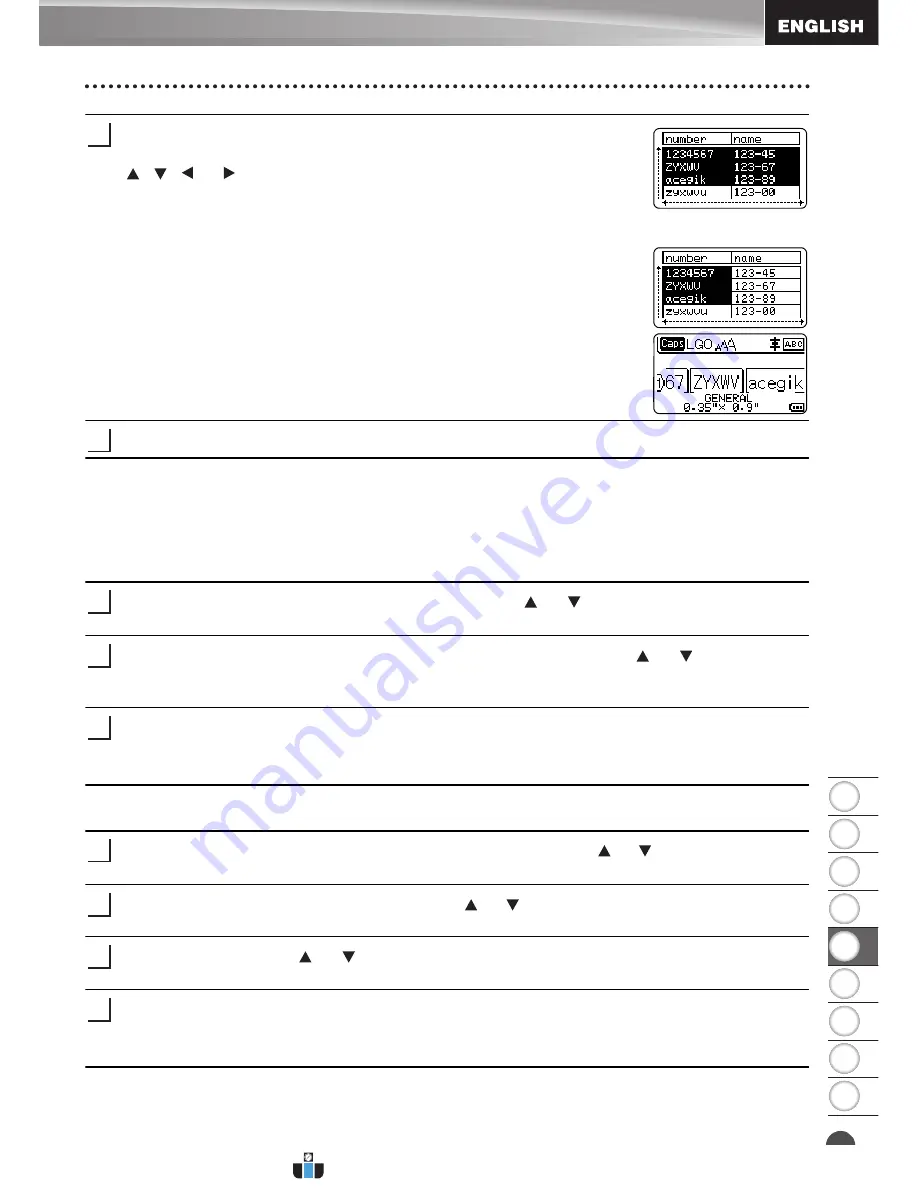
8
1
2
3
4
5
6
7
9
41
Using the Data Transferred to the P-touch Labeling System
USING P-TOUCH SOFTWARE
When the database has been transferred with a template:
Select the last record in the range that you want to print using the
, , or key and then press the
,
OK
or
Enter
key to
start printing.
When the range is set, the selected records will be highlighted.
When the database has been transferred without a template:
Select the last record in the range that you want to insert and then
press the
OK
or
Enter
key.
The selected range will be highlighted.
The contents of the selected database will be displayed.
Press the
key.
Deleting the Transferred Data
Use the following methods to delete transferred data.
Multiple items cannot be deleted together. Each item must be deleted separately.
Deleting user-defined character images
Press the
Symbol
key, select "Custom" using the or key and then press the
OK
or
Enter
key.
Select the user-defined character image to be deleted using the or key and then
press the
Clear
key.
A message "Delete?" is displayed.
Press the
OK
or
Enter
key.
The selected user-defined character image is deleted and the next image is selected.
If necessary, delete the next character.
Deleting Templates
Press the
File
key, select "Transferred Templates" using the or key and then press
the
OK
or
Enter
key.
Select the template to be deleted using the or key and then press the
OK
or
Enter
key.
Select "Delete" using or key and then press the
OK
or
Enter
key.
A message "Delete?" is displayed.
Press the
OK
or
Enter
key.
The selected template is deleted and the next template is selected.
If necessary, delete the next template.
6
7
1
2
3
1
2
3
4
www.calcert.com
1.888.610.7664
0
5
10
15
20
25
30






























