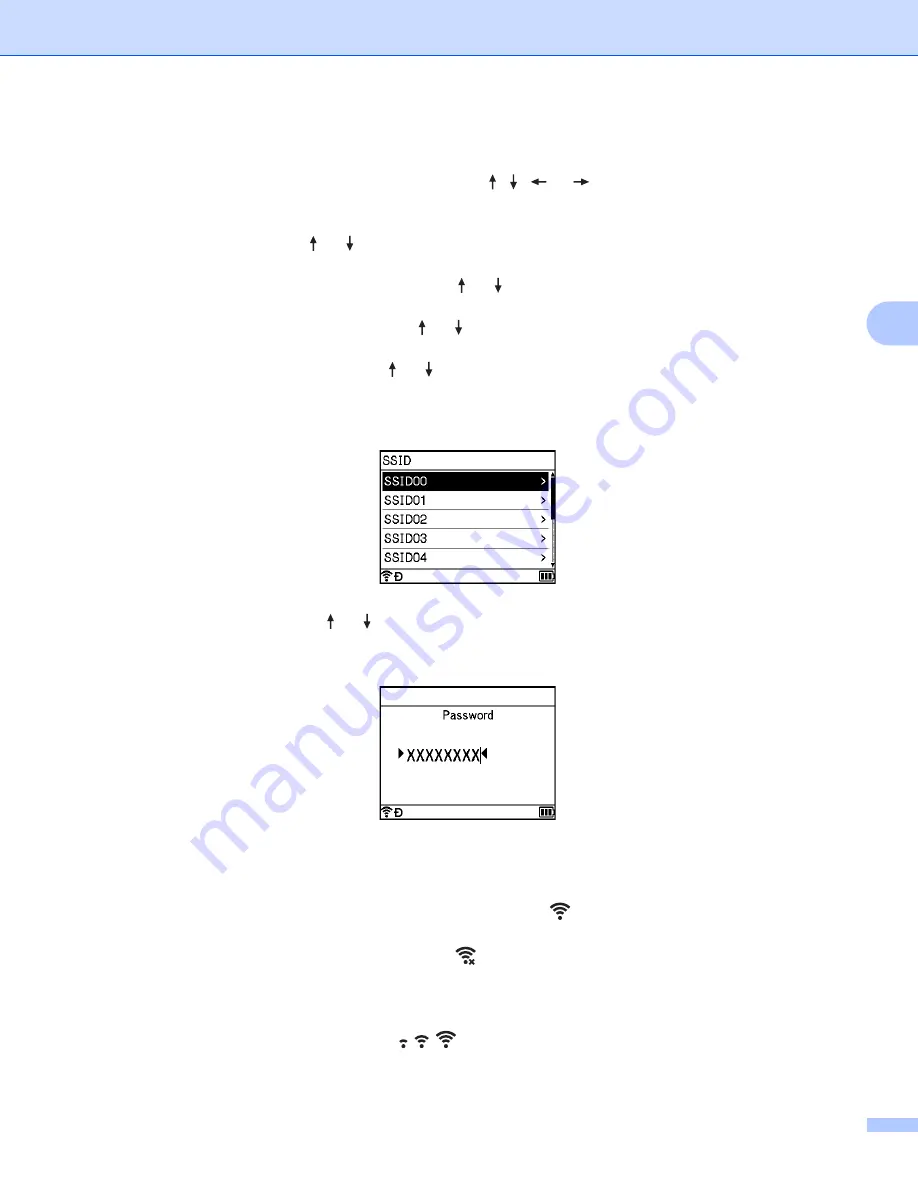
Printing Using a Computer
65
4
Configuring using the Setup Wizard
a
Select [
Settings
] in the Home screen using the , ,
or
key, and then press the
OK
or
Enter
key.
b
Select [
WLAN
] using the or key, and then press the
OK
or
Enter
key.
c
Select [
Infrastructure Mode
] using the or key, and then press the
OK
or
Enter
key.
d
Select [
Network Setting
] using the or key, and then press the
OK
or
Enter
key.
e
Select [
Setup Wizard
] using the or key, and then press the
OK
or
Enter
key.
f
If any messages appear, press the
OK
or
Enter
key for each message.
The SSIDs for the available networks appear.
g
Select the SSID using the or key, or select [
Other...
] and enter the SSID (from 1 to 32
characters), and then press the
OK
or
Enter
key.
The [
Password
] screen appears.
h
Enter the password (from 8 to 63 characters or, when using WEP, from 5 to 13 characters), and then
press the
OK
or
Enter
key.
i
The screen returns to the [
Settings
] menu screen, and
(Wi-Fi) indicator blinks while the
connection is being established.
After 90 seconds, the indicator will change to
, but your P-touch labeling system will continue trying
to connect to the network.
j
When connected, depending on the strength of the wireless signal, the wireless connection indicator
shows one of the following symbols:
Summary of Contents for P-touch PT-D800W
Page 244: ......






























