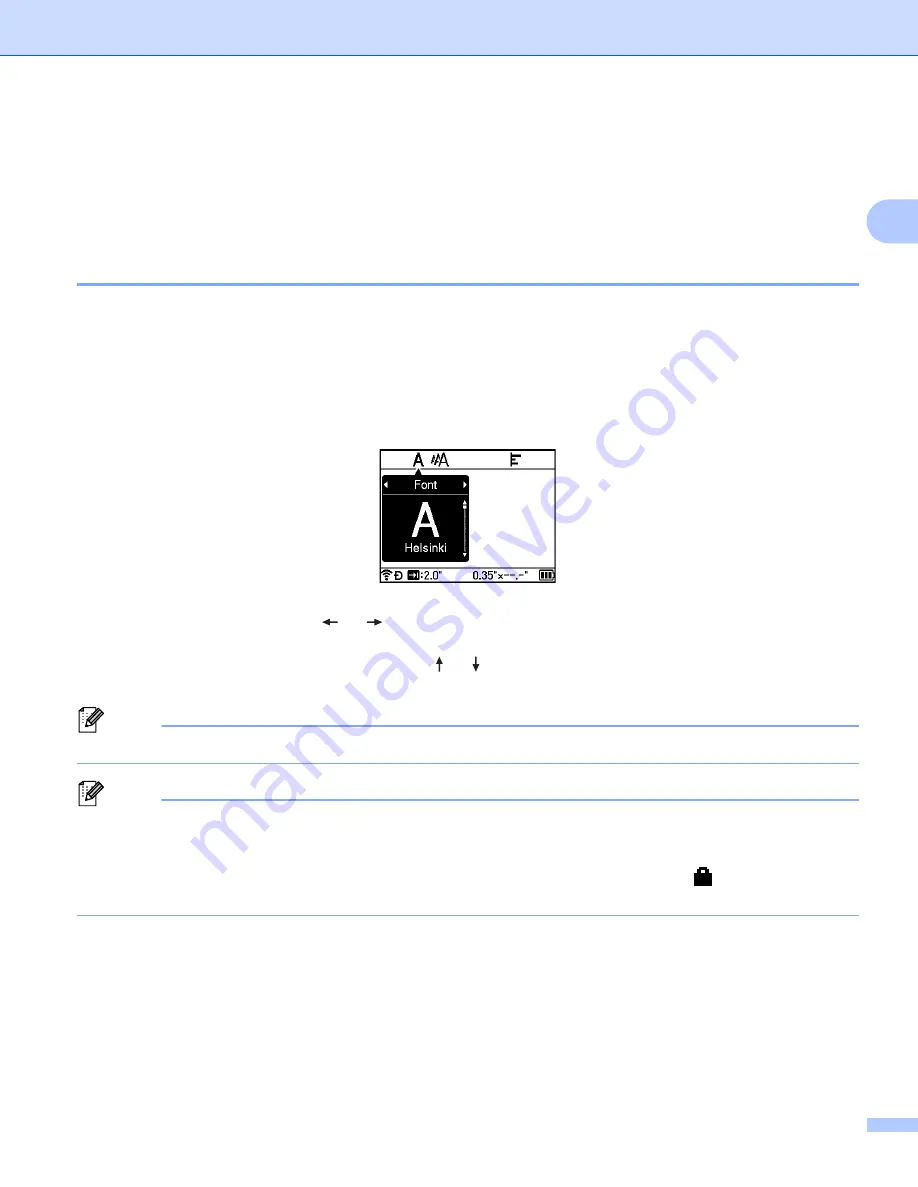
Printing a Label Using the P-touch Labeling System Keyboard
32
2
Changing and Deleting the Time Stamp Settings
2
To change the [
Time Stamp
] settings, select the clock icon, and then press the
OK
or
Enter
key.
To delete a time stamp from a label, position the cursor to the right of the clock icon or select the clock icon,
and then press the
BS (Backspace)
key.
Setting Character Attributes
2
Setting Character Attributes by Label
2
Using the
Format
key, select a font and apply size, width, style, line, and alignment attributes.
Character
Attribute options
are listed in the Appendix, see
a
Press the
Format
key.
The [
Font
] dialog box appears.
b
Select an attribute using the
or
key.
c
Select the setting for that attribute using the or key, and then press the
OK
or
Enter
key to apply
the settings.
Note
New settings are NOT applied unless you press the
OK
or
Enter
key.
Note
• To set the selected attribute as the default setting, press the
Space
key.
• Small characters may be difficult to read when certain styles are applied (for example, Italic).
• Depending on the label type, you cannot change the
Format
setting. In this case,
appears on the left
side of the dialog box.
Setting Character Attributes by Each Line
2
When a label consists of two or more lines of text, you can set different character attributes (font, size, width,
style, line and alignment) for each line.
Summary of Contents for P-touch PT-D800W
Page 244: ......
















































