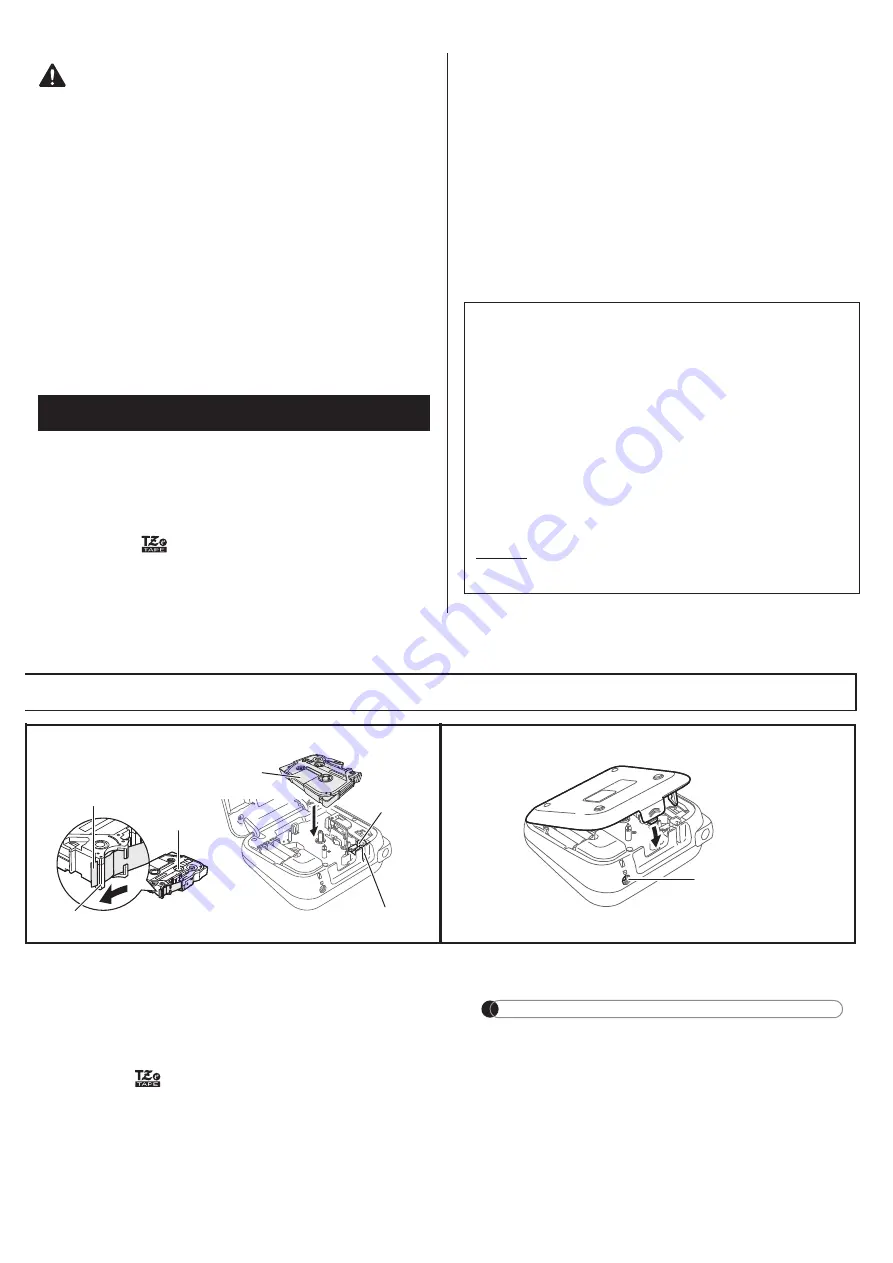
Follow these guidelines to avoid personal injury, liquid leakage,
burns or heat.
• When the P-touch ribbon/tape printer is not being used, store it out of the reach of
children. In addition, do not allow children to put the P-touch ribbon/tape printer parts or
ribbons/tapes in their mouths. If any object has been swallowed, seek medical attention.
• Do not touch metal parts around the print head immediately after printing.
• Do not touch the cutter blade.
• If leaked fluid from batteries gets on your skin or clothes, immediately rinse them with
clean water.
• Remove the batteries and disconnect the AC Adapter if you do not intend to use the
P-touch ribbon/tape printer.
• Do not use a battery other than that specified. Do not use combinations of old and new
batteries or combinations of different types, different charging levels, different manufacturers
or different models. Do not insert a battery with its plus and minus ends reversed.
• Do not drop or hit the P-touch ribbon/tape printer / AC Adapter.
• Do not press on the LCD display.
• Do not put your finger inside the P-touch ribbon/tape printer when you close the
cassette cover.
• Before using Ni-MH rechargeable batteries, carefully read the instructions for the
batteries and battery charger, and be sure to use them correctly.
• When using Ni-MH rechargeable batteries, charge the batteries with a specialized
battery charger before using the batteries.
• Depending on the location, material, and environmental conditions, the ribbon/tape
may unpeel or become irremovable, the color of the ribbon/tape may change or be
transferred to other objects. Before applying the ribbon/tape, check the
environmental conditions and the material.
• Do not use the P-touch ribbon/tape printer in any way or for any purpose not
described in this guide. Doing so may result in accidents or damage the P-touch
ribbon/tape printer.
• Use only Brother TZe tapes with the P-touch ribbon/tape printer. Do not use tapes
that do not have the
mark.
• Only use a soft, dry cloth to clean the ribbon/tape printer; never use alcohol or other
organic solvents.
• Use a soft, lint free cloth to clean the print head. Never touch the print head directly
with your hands.
• Do not put any foreign objects into the tape exit slot, AC Adapter connector, battery
compartment, etc.
• Do not place the P-touch ribbon/tape printer / batteries / AC Adapter in direct sunlight
or rain, near heaters or other hot appliances, in any location exposed to extremely
high or low temperatures (e.g., on the dashboard or in the back of your car) or high
humidity, or in dusty locations.
• Do not apply excessive pressure to the cutter lever.
• Do not try to print if the cassette is empty; it will damage the print head.
• Do not pull the tape while printing or feeding; it will damage the tape and the P-touch
ribbon/tape printer.
• Any data stored in memory will be lost due to failure, repair of the P-touch ribbon/tape
printer, or if the battery expires.
• The P-touch ribbon/tape printer is not equipped with a charging feature for
rechargeable batteries.
• The printed text may differ from the text that appears on the LCD.
• The length of the printed ribbon/tape may differ from the displayed the label length.
• A protective clear plastic sticker is placed over the display during manufacturing and
shipping. This sticker should be removed prior to use.
• When power is disconnected for more than three minutes, all text, format settings and
any text files stored in the memory will be cleared.
Indicates a potentially hazardous
situation which, if not avoided, may
result in minor or moderate injuries.
General Precautions
CAUTION
Federal Communications Commission (FCC)
Compliance Notice (For USA Only)
This equipment has been tested and found to comply with the limits for a Class
B digital device, pursuant to Part 15 of the FCC Rules. These limits are
designed to provide reasonable protection against harmful interference in a
residential installation. This equipment generates, uses, and can radiate radio
frequency energy and, if not installed and used in accordance with the
instructions, may cause harmful interference to radio communications.
However, there is no guarantee that interference will not occur in a particular
installation. If this equipment does cause harmful interference to radio or
television reception, which can be determined by turning the equipment off
and on, the user is encouraged to try to correct the interference by one or more
of the following measures:
• Reorient or relocate the receiving antenna
• Increase the separation between the equipment and receiver.
• Connect the equipment into an outlet on a circuit different from that to which
the receiver is connected.
• Consult the dealer or an experienced radio / TV technician for help.
Important
Changes or modifications not expressly approved by Brother Industries, Ltd.
could void the user’s authority to operate the equipment.
Insert the Ribbon or Tape Cassette
following the drawing marked inside the
case. Gently press the Cassette into the
ribbon/tape printer until it clicks into
place.
• Make sure your Ribbon or Tape Cassette is
marked .
• Use only tape widths of 3.5 mm, 6 mm, 9 mm,
or 12 mm.
• If your TZe is packaged with protective plastic,
be sure to remove the plastic before inserting
the tape cassette.
• Use only Brother TZe tapes with this machine.
Close the Cassette Cover and gently press
until it clicks into place.
NOTE
If you prefer to use the optional AC Adapter
(AD-24ESA) instead of using batteries:
1.
Insert the Power Adapter cord into the AC
Adapter Jack on the side of the machine.
2.
Insert the Power Adapter into a grounded
AC electrical outlet.
When running a memory backup, we
recommend using both batteries AND the
optional Power Adapter, in the event that one or
the other power method fails.
3
Toothed
Wheel
Cutter
Edge
End of Tape
Tape Exit Slot
Tape Guide
Ribbon Cassette
or Tape Cassette
4
AC Adapter Jack


































