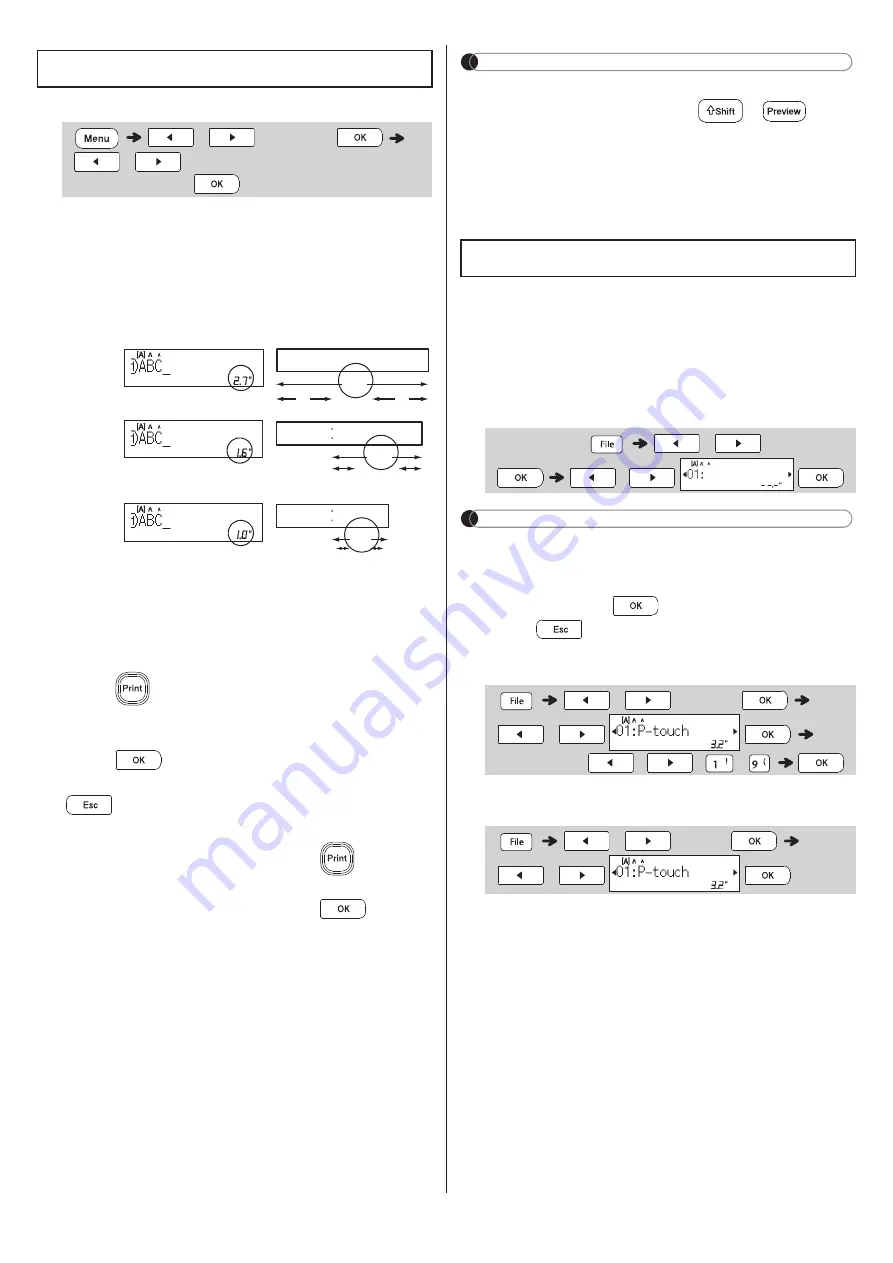
English
X
Setting Margins
[
Full
] / [
Half
] / [
Narrow
]
Use one of these options to customize margin length
before and after your text.
• The printed dots (:) indicate the end of the label.
Cut along the printed dots (:) with scissors.
[
Chain Print
]
(ribbon/tape-saving option)
Use this option to print multiple different labels with
narrow margins. This option saves ribbon/tape.
1.
Enter your text.
2.
Press .
[
Copies
] appears on the LCD.
3.
Press the number keys to enter the number of
copies you want of this text.
4.
Press
to start printing.
5.
When [
Feed OK?
] appears on the LCD, press
to change the text.
6.
Clear the text, enter the text you want on the
next ribbon/tape, and then press
.
7.
After your last ribbon/tape prints, when [
Feed
OK?
] appears on the LCD, press
.
NOTE
• When you use [
Chain Print
], feed the ribbon/
tape before using the cutter (
+
),
otherwise part of the text may be cut off.
• Do not pull the tape, as this may damage the Tape
Cassette.
• The printed dots (:) indicate the end of the label. Cut
along the printed dots (:) with scissors.
You can save and reuse the text and settings for up
to 20 different labels. Each ribbon/tape holds up to
80 characters (including spaces). Assign a number
(1-20) to each saved file so you can reuse it, and edit
or overwrite stored files as needed.
X
Saving a new file
NOTE
• When saving a file, if you reuse a number that is
already assigned to another file, [
Overwrite OK?
]
appears on the LCD. To overwrite the previously-
saved file, press
. To cancel without saving,
press .
X
Printing a saved file
X
Opening a saved file
Printing Ribbons / Tapes (cont)
/
[
Margin
]
/
[
Full
/
Half
/
Narrow
/
Chain Print
]
LCD
Printout
Full
Half
Narrow
2.7"
ABC
1"
1"
1.6"
ABC
0.47"
0.47"
1.0"
ABC
0.16"
0.16"
Saving Ribbons / Tapes Files
(Enter text)
/
[
Save
]
/
/
[
]
/
[
Copies:
]
/
/
-
/
[
Open
]
/

















