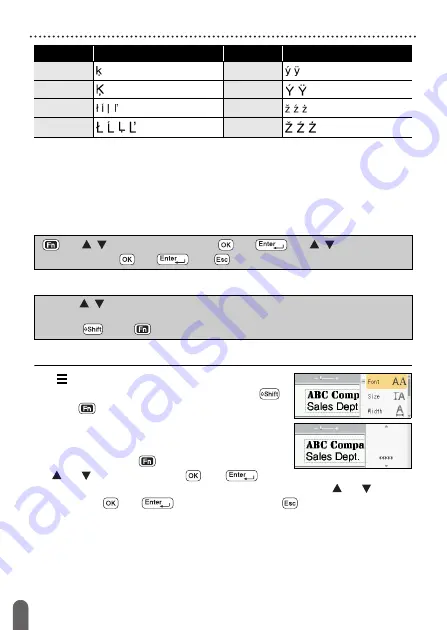
19
Setting Character Attributes ([Font]/[Size]/[Width]/[Style]/[Line]/[Align])
EDITING A LABEL
Setting Character Attributes ([Font]/[Size]/[Width]/
[Style]/[Line]/[Align])
You can set character attributes by label or by each line both before and
after entering text.
Setting Character Attributes by Label
Setting Character Attributes by Each Line
NOTE
• ( ) displayed on the left side of the character
attribute that appears when you press (
)
and (
) indicates that you are now applying
the attribute for that specific line only.
• When different attribute values are set for
each line, the value will be displayed as *****
when you press (
), select an attribute using
or , and then press (
) or (
).
When you change the setting on this screen by using or ,
pressing (
) or (
), and then pressing (
) to go back to the text
entry screen, the same change will be applied to all lines of the label.
• When [Size] is set to [Auto], the actual printed font size depends on
the tape width, number of characters and number of input lines. Once
characters reach a minimum size, the selected font will default to a
custom font which is based on the Helsinki style. This allows labels
to print using the smallest text possible on narrow or multi-line labels.
k
y
K
Y
l
z
L
Z
Character
Accented Characters
Character
Accented Characters
(
)
Î
/
Select an attribute
Î
(
) or (
)
Î
/
Set a value for
that attribute
Î
(
) or (
)
Î
(
) to return to the text entry screen.
1. Using
/
, move the cursor to the line you wish to change the character
attribute.
2. Press
(
)
and (
) to display the attributes.
Summary of Contents for P-Touch D600
Page 58: ...Printed in China LAF440001A ...
















































