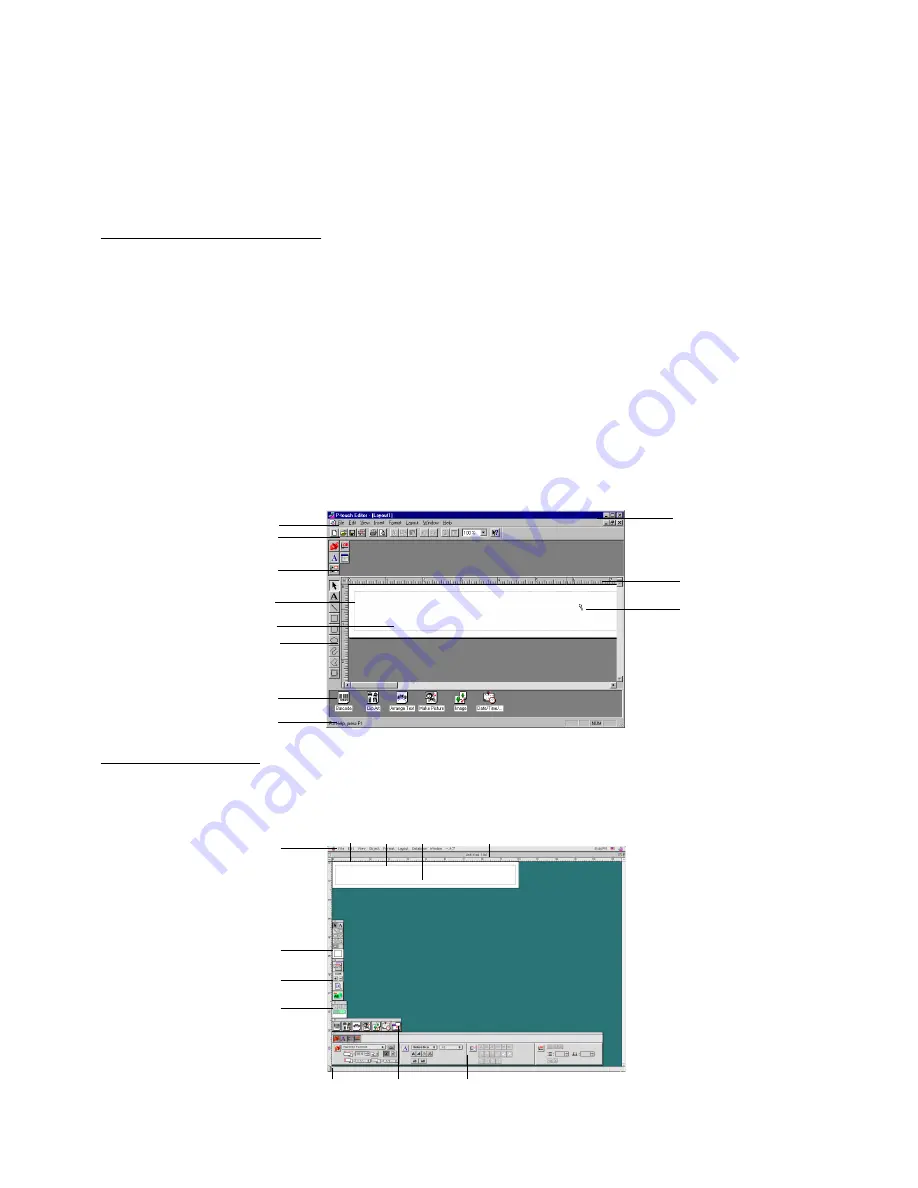
19
Using P-touch Editor
The P-touch Editor application makes it easy for anyone to design and print labels for almost any need imaginable.
Starting up P-touch Editor
On an IBM PC-compatible computer:
•
By clicking the P-touch Editor icon:
Double-click the “P-touch Editor 3.1” icon in the “P-touch Editor 3.1” group window.
•
With the Start button:
1
Click the Start button in the taskbar to display the Start menu.
2
Select “programmes”.
3
Select “P-touch Editor 3.1”.
4
Click “P-touch Editor 3.1”.
•
With Windows
®
Explorer:
1
Start up Windows
®
Explorer.
2
Select the drive and directory where P-touch Editor is installed.
3
Double-click “Ptedit3.exe”.
After P-touch Editor is started, the following window is displayed.
On a Macintosh computer:
•
Double-click the “P-touch Editor Ver3.1” icon in the “P-touch Editor Ver3.1” folder installed on the computer.
After P-touch Editor is started, the following window is displayed.
Menu bar
Draw toolbar
Rulers
Layout
area
area
Title bar
Status bar Object dock
Property dock
Title bar
Menu bar
Standard toolbar
Draw toolbar
Layout area
Print area
Object dock
Status bar
Property dock
Rulers
Cursor
Print toolbar
Database toolbar
Summary of Contents for P-Touch 9200DX
Page 2: ......
Page 3: ...Quick Reference ENGLISH ...
Page 40: ......
Page 41: ...Guide de référence rapide FRANÇAIS ...
Page 78: ......
Page 79: ...Kurzanleitung DEUTSCH ...
Page 116: ......
Page 117: ...Beknopte bedieningsgids NEDERLANDS ...
Page 154: ......
Page 155: ...Guida di riferimento rapido ITALIANO ...
Page 192: ......
Page 193: ...Hurtigreferense NORSK ...
Page 230: ......
Page 231: ......
Page 232: ...Printed in Japan LA3717001 B ...
















































