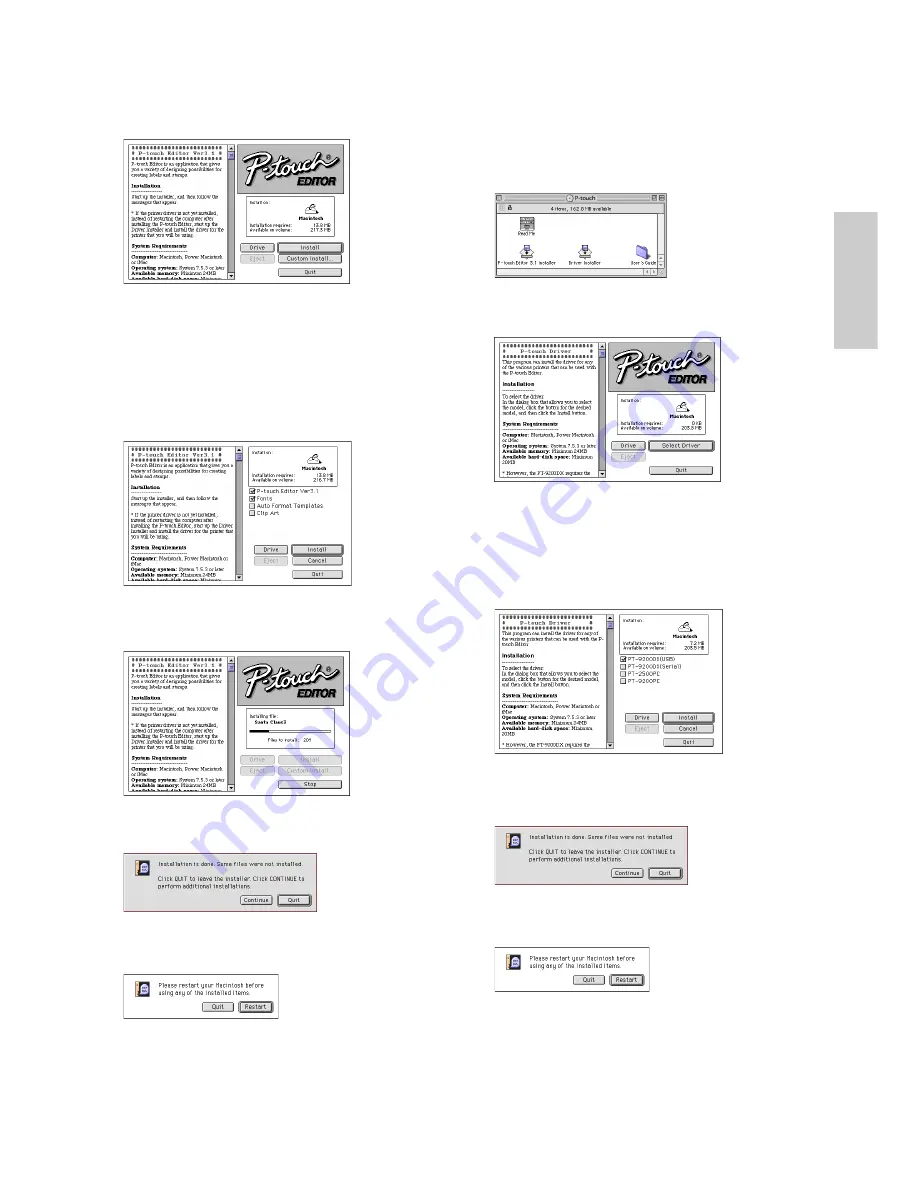
13
Installing the PT-9200DX printer driver
1
Double-click the Driver Installer icon in the P-touch
folder.
2
After the installer starts up, click the Select Driver
button.
3
In the dialogue box that appears, select “PT-
9200DX(USB)” (for a USB port connection) or “PT-
9200DX(Serial)” (for a modem or printer port connec-
tion). The printer drivers with a check mark beside
them are installed.
Then, click the Install button.
4
Installation begins. When the installation is finished
and the following dialogue box appears, click the
Quit button.
5
When the dialogue box appears, asking if you wish to
restart the computer, click the Restart button to restart
the computer.
6
After the computer is restarted, turn on the P-touch.
Clicking the Custom Install button displays a dialogue
box that allows you to select which options to install.
Only the options with a check mark beside them are
installed.
Select the options that you wish to install, and then
click the Install button.
Dialogue box that appears if the Custom Install button
is clicked:
6
Installation begins.
7
When the installation is finished and the following
dialogue box appears, click the Quit button.
8
When the dialogue box appears, asking if you wish to
restart the computer, click the Quit button to continue
and install the printer driver.
For Macintosh
Summary of Contents for P-Touch 9200DX
Page 2: ......
Page 3: ...Quick Reference ENGLISH ...
Page 40: ......
Page 41: ...Guide de référence rapide FRANÇAIS ...
Page 78: ......
Page 79: ...Kurzanleitung DEUTSCH ...
Page 116: ......
Page 117: ...Beknopte bedieningsgids NEDERLANDS ...
Page 154: ......
Page 155: ...Guida di riferimento rapido ITALIANO ...
Page 192: ......
Page 193: ...Hurtigreferense NORSK ...
Page 230: ......
Page 231: ......
Page 232: ...Printed in Japan LA3717001 B ...






























