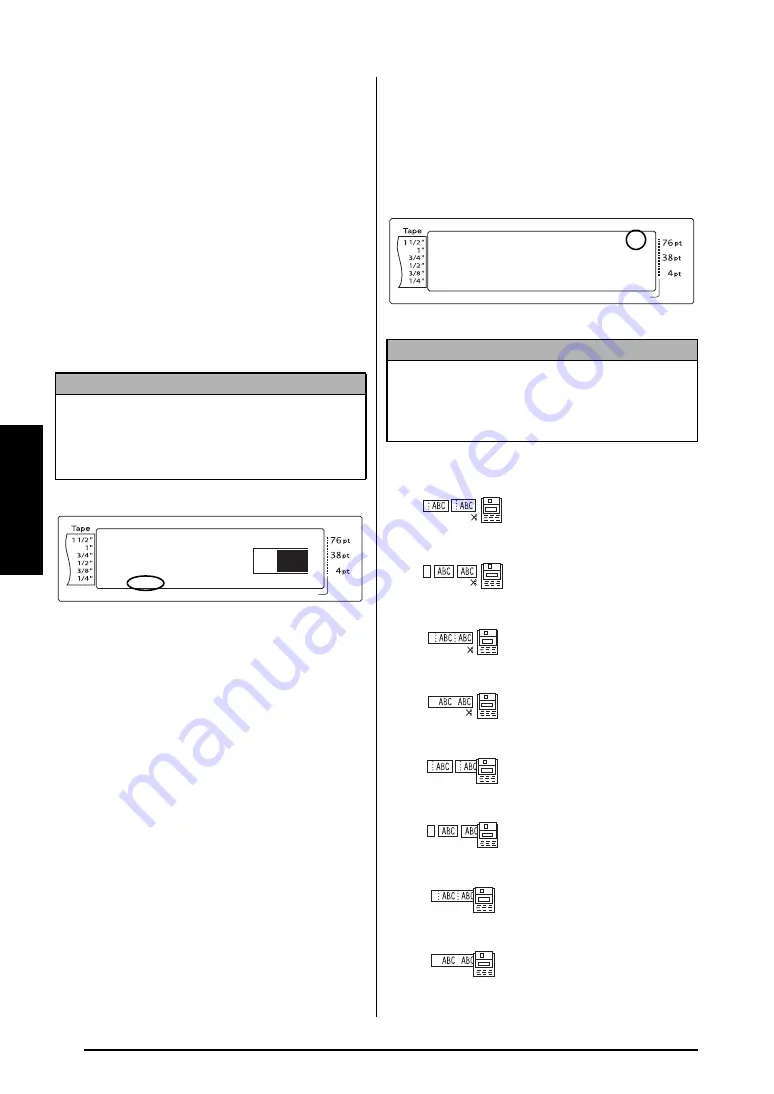
62
Ch. 3 Functions
Functions
● ● ● ● ● ● ● ● ● ● ● ● ● ● ● ● ● ● ● ● ● ●
Printing
Layout Preview function
(
d
+
9
)
The Layout Preview function allows you to get a
general overview of the text within the width of
the currently installed tape. The length of the
current label is indicated in the lower-left corner
of the display.
To preview the label:
●
Hold down
d
and press
9
.
Auto Cut function (
d
+
f
)
Each setting of the Auto Cut function consists of
settings for three different cut methods: full cut
(which is used to completely cut off the label),
half cut (which is used to cut laminated tape
without cutting the label backing, making it eas-
ier to remove the backing paper from labels),
and chain printing (where the last copy is not
cut off, reducing the amount of tape that is
wasted).
Chain printing is an economical function
designed to help eliminate “wasted tape” at the
beginning of labels.
Without chain printing, the
usual leftover tape from the previous printing
session is wasted before the first label in the cur-
rent session is printed. However, if an Auto Cut
setting using chain printing is selected, the last
label in the previous session remains in the
machine (is not fed out), so that the next label
can be printed without wasting tape.
When the last label is printed, press
f
to feed
the chain of labels and cut it.
When setting
1
,
2
,
3
or
4
is selected, the Auto
Cut indicator in the upper-right corner of the
display comes on, indicating that the labels will
be cut off after the last label in the chain is
printed.
The following Auto Cut settings are available:
NOTE
☞
To scroll the label preview back and forth
, press
j
or
k
.
☞
To return to the text at any time
, press
e
(OR hold down
d
and press
9
).
Length
Margin
Font
Width
Size
1
2
3
4
5
6
7
8
9
A
B
C
D
E
F
K Q
Q
Q
Q
Q
Q
Q
Q
Q
Q
Q
Q
Q
Q
Q
Q
Q
Q
Q
Q
Q
Q
Q
Q
R
R
R
R
R
R
G
H
I
J
1.3
1.10
HELSINKI
A
AUTO
L
M
N
NOTE
☞
AV labels are always cut after they are printed
regardless of the current Auto Cut setting.
☞
When setting
5
,
6
,
7
or
8
is selected, the Auto
Cut indicator does not come on.
1
(both full and half cuts—
no chain printing)
2
(full cuts only—no half
cuts and no chain print-
ing)
3
(half cuts only—no full
cuts and no chain print-
ing)
4
(no full, half cuts or chain
printing)
5
(full, half cuts and chain
printing)
6
(full cuts and chain print-
ing—no half cuts)
7
(half cuts and chain print-
ing—no full cuts)
8
(chain printing—neither
full nor half cuts)
Length
Margin
Font
Width
Size
1
2
3
4
5
6
7
8
9
A
B
C
D
E
F
K Q
Q
Q
Q
Q
Q
Q
Q
Q
Q
Q
Q
Q
Q
Q
Q
Q
Q
Q
Q
Q
Q
Q
Q
R
R
R
R
R
R
G
H
I
J
L
M
NO
AUTO
1.10
HELSINKI
A
AUTO
<<< P-touch >>>
1:_
Summary of Contents for P-Touch 3600
Page 9: ...1 Ch 1 Before You Start Before You Start Chapter 1 Before You Start ...
Page 13: ...5 Ch 2 Getting Started Getting Started Chapter 2 Getting Started ...
Page 45: ...37 Ch 3 Functions Functions Chapter 3 Functions ...
Page 81: ...73 Ch 4 Machine Adjustments Machine Adjustments Chapter 4 Machine Adjustments ...
Page 97: ...89 Appendix Appendix Appendix ...
Page 113: ...105 Appendix Appendix ...
Page 126: ......
Page 127: ...Printed in China LA8770001 ...
Page 132: ...ii ...
Page 133: ...1 Ch 1 Getting Started Getting Started Chapter 1 Getting Started ...
Page 135: ...3 Ch 2 Advanced Functions Advanced Functions Chapter 2 Advanced Functions ...
Page 155: ...23 Appendix Appendix Appendix ...
Page 159: ...Printed in China LA8784001 ...






























