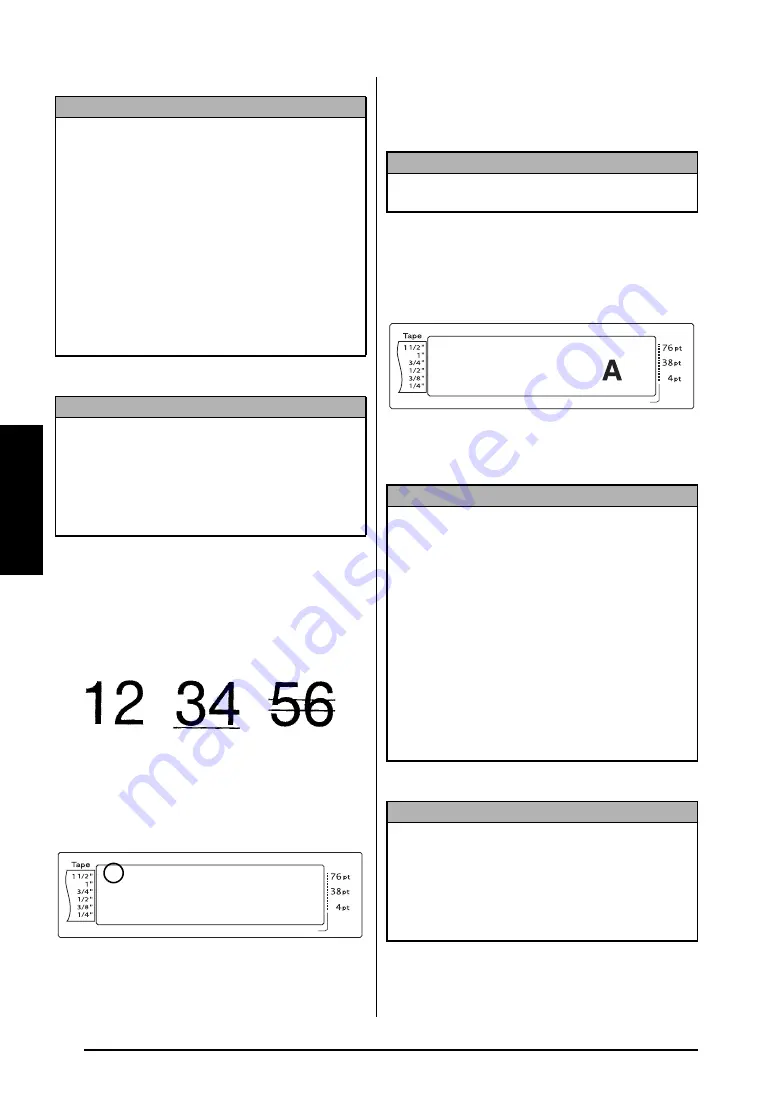
52
Ch. 3 Functions
Functions
4
Press
n
to apply the setting.
Line Effects function
(LINE EFFECTS)
The Line Effects function enables you to under-
line or strike out certain parts of your text.
When any setting other than
OFF
is selected for
the text at the cursor’s current position, the Line
Effects indicator at the top of the display comes
on.
To change the setting for the Line Effects
function:
1
Hold down
d
and press
1
,
2
or
3
.
2
Press
j
or
k
until
LINE EFFECTS
is dis-
played. The setting for the text at the cur-
sor’s current position is shown on the left
side of the display and a sample can be
seen on the right side.
3
Press
m
or
g
until the desired setting is
displayed.
4
Press
n
to apply the setting.
NOTE
☞
If “*****” appears as a setting, the Style2 func-
tion has already been applied to either a line in
the current text block (if the Block Format or the
Global Format function is being set) or a block
in the current text (if the Global Format function
is being set). Changing the setting will cancel
the setting that was previously applied.
☞
To return the function to its default setting
(
NORMAL
)
, press the space bar.
☞
To return to the text without changing the for-
matting
, press
e
(OR hold down
d
and
press
1
,
2
or
3
).
NOTE
To apply several format settings at the same time
,
continue pressing
j
or
k
to select the function,
then pressing
m
or
g
to select the desired setting.
Press
n
only after the necessary functions have
been set.
OFF
STRIKEOUT
UNDERLINE
Length
Margin
Font
Width
Size
1
2
3
4
5
6
7
8
9
A
B
C
D
E
F
K Q
Q
Q
Q
Q
Q
Q
Q
Q
Q
Q
Q
Q
Q
Q
Q
Q
Q
Q
Q
Q
Q
Q
Q
R
R
R
R
R
R
G
H
I
J
L
M
NO
AUTO
1.10
HELSINKI
A
AUTO
<<< P-touch >>>
1:_
NOTE
This step may be skipped if settings for several for-
mat functions are being applied at the same time.
NOTE
☞
If “*****” appears as a setting, the Line Effects
function has already been applied to either a
line in the current text block (if the Block For-
mat or the Global Format function is being set)
or a block in the current text (if the Global For-
mat function is being set). Changing the setting
will cancel the setting that was previously
applied.
☞
To return the function to its default setting
(
OFF
)
, press the space bar.
☞
To return to the text without changing the for-
matting
, press
e
(OR hold down
d
and
press
1
,
2
or
3
).
NOTE
To apply several format settings at the same time
,
continue pressing
j
or
k
to select the function,
then pressing
m
or
g
to select the desired setting.
Press
n
only after the necessary functions have
been set.
Length
Margin
Font
Width
Size
1
2
3
4
5
6
7
8
9
A
B
C
D
E
F
K Q
Q
Q
Q
Q
Q
Q
Q
Q
Q
Q
Q
Q
Q
Q
Q
Q
Q
Q
Q
Q
Q
Q
Q
R
R
R
R
R
R
G
H
I
J
AUTO
1.10
HELSINKI
A
AUTO
06/13
LINE EFFECTS
OFF
L
M
N
Summary of Contents for P-Touch 3600
Page 9: ...1 Ch 1 Before You Start Before You Start Chapter 1 Before You Start ...
Page 13: ...5 Ch 2 Getting Started Getting Started Chapter 2 Getting Started ...
Page 45: ...37 Ch 3 Functions Functions Chapter 3 Functions ...
Page 81: ...73 Ch 4 Machine Adjustments Machine Adjustments Chapter 4 Machine Adjustments ...
Page 97: ...89 Appendix Appendix Appendix ...
Page 113: ...105 Appendix Appendix ...
Page 126: ......
Page 127: ...Printed in China LA8770001 ...
Page 132: ...ii ...
Page 133: ...1 Ch 1 Getting Started Getting Started Chapter 1 Getting Started ...
Page 135: ...3 Ch 2 Advanced Functions Advanced Functions Chapter 2 Advanced Functions ...
Page 155: ...23 Appendix Appendix Appendix ...
Page 159: ...Printed in China LA8784001 ...






























