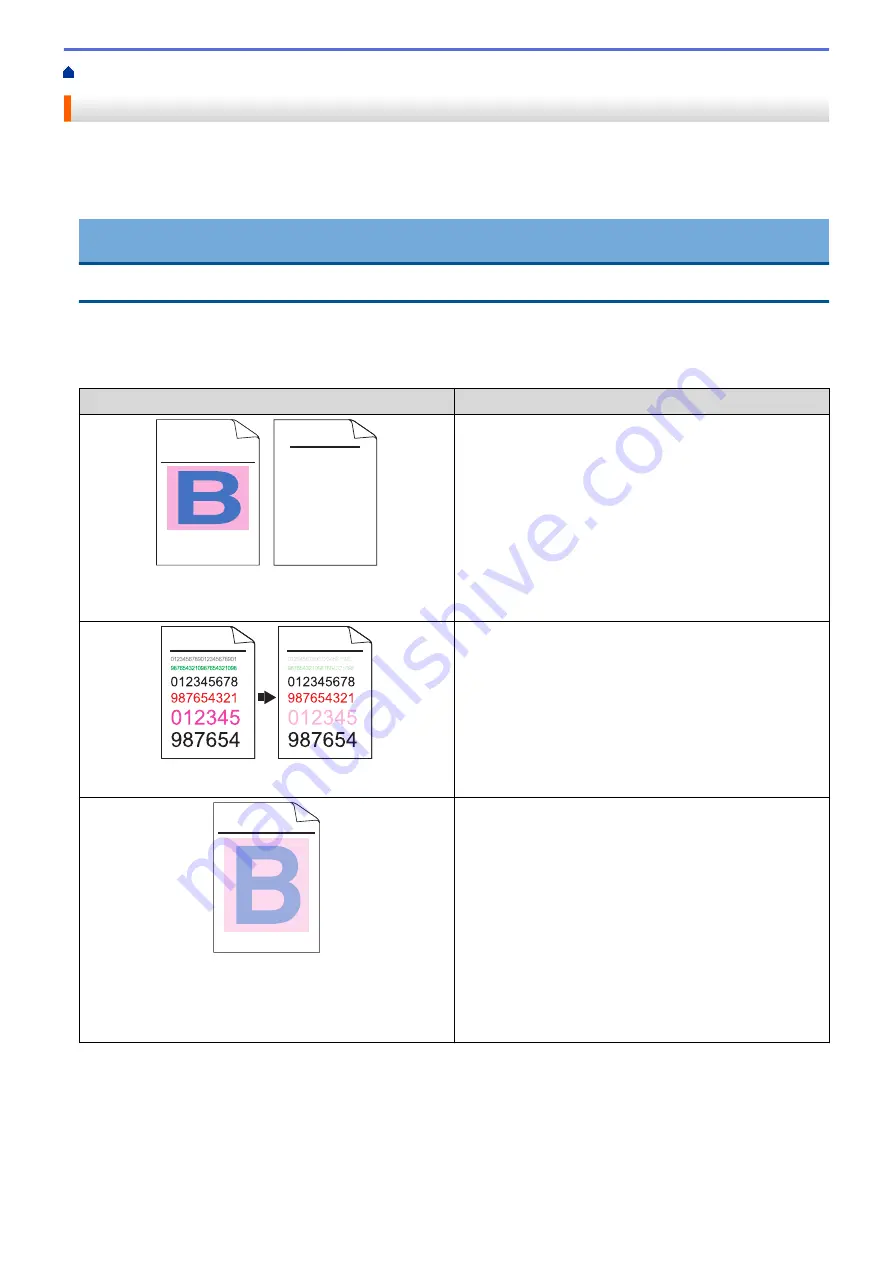
> Improve the Print Quality
Improve the Print Quality
If you have a print quality problem, print a test page first. If the printout looks good, the problem is probably not
the machine. Check the interface cable connections and try printing a different document. If the printout or test
page printed from the machine has a quality problem, check the examples of poor print quality and follow the
recommendations in the table.
IMPORTANT
Using non-genuine supplies may affect the print quality, hardware performance, and machine reliability.
1. To get the best print quality, we suggest using recommended print media. Make sure you use paper that
meets our specifications. See
Related Information
:
Recommended Print Media
2. Check that the drum unit and toner cartridges are installed correctly.
Examples of poor print quality
Recommendation
ABCDEFGHIJKLMNOPQRSTUVWXYZ. 0123456789. abcdefghijklmnopqrstuvwxyz.
ABCDEFGHIJKLMNOPQRSTUVWXYZ. 0123456789. abcdefghijklmnopqrstuvwxyz.
ABCDEFGHIJKLMNOPQRSTUVWXYZ. 0123456789. abcdefghijklmnopqrstuvwxyz.
ABCDEFGHIJKLMNOPQRSTUVWXYZ. 0123456789. abcdefghijklmnopqrstuvwxyz.
ABCDEFGH
abcdefghijk
ABCD
abcde
01234
Printed pages are compressed, horizontal stripes appear,
or characters in the top, bottom, left, or right margins are
cut off
Adjust the print margins in your document's application
and reprint the job.
Colored letters and thin letters in the original document
are light or faint in the copy
•
Choose
Text
or
Receipt
in the copy quality setting.
•
Adjust the copy density and contrast.
ABCDEFGHIJKLMNOPQRSTUVWXYZ. 0123456789. abcdefghijklmnopqrstuvwxyz.
ABCDEFGHIJKLMNOPQRSTUVWXYZ. 0123456789. abcdefghijklmnopqrstuvwxyz.
ABCDEFGHIJKLMNOPQRSTUVWXYZ. 0123456789. abcdefghijklmnopqrstuvwxyz.
ABCDEFGHIJKLMNOPQRSTUVWXYZ. 0123456789. abcdefghijklmnopqrstuvwxyz.
Colors are light or faint on the whole page
•
Use the machine's LCD to perform calibration.See
Related Information
:
Calibrate Color Output
.
•
Adjust the copy density and contrast if you are
copying.
•
Make sure Toner Save mode is off in the LCD or the
printer driver.
See
Related Information
:
Reduce Toner Consumption
.
•
Make sure the media type setting in the printer driver
matches the type of paper you are using.
•
Shake all four toner cartridges gently.
•
Wipe the laser scanner windows with a dry, soft lint-
free cloth.
589
Summary of Contents for MFC-L8610CDW
Page 1: ...Online User s Guide MFC L8610CDW MFC L8900CDW 2017 Brother Industries Ltd All rights reserved ...
Page 24: ...5 Press Backlight 6 Press Med 17 ...
Page 25: ...7 Press Related Information Introduction to Your Brother Machine 18 ...
Page 61: ...Related Information Print from Your Computer Windows Print Settings Windows 54 ...
Page 178: ...Related Information Scan Using Windows Photo Gallery or Windows Fax and Scan 171 ...
Page 206: ...Related Information Copy 199 ...
Page 291: ...Home Fax PC FAX PC FAX PC FAX for Windows PC FAX for Macintosh 284 ...
Page 340: ... Wireless LAN Report Error Codes 333 ...
Page 353: ...346 ...
Page 368: ...8 Press Fax Start Related Information Relay Broadcast 361 ...
Page 393: ...Home Security Security Lock the Machine Settings Network Security Features 386 ...
Page 412: ...Related Information Use Active Directory Authentication 405 ...
Page 465: ...Related Information Configure an IPsec Template Using Web Based Management 458 ...
Page 473: ...466 ...
Page 502: ...Related Information Set Up Brother Web Connect Apply for Brother Web Connect Access 495 ...
Page 585: ...5 Put the paper tray firmly back in the machine Related Information Paper Jams 578 ...
Page 595: ... Clean the Paper Pick up Rollers Load and Print Using the Multi purpose Tray MP Tray 588 ...
Page 657: ...Related Information Clean the Machine Improve the Print Quality 650 ...






























