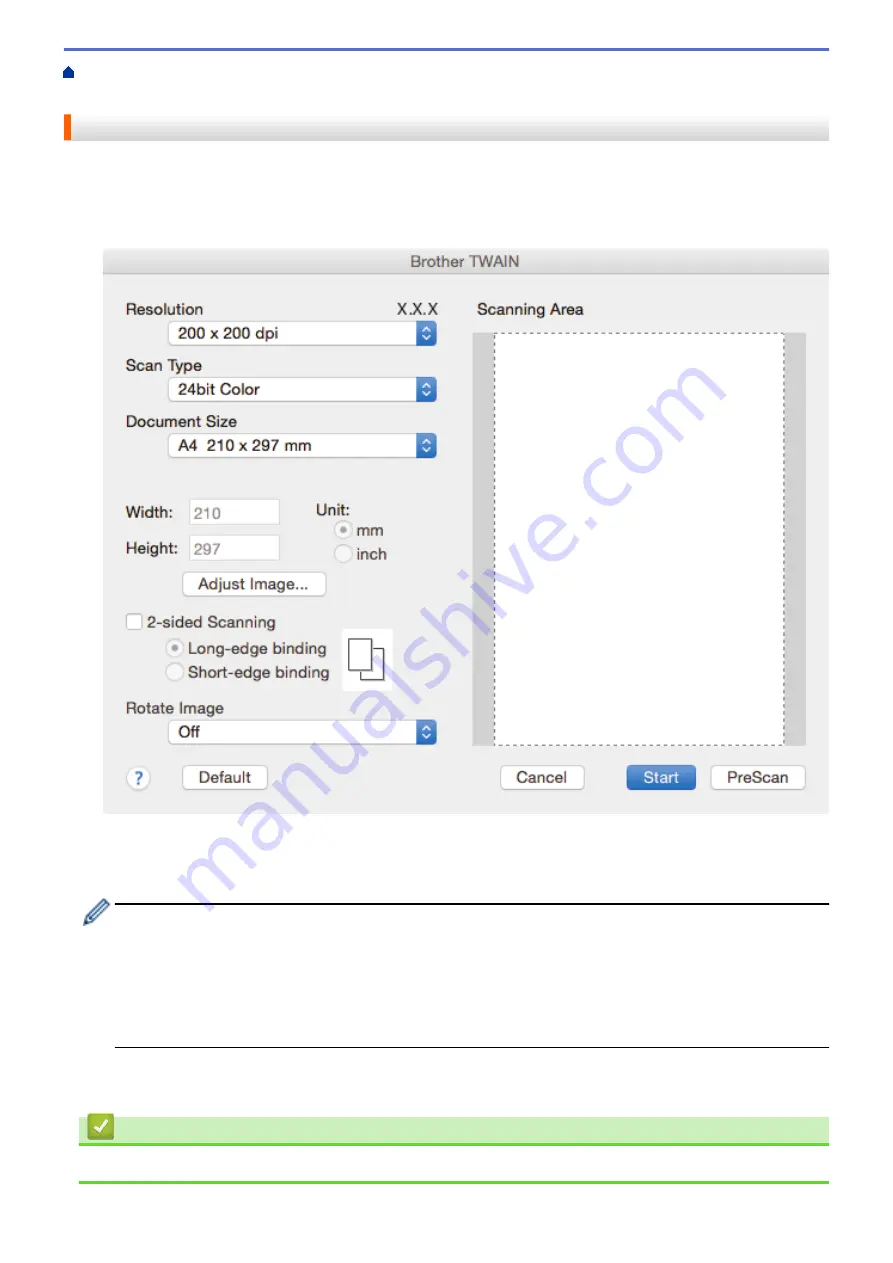
Scan from Your Computer (Macintosh)
> Scan Using TWAIN-Compliant Applications
(Macintosh)
Scan Using TWAIN-Compliant Applications (Macintosh)
You can also scan using TWAIN-compliant applications. For more information about the scanning procedure, see
the manual for your application.
1. Start your graphics application, and then select the scan operation.
The scanner setup dialog box appears.
2. Change the scan settings, such as
Resolution
,
Scan Type
, or
Adjust Image
, if needed.
3. Click the
Document Size
pop-up menu, and then select your document size.
4. Click the
PreScan
option to preview your image and crop unwanted portions before scanning.
•
After you select a document size, adjust the scanning area by holding down the mouse button and
dragging your mouse pointer over the portion you want to scan.
•
To scan both sides of the document (MFC-L8900CDW):
Automatic 2-sided scan is available only when using the ADF.
You cannot adjust the scanning area.
You cannot use PreScan to preview an image.
5. Click
Start
.
The machine starts scanning.
Related Information
•
Scan from Your Computer (Macintosh)
188
Summary of Contents for MFC-L8610CDW
Page 1: ...Online User s Guide MFC L8610CDW MFC L8900CDW 2017 Brother Industries Ltd All rights reserved ...
Page 24: ...5 Press Backlight 6 Press Med 17 ...
Page 25: ...7 Press Related Information Introduction to Your Brother Machine 18 ...
Page 61: ...Related Information Print from Your Computer Windows Print Settings Windows 54 ...
Page 178: ...Related Information Scan Using Windows Photo Gallery or Windows Fax and Scan 171 ...
Page 206: ...Related Information Copy 199 ...
Page 291: ...Home Fax PC FAX PC FAX PC FAX for Windows PC FAX for Macintosh 284 ...
Page 340: ... Wireless LAN Report Error Codes 333 ...
Page 353: ...346 ...
Page 368: ...8 Press Fax Start Related Information Relay Broadcast 361 ...
Page 393: ...Home Security Security Lock the Machine Settings Network Security Features 386 ...
Page 412: ...Related Information Use Active Directory Authentication 405 ...
Page 465: ...Related Information Configure an IPsec Template Using Web Based Management 458 ...
Page 473: ...466 ...
Page 502: ...Related Information Set Up Brother Web Connect Apply for Brother Web Connect Access 495 ...
Page 585: ...5 Put the paper tray firmly back in the machine Related Information Paper Jams 578 ...
Page 595: ... Clean the Paper Pick up Rollers Load and Print Using the Multi purpose Tray MP Tray 588 ...
Page 657: ...Related Information Clean the Machine Improve the Print Quality 650 ...






























