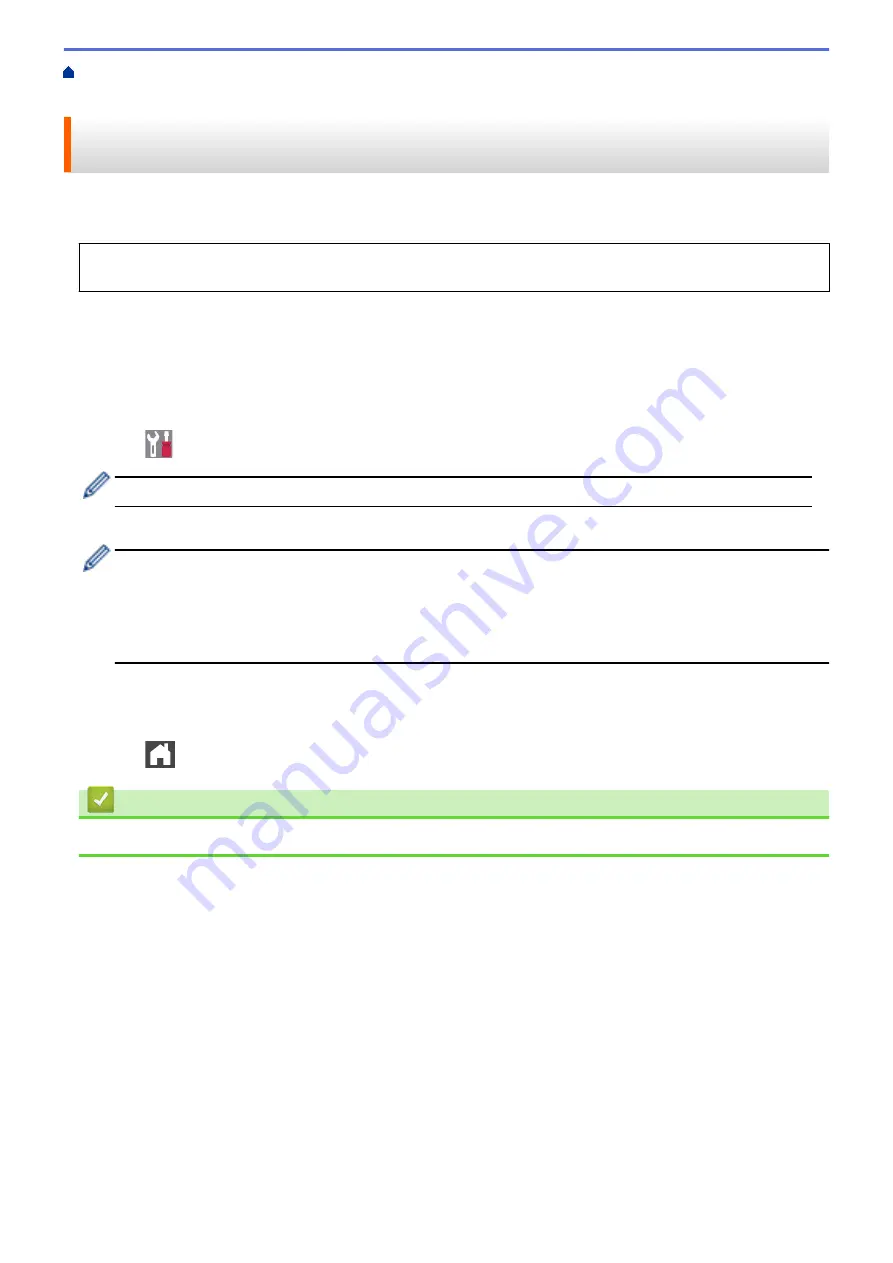
Memory Receive (Remote Fax) Options
> Use PC-Fax Receive to Transfer
Received Faxes to Your Computer (Windows
®
only)
Use PC-Fax Receive to Transfer Received Faxes to Your Computer
(Windows
®
only)
Turn on the PC-Fax Receive feature, automatically store incoming faxes to your machine's memory, and then
send them to your computer. Use your computer to view and store these faxes.
To transfer the received faxes to your computer you must have the PC-FAX Receiving software running on
your computer.
Even if you have turned off your computer (at night or on the weekend, for example), your machine will receive
and store your faxes in its memory.
When you start your computer and the PC-FAX Receiving software runs, your machine transfers your faxes to
your computer automatically.
If you selected
[Backup Print: On]
, the machine will also print the fax.
1. Press
[Settings]
>
[All Settings]
>
[Fax]
>
[Setup Receive]
>
[PC Fax Receive]
.
If your machine displays the
[All Settings]
menu on the Home screen, skip the
[Settings]
menu.
2. Press
[OK]
, and then following the LCD instruction.
•
Before you can set up PC-Fax Receive, you must install the MFL-Pro Suite software on your computer.
Make sure your computer is connected and turned on.
•
PC-Fax Receive is not available for the Macintosh operating systems.
•
If you get an error message and the machine cannot print the faxes in the memory, you can use this
setting to transfer your faxes to your computer.
3. Press
[<USB>]
or the name of the computer you want to receive faxes if you are on a network, and then
press
[OK]
.
4. Press
[Backup Print: On]
or
[Backup Print: Off]
.
5. Press
.
Related Information
•
Memory Receive (Remote Fax) Options
241
Summary of Contents for MFC-L8610CDW
Page 1: ...Online User s Guide MFC L8610CDW MFC L8900CDW 2017 Brother Industries Ltd All rights reserved ...
Page 24: ...5 Press Backlight 6 Press Med 17 ...
Page 25: ...7 Press Related Information Introduction to Your Brother Machine 18 ...
Page 61: ...Related Information Print from Your Computer Windows Print Settings Windows 54 ...
Page 178: ...Related Information Scan Using Windows Photo Gallery or Windows Fax and Scan 171 ...
Page 206: ...Related Information Copy 199 ...
Page 291: ...Home Fax PC FAX PC FAX PC FAX for Windows PC FAX for Macintosh 284 ...
Page 340: ... Wireless LAN Report Error Codes 333 ...
Page 353: ...346 ...
Page 368: ...8 Press Fax Start Related Information Relay Broadcast 361 ...
Page 393: ...Home Security Security Lock the Machine Settings Network Security Features 386 ...
Page 412: ...Related Information Use Active Directory Authentication 405 ...
Page 465: ...Related Information Configure an IPsec Template Using Web Based Management 458 ...
Page 473: ...466 ...
Page 502: ...Related Information Set Up Brother Web Connect Apply for Brother Web Connect Access 495 ...
Page 585: ...5 Put the paper tray firmly back in the machine Related Information Paper Jams 578 ...
Page 595: ... Clean the Paper Pick up Rollers Load and Print Using the Multi purpose Tray MP Tray 588 ...
Page 657: ...Related Information Clean the Machine Improve the Print Quality 650 ...






























