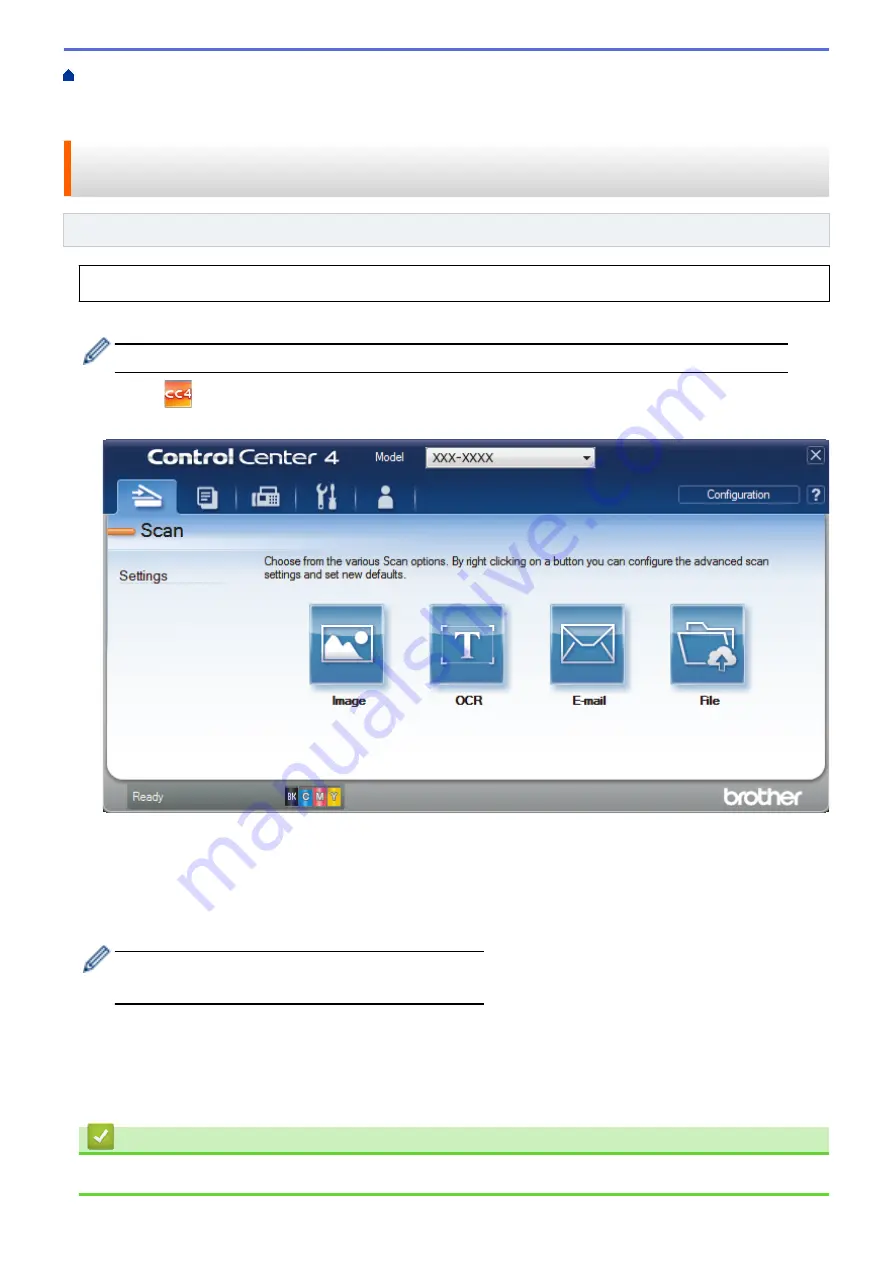
Scan from Your Computer (Windows
Scan Using ControlCenter4 Advanced Mode
> Scan Both Sides of a Document Automatically Using ControlCenter4 Advanced Mode
(Windows
®
)
Scan Both Sides of a Document Automatically Using ControlCenter4
Advanced Mode (Windows
®
)
Related Models
: MFC-L8900CDW
Select
Advanced Mode
as the mode setting for ControlCenter4.
1. Load documents in the ADF.
To scan both sides of a document automatically, you must use the ADF, not the flatbed scanner glass.
2. Click the
(
ControlCenter4
) icon in the task tray, and then click
Open
.
3. Click the
Scan
tab.
4. Click the button for the setting you want to change (
Image
,
OCR
,
, or
File
).
The scan settings dialog box appears.
5. Select the
2-sided Scanning
check box.
6. Select the
Long-edge binding
or
Short-edge binding
option, depending on the Original layout.
7. Change the scan settings, such as file format, file name, destination folder, resolution and color, if needed.
•
To change the file name, click
Change
.
•
To change
Destination Folder
, click the folder icon.
8. Click
Scan
.
The machine starts scanning.
You have now changed the default settings for your selected Scan to action. These settings will be used the next
time one of the scan options (
Image
,
OCR
,
, or
File
) is selected for this action.
Related Information
•
Scan Using ControlCenter4 Advanced Mode (Windows
153
Summary of Contents for MFC-L8610CDW
Page 1: ...Online User s Guide MFC L8610CDW MFC L8900CDW 2017 Brother Industries Ltd All rights reserved ...
Page 24: ...5 Press Backlight 6 Press Med 17 ...
Page 25: ...7 Press Related Information Introduction to Your Brother Machine 18 ...
Page 61: ...Related Information Print from Your Computer Windows Print Settings Windows 54 ...
Page 178: ...Related Information Scan Using Windows Photo Gallery or Windows Fax and Scan 171 ...
Page 206: ...Related Information Copy 199 ...
Page 291: ...Home Fax PC FAX PC FAX PC FAX for Windows PC FAX for Macintosh 284 ...
Page 340: ... Wireless LAN Report Error Codes 333 ...
Page 353: ...346 ...
Page 368: ...8 Press Fax Start Related Information Relay Broadcast 361 ...
Page 393: ...Home Security Security Lock the Machine Settings Network Security Features 386 ...
Page 412: ...Related Information Use Active Directory Authentication 405 ...
Page 465: ...Related Information Configure an IPsec Template Using Web Based Management 458 ...
Page 473: ...466 ...
Page 502: ...Related Information Set Up Brother Web Connect Apply for Brother Web Connect Access 495 ...
Page 585: ...5 Put the paper tray firmly back in the machine Related Information Paper Jams 578 ...
Page 595: ... Clean the Paper Pick up Rollers Load and Print Using the Multi purpose Tray MP Tray 588 ...
Page 657: ...Related Information Clean the Machine Improve the Print Quality 650 ...






























