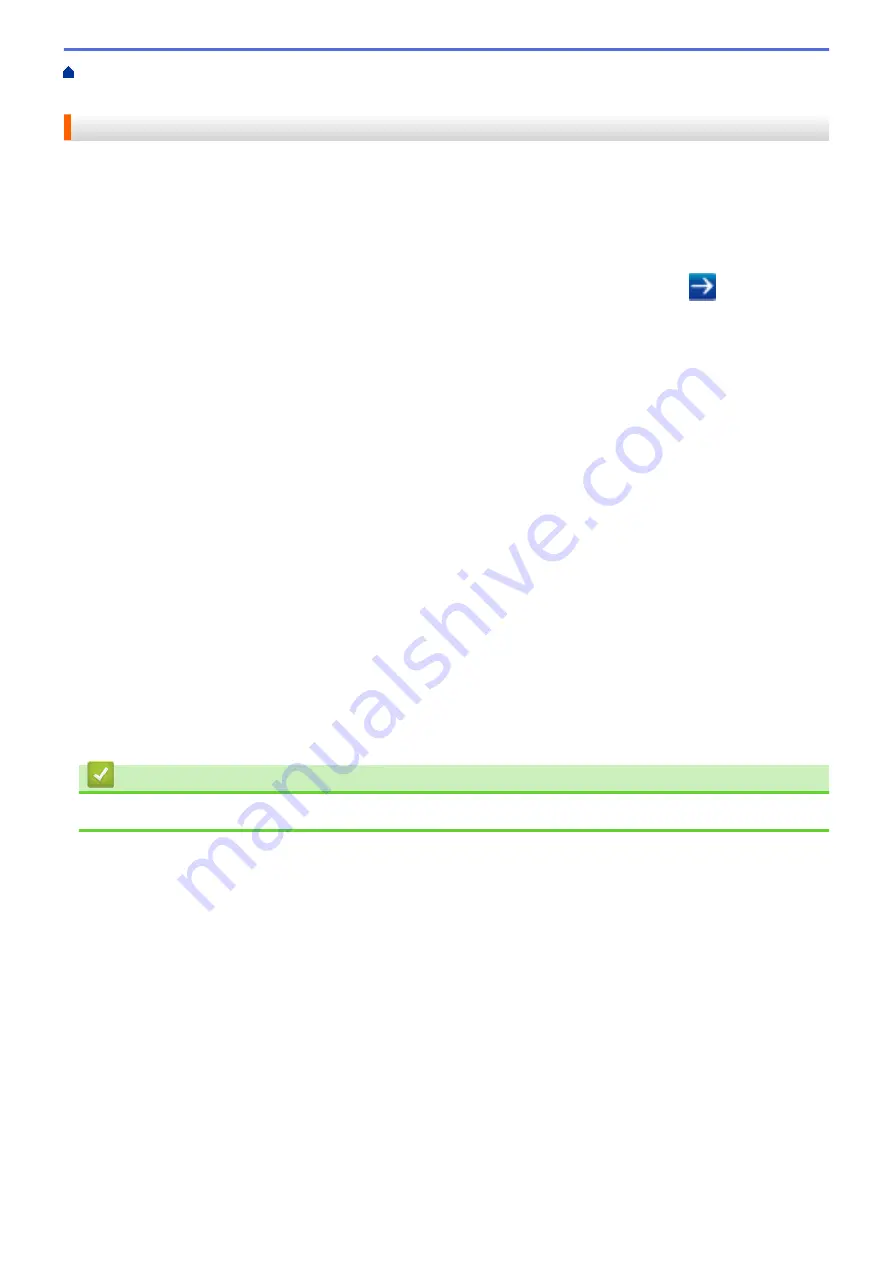
> Configure Secure Function
Lock 3.0 Using Web Based Management
Configure Secure Function Lock 3.0 Using Web Based Management
1. Start your web browser.
2. Type "http://machine's IP address" in your browser's address bar (where "machine's IP address" is the
machine's IP address).
For example:
http://192.168.1.2
3. No password is required by default. Type a password if you have set one, and then click
.
4. Click the
Administrator
tab.
5. Click the
User Restriction Function
menu in the left navigation bar.
6. Select
Secure Function Lock
.
7. Click
Submit
.
8. Click the
Restricted Functions
menu in the left navigation bar.
9. In the
User List / Restricted Functions
field, type a group name or user name.
10. In the
and the other columns, select a check box to allow or clear a check box to restrict the function
listed.
11. To configure the maximum page count, select the
On
check box in the
Page Limits
column, and then type
the maximum number in the
Max. Pages
field.
12. Click
Submit
.
13. Click the
User List
menu in the left navigation bar.
14. In the
User List
field, type the user name.
15. In the
PIN Number
field, type a four-digit password.
16. In the
E-mail Address
field, type the user's email address (Available only for certain models).
17. To register the user's Card ID, type the card number in the
Card ID (NFC ID)
field (Available only for certain
models) .
18. Select
User List / Restricted Functions
from the drop-down list for each user.
19. Click
Submit
.
Related Information
•
397
Summary of Contents for MFC-L8610CDW
Page 1: ...Online User s Guide MFC L8610CDW MFC L8900CDW 2017 Brother Industries Ltd All rights reserved ...
Page 24: ...5 Press Backlight 6 Press Med 17 ...
Page 25: ...7 Press Related Information Introduction to Your Brother Machine 18 ...
Page 61: ...Related Information Print from Your Computer Windows Print Settings Windows 54 ...
Page 178: ...Related Information Scan Using Windows Photo Gallery or Windows Fax and Scan 171 ...
Page 206: ...Related Information Copy 199 ...
Page 291: ...Home Fax PC FAX PC FAX PC FAX for Windows PC FAX for Macintosh 284 ...
Page 340: ... Wireless LAN Report Error Codes 333 ...
Page 353: ...346 ...
Page 368: ...8 Press Fax Start Related Information Relay Broadcast 361 ...
Page 393: ...Home Security Security Lock the Machine Settings Network Security Features 386 ...
Page 412: ...Related Information Use Active Directory Authentication 405 ...
Page 465: ...Related Information Configure an IPsec Template Using Web Based Management 458 ...
Page 473: ...466 ...
Page 502: ...Related Information Set Up Brother Web Connect Apply for Brother Web Connect Access 495 ...
Page 585: ...5 Put the paper tray firmly back in the machine Related Information Paper Jams 578 ...
Page 595: ... Clean the Paper Pick up Rollers Load and Print Using the Multi purpose Tray MP Tray 588 ...
Page 657: ...Related Information Clean the Machine Improve the Print Quality 650 ...






























