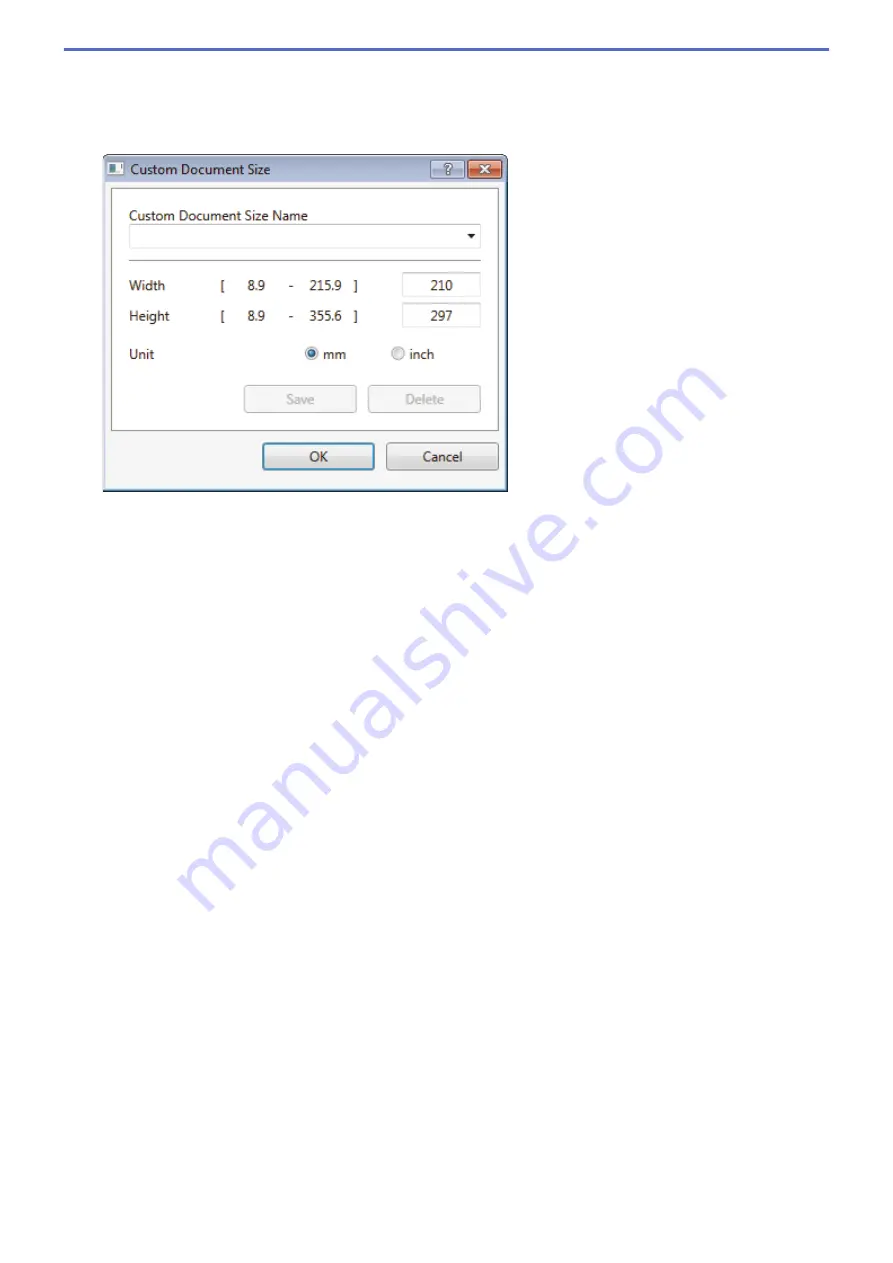
4. Document Size
Select the exact size of your document from a selection of preset scan sizes.
If you select
Custom
, the
Custom Document Size
dialog box appears and you can specify the document
size.
5. Brightness
Set the
Brightness
level by dragging the slider to the right or left to lighten or darken the image. If the
scanned image is too light, set a lower brightness level and scan the document again. If the image is too
dark, set a higher brightness level and scan the document again. You can also type a value in the field to set
the brightness level.
6. Contrast
Increase or decrease the
Contrast
level by moving the slider to the right or left. An increase emphasizes dark
and light areas of the image, while a decrease reveals more details in gray areas. You can also type a value
in the field to set the contrast level.
7. 2-sided Scanning
Scan both sides of the document. When using the Automatic 2-sided Scan feature, you must select the
Long-edge binding
or
Short-edge binding
option from the
2-sided Scanning
drop-down list, so when you
turn the pages, they are facing the way you want.
(MFC-L8900CDW)
8. Advanced Settings
Configure advanced settings by clicking the
Advanced Settings
button in the Scan Settings dialog box.
•
Paper Detection
-
Auto Deskew
Set the machine to correct document skewing automatically as the pages are scanned from the ADF.
-
Rotate Image
Rotate the scanned image.
•
Image Quality
-
Background Processing
•
Remove Bleed-through / Pattern
Prevent bleed-through.
•
Remove Background Color
Remove the base color of documents to make the scanned data more legible.
-
Color Drop
Select a color to remove from the scanned image.
-
Boldface Formatting
167
Summary of Contents for MFC-L8610CDW
Page 1: ...Online User s Guide MFC L8610CDW MFC L8900CDW 2017 Brother Industries Ltd All rights reserved ...
Page 24: ...5 Press Backlight 6 Press Med 17 ...
Page 25: ...7 Press Related Information Introduction to Your Brother Machine 18 ...
Page 61: ...Related Information Print from Your Computer Windows Print Settings Windows 54 ...
Page 178: ...Related Information Scan Using Windows Photo Gallery or Windows Fax and Scan 171 ...
Page 206: ...Related Information Copy 199 ...
Page 291: ...Home Fax PC FAX PC FAX PC FAX for Windows PC FAX for Macintosh 284 ...
Page 340: ... Wireless LAN Report Error Codes 333 ...
Page 353: ...346 ...
Page 368: ...8 Press Fax Start Related Information Relay Broadcast 361 ...
Page 393: ...Home Security Security Lock the Machine Settings Network Security Features 386 ...
Page 412: ...Related Information Use Active Directory Authentication 405 ...
Page 465: ...Related Information Configure an IPsec Template Using Web Based Management 458 ...
Page 473: ...466 ...
Page 502: ...Related Information Set Up Brother Web Connect Apply for Brother Web Connect Access 495 ...
Page 585: ...5 Put the paper tray firmly back in the machine Related Information Paper Jams 578 ...
Page 595: ... Clean the Paper Pick up Rollers Load and Print Using the Multi purpose Tray MP Tray 588 ...
Page 657: ...Related Information Clean the Machine Improve the Print Quality 650 ...






























