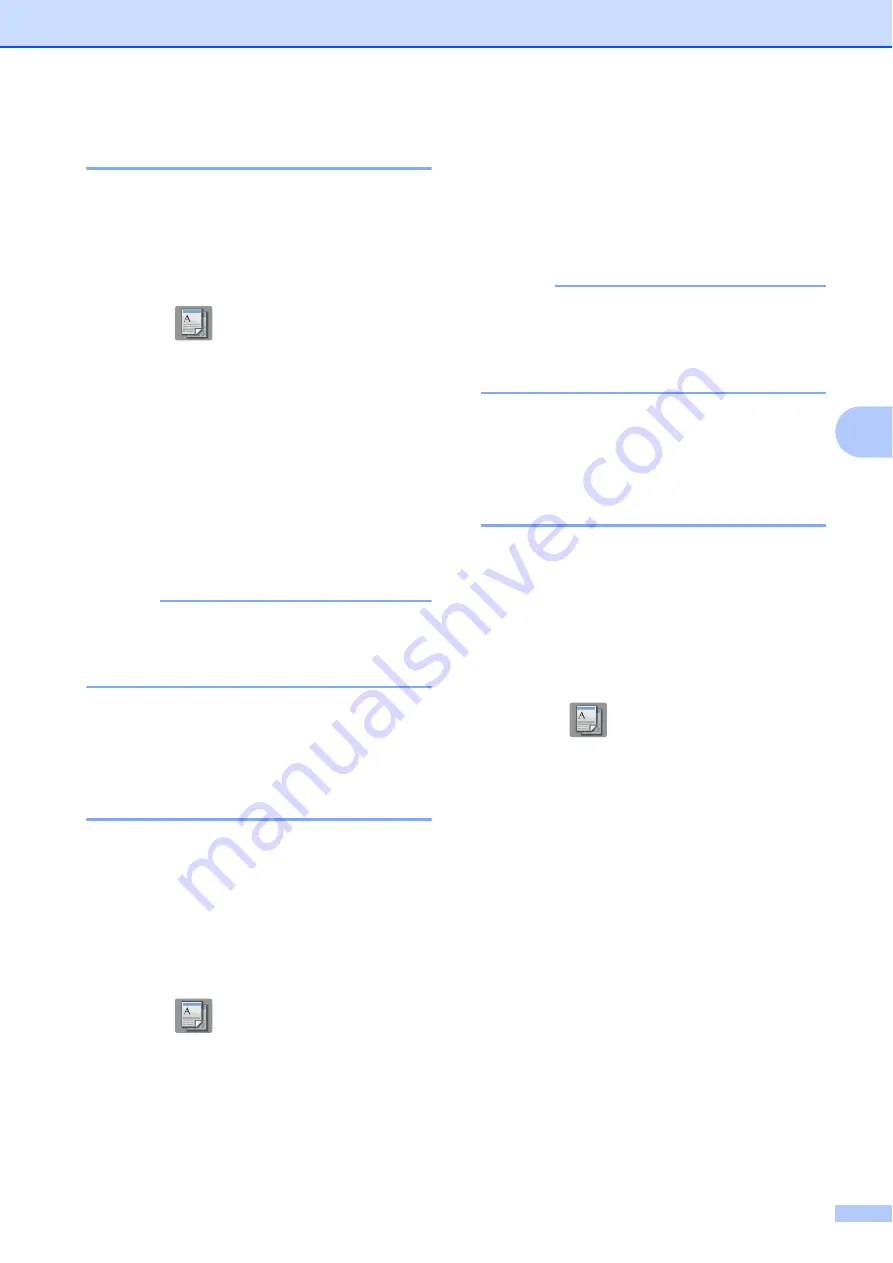
Copying
29
5
Paper Type
5
If you are copying on special paper, set the
machine for the type of paper you are using to
get the best print quality.
a
Load your document.
b
Press (
Copy
).
c
Enter the number of copies you want.
d
Press
Options
.
e
Swipe up or down or press
a
or
b
to
display
Paper Type
.
f
Press
Paper Type
.
g
Press
Plain Paper
,
Inkjet Paper
,
Brother BP71
or
Other Glossy
.
NOTE
When Brother BP71 or Other Glossy is
chosen, Tray #1 is not available for the
paper larger than Letter or A4 size.
h
Press
OK
.
i
Press
Black Start
or
Color Start
.
Paper Size
5
If you are copying on paper other than Letter
size, you must change the Paper Size setting.
You can copy only on Letter, Legal, Ledger,
A4, A5, A3, Executive, Photo
(4"
6")/(10
15 cm), or Folio paper.
a
Load your document.
b
Press (
Copy
).
c
Enter the number of copies you want.
d
Press
Options
.
e
Swipe up or down or press
a
or
b
to
display
Paper Size
.
f
Press
Paper Size
.
g
Swipe up or down or press
a
or
b
to
display
Letter
,
Legal
,
Ledger
,
A4
,
A5
,
A3
,
Executive
,
4"x6"
or
Folio
,
and then press the option you want.
NOTE
If you are using the manual feed slot,
insert only one sheet of paper at a time.
(See
Loading paper in the manual feed
h
Press
OK
.
i
Press
Black Start
or
Color Start
.
Tray Select
5
You can change the tray temporarily for the
next copy.
To change the default tray setting, see Online
User’s Guide:
Change the Tray Setting for
Copy
.
a
Load your document.
b
Press (
Copy
).
c
Enter the number of copies you want.
d
Press
Options
.
e
Swipe up or down or press
a
or
b
to
display
Tray Select
.
f
Press
Tray Select
.
g
Press
Tray #1
,
Tray #2
(MFC-J5720DW),
MP Tray
, or
Auto Tray Select
.
h
Press
OK
.
i
Press
Black Start
or
Color Start
.
















































