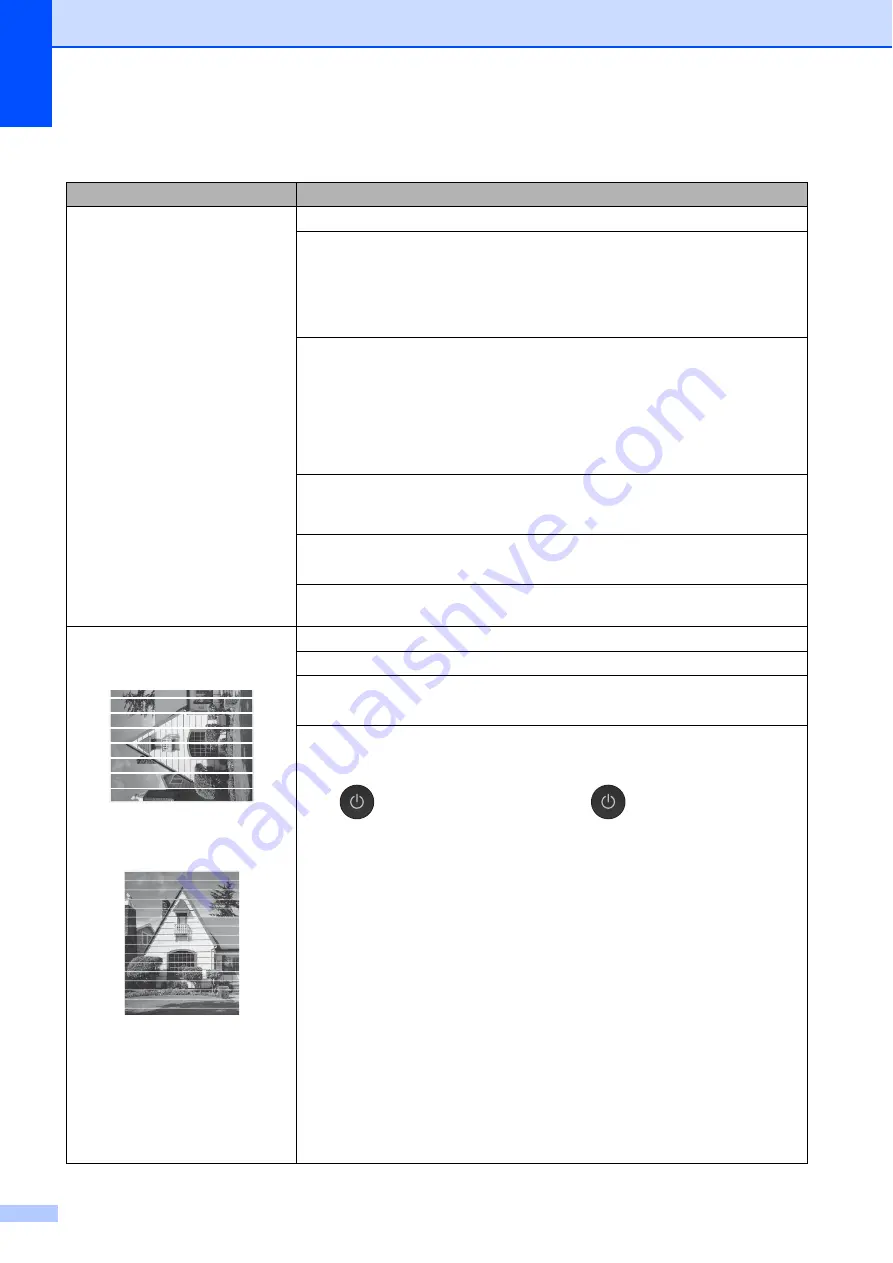
68
Print Quality Difficulties
Difficulty
Suggestions
Poor print quality.
Check the print quality. (See
Make sure that the
Media Type
setting in the printer driver or the
Paper Type
setting in the machine’s menu matches the type of paper you are using.
(See
For more information, see Online User’s Guide:
Change the Media Type
(Windows
®
)
or
Change the Media Type (Macintosh)
.
Make sure that your ink cartridges are fresh. The following may cause ink to clog:
The expiration date written on the cartridge package has passed. (Genuine
Brother Innobella ink cartridges stay usable for up to two years if kept in their
original packaging.)
The ink cartridge has been in your machine for over six months.
The ink cartridge may not have been stored correctly before use.
Make sure you are using Genuine Brother Innobella Ink. Using non-Brother
supplies may affect the print quality, hardware performance, and machine
reliability.
Make sure you are using one of the recommended types of paper.
(See Online User’s Guide:
Acceptable Paper and Other Print Media
.)
The recommended environment for your machine is between 68
F to 91
F
(20
C to 33
C).
White horizontal lines appear in text
or graphics.
Letter, A4 and Executive
Ledger, A3, Legal, Folio, A5, A6,
envelopes, Photo
(4"
6")/(10
15 cm), Photo L
(3.5"
5")/(89
127 mm),
Photo 2L (5"
7")/(13
18 cm)
and Index Card
(5"
8")/(127
203 mm)
Check the print quality. (See
Make sure you are using Genuine Brother Innobella Ink.
Try using the recommended types of paper.
(See Online User’s Guide:
Acceptable Paper and Other Print Media
.)
To prolong print head life, provide the best ink cartridge economy and maintain
print quality, we do not recommend frequently unplugging the machine and/or
leaving the machine unplugged for extended periods of time. We recommend
using
to power down the machine. Using
allows minimal power to the
machine, resulting in periodic, but less frequent cleaning of the print head.
















































