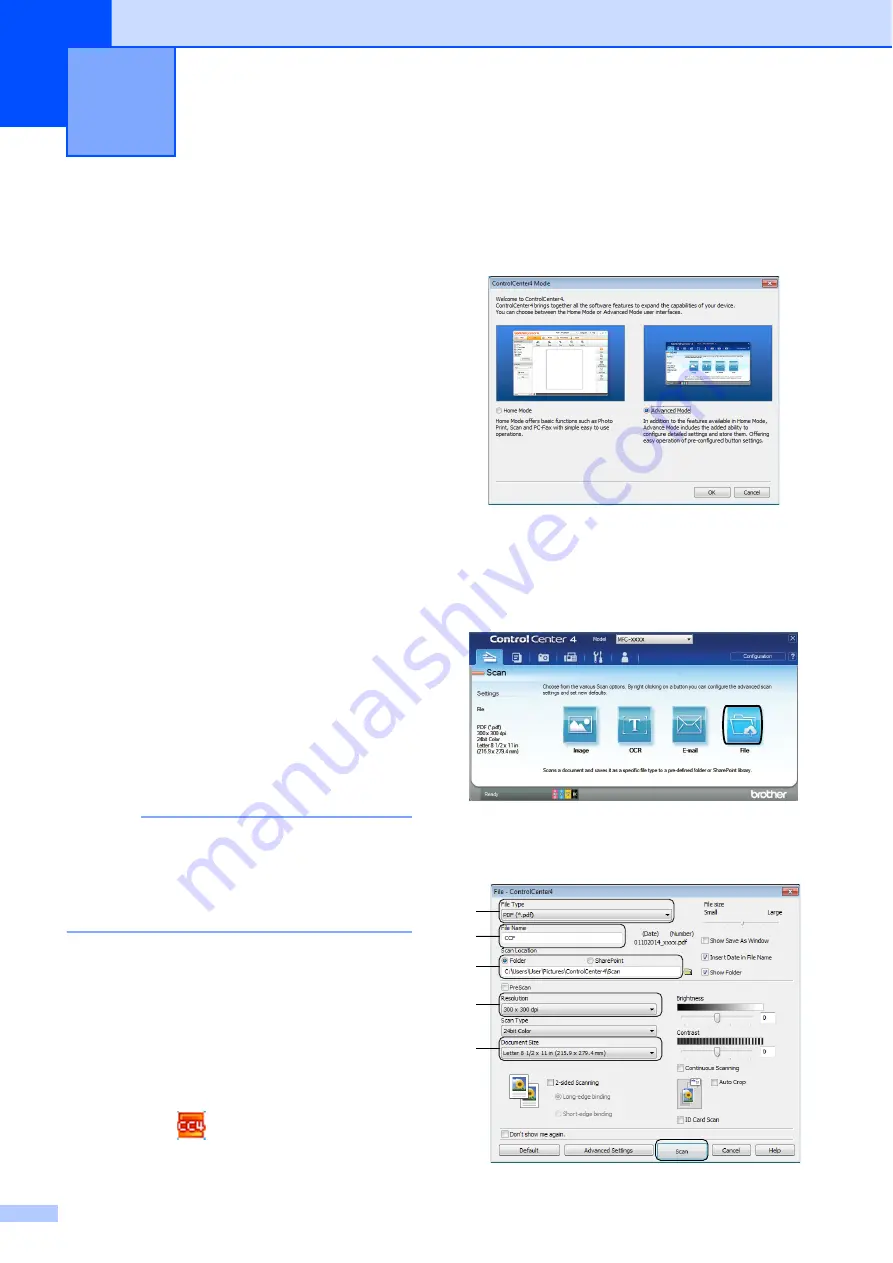
30
6
Before scanning
6
To use the machine as a scanner, install a
scanner driver. If the machine is on a
network, configure it with a TCP/IP address.
Install the scanner drivers from the
Installer CD-ROM. (See Quick Setup
Guide.)
Configure the machine with a TCP/IP
address if network scanning does not
work.
For more information, see Online User’s
Guide:
Configure Network Scanning for
Windows
®
.
How to scan a
document as a PDF file
using ControlCenter4
(Windows
®
)
6
For more information, see Online User’s
Guide:
Scan Using ControlCenter4 Advanced
Mode (Windows
®
)
.
NOTE
• The screens on your PC may vary
depending on your model.
• This section is based on using
Advanced
Mode
in ControlCenter4.
ControlCenter4 is a software utility that lets
you access the applications you use most
often without having to manually launch
specific applications.
a
Load your document. (See
b
Click the
(
ControlCenter4
) icon in
the task tray, and then click
Open
.
c
If the ControlCenter4 Mode screen
appears, click
Advanced Mode
, and
then click
OK
.
d
Select your machine from the
Model
drop-down list at the top of the screen.
e
Click the
Scan
tab. Then click
File
.
The configuration dialog box appears.
Change the default settings if needed.
Scanning to a computer
6
1
2
3
4
5
















































