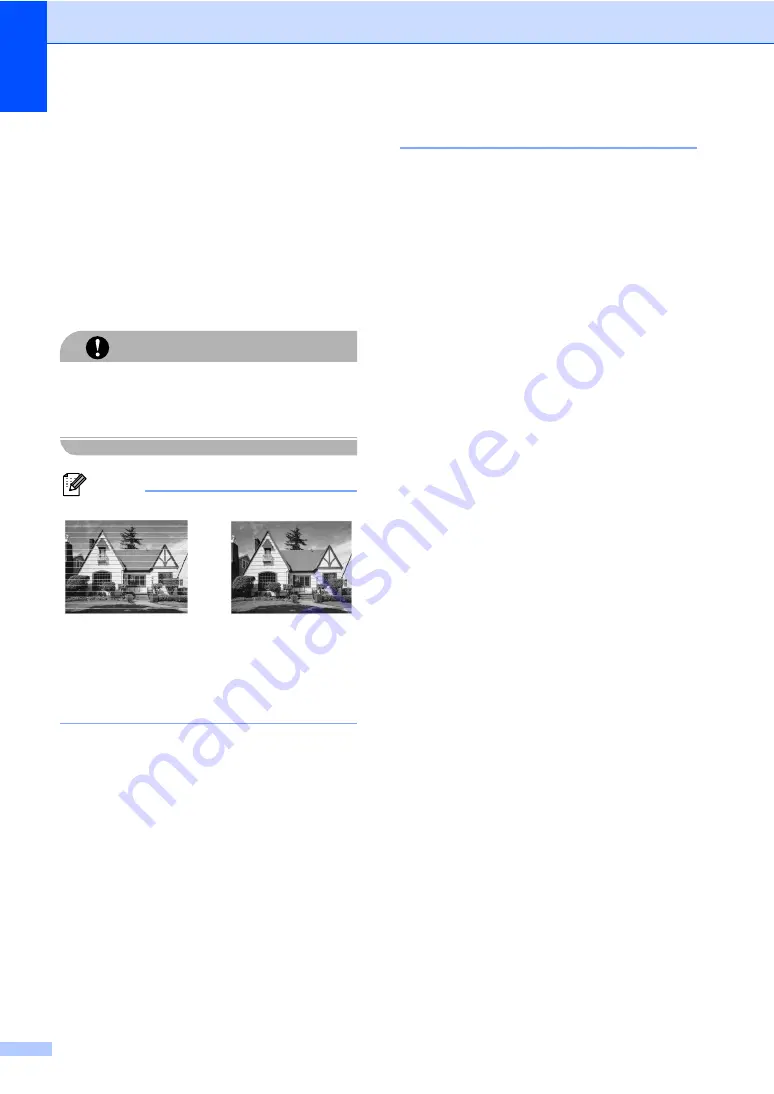
142
k
Press
Stop/Exit
.
If you repeat this procedure at least five
times and the print quality is still poor,
replace the ink cartridge for the clogged
colour.
After replacing the ink cartridge, check
the print quality. If the problem still
exists, repeat the cleaning and test print
procedures at least five times for the
new ink cartridge. If ink is still missing,
call your Brother dealer.
CAUTION
DO NOT touch the print head. Touching the
print head may cause permanent damage
and may void the print head's warranty.
Note
Checking the print alignment
B
You may need to adjust the print alignment
after transporting the machine if your printed
text becomes blurred or images become faded.
a
Do one of the following:
(MFC-680CN)
Press
Ink Management
and go to
step
(MFC-885CW)
Press
Menu
, then press
a
or
b
to
choose
Ink
.
Press
OK
.
b
Press
a
or
b
to choose
Test Print
.
Press
OK
.
c
Press
a
or
b
to choose
Alignment
.
Press
OK
.
d
Press
Mono Start
or
Colour Start
.
The machine starts printing the
Alignment Check Sheet.
e
Check the 600 dpi and 1200 dpi test
prints to see if number 5 most closely
matches number 0.
f
Do one of the following:
If the number 5 samples of both the
600 dpi and 1200 dpi test prints are
the best matches, press
1
(
Yes
) to
finish the Alignment Check and go to
step
If another test print number is a
better match for either 600 dpi or
1200 dpi, press
2
(
No
) to choose it.
g
For 600 dpi, press the number of the test
print that most closely matches the
number 0 sample (1-8).
h
For 1200 dpi, press the number of the
test print that most closely matches the
number 0 sample (1-8).
i
Press
Stop/Exit
.
i
When a print head
nozzle is clogged
the printed
sample looks like
this.
After the print
head nozzle is
cleaned, the
horizontal lines
are gone.
Summary of Contents for MFC-885CW
Page 1: ...USER S GUIDE MFC 680CN MFC 885CW ...
Page 4: ...ii EC Declaration of Conformity under the R TTE Directive ...
Page 12: ...x ...
Page 42: ...Chapter 4 30 ...
Page 91: ...Section III Copy III Making copies 80 ...
Page 98: ...Chapter 13 86 ...
Page 120: ...Chapter 15 108 ...
Page 121: ...Section V Software V Software and Network features 110 ...






























